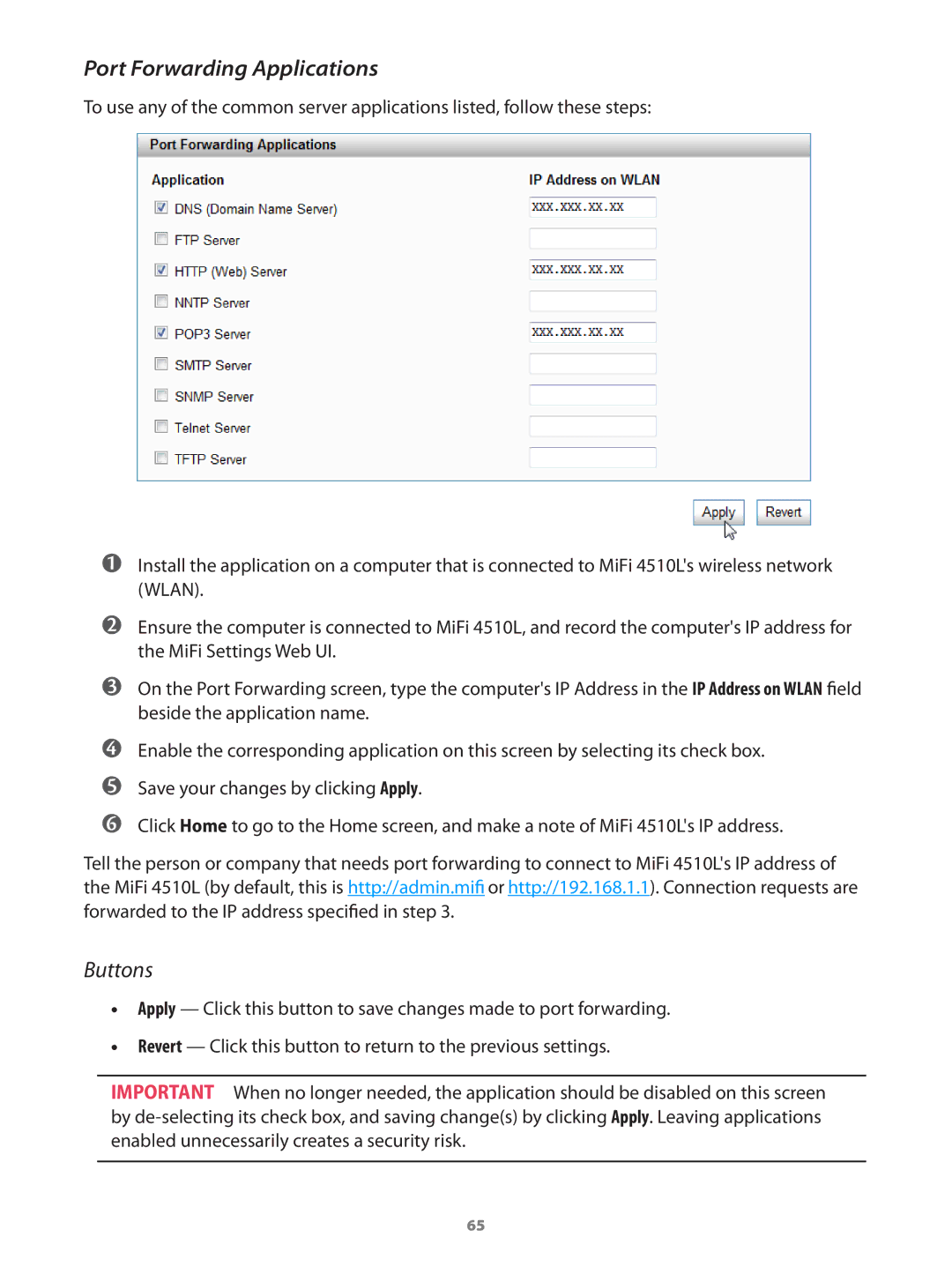Port Forwarding Applications
To use any of the common server applications listed, follow these steps:
➊➊Install the application on a computer that is connected to MiFi 4510L's wireless network (WLAN).
➋➋Ensure the computer is connected to MiFi 4510L, and record the computer's IP address for the MiFi Settings Web UI.
➌➌On the Port Forwarding screen, type the computer's IP Address in the IP Address on WLAN field beside the application name.
➍➍Enable the corresponding application on this screen by selecting its check box.
➎➎Save your changes by clicking Apply.
➏➏Click Home to go to the Home screen, and make a note of MiFi 4510L's IP address.
Tell the person or company that needs port forwarding to connect to MiFi 4510L's IP address of the MiFi 4510L (by default, this is http://admin.mifi or http://192.168.1.1). Connection requests are forwarded to the IP address specified in step 3.
Buttons
•• Apply — Click this button to save changes made to port forwarding.
•• Revert — Click this button to return to the previous settings.
IMPORTANT When no longer needed, the application should be disabled on this screen by
65