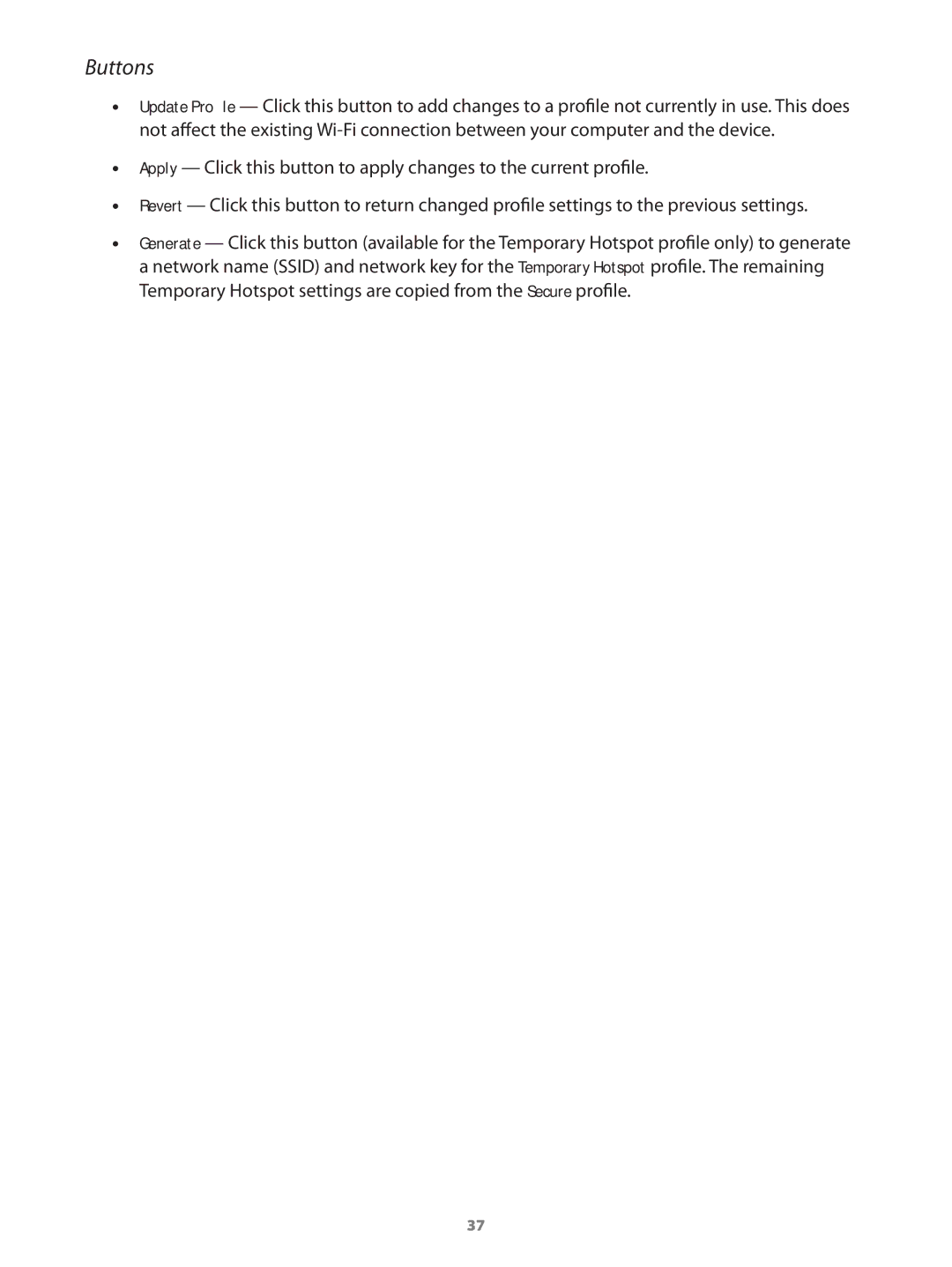Buttons
•• Update Profile — Click this button to add changes to a profile not currently in use. This does not affect the existing
•• Apply — Click this button to apply changes to the current profile.
•• Revert — Click this button to return changed profile settings to the previous settings.
•• Generate — Click this button (available for the Temporary Hotspot profile only) to generate
a network name (SSID) and network key for the Temporary Hotspot profile. The remaining Temporary Hotspot settings are copied from the Secure profile.
37