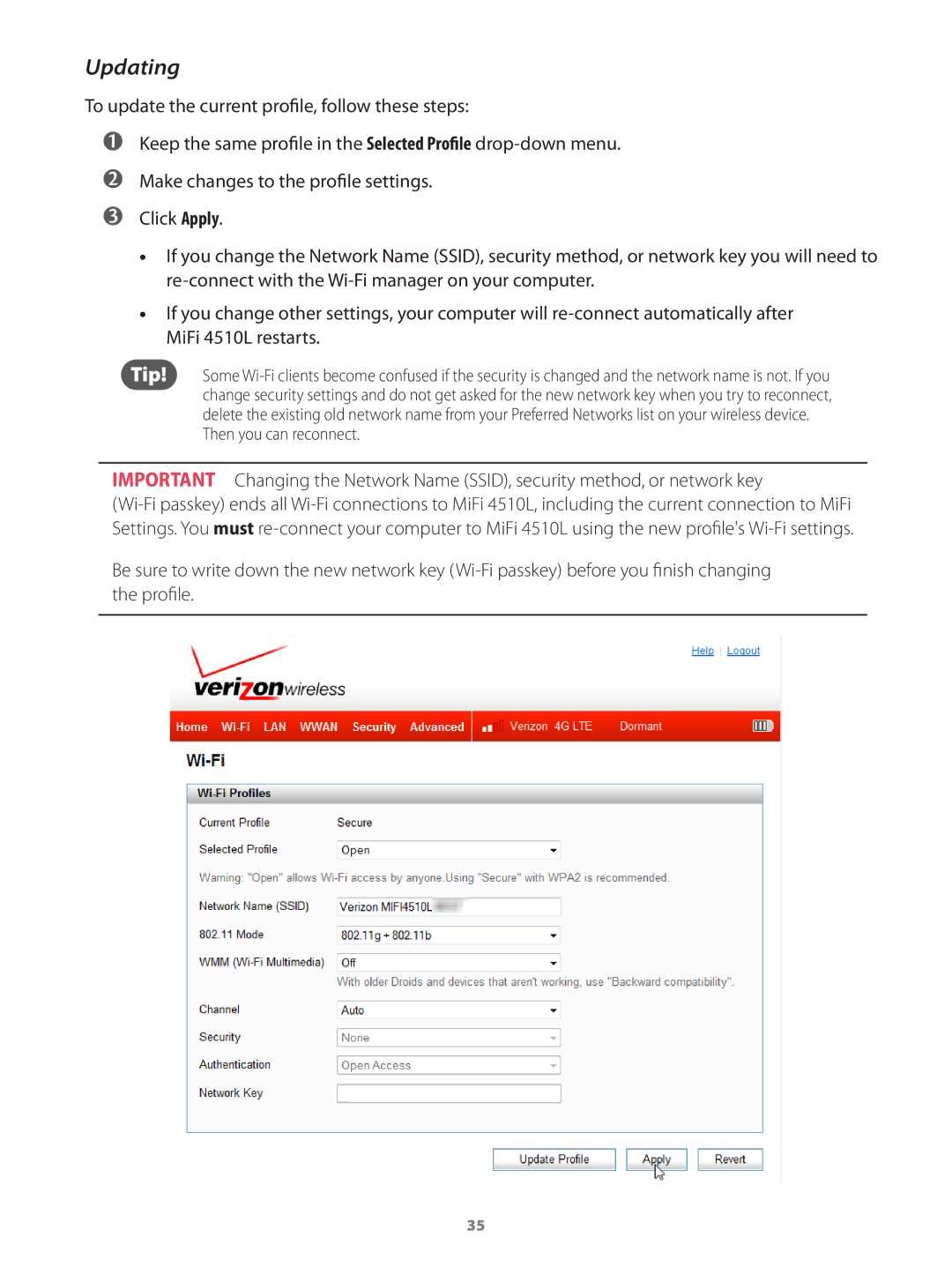Updating
To update the current profile, follow these steps:
➊➊Keep the same profile in the Selected Profile drop-down menu.
➋➋Make changes to the profile settings.
➌➌Click Apply.
•• If you change the Network Name (SSID), security method, or network key you will need to re-connect with the Wi-Fi manager on your computer.
•• If you change other settings, your computer will re-connect automatically after MiFi 4510L restarts.
Tip! Some Wi-Fi clients become confused if the security is changed and the network name is not. If you change security settings and do not get asked for the new network key when you try to reconnect, delete the existing old network name from your Preferred Networks list on your wireless device.
Then you can reconnect.
IMPORTANT Changing the Network Name (SSID), security method, or network key
(Wi-Fi passkey) ends all Wi-Fi connections to MiFi 4510L, including the current connection to MiFi Settings. You must re-connect your computer to MiFi 4510L using the new profile's Wi-Fi settings.
Be sure to write down the new network key (Wi-Fi passkey) before you finish changing the profile.