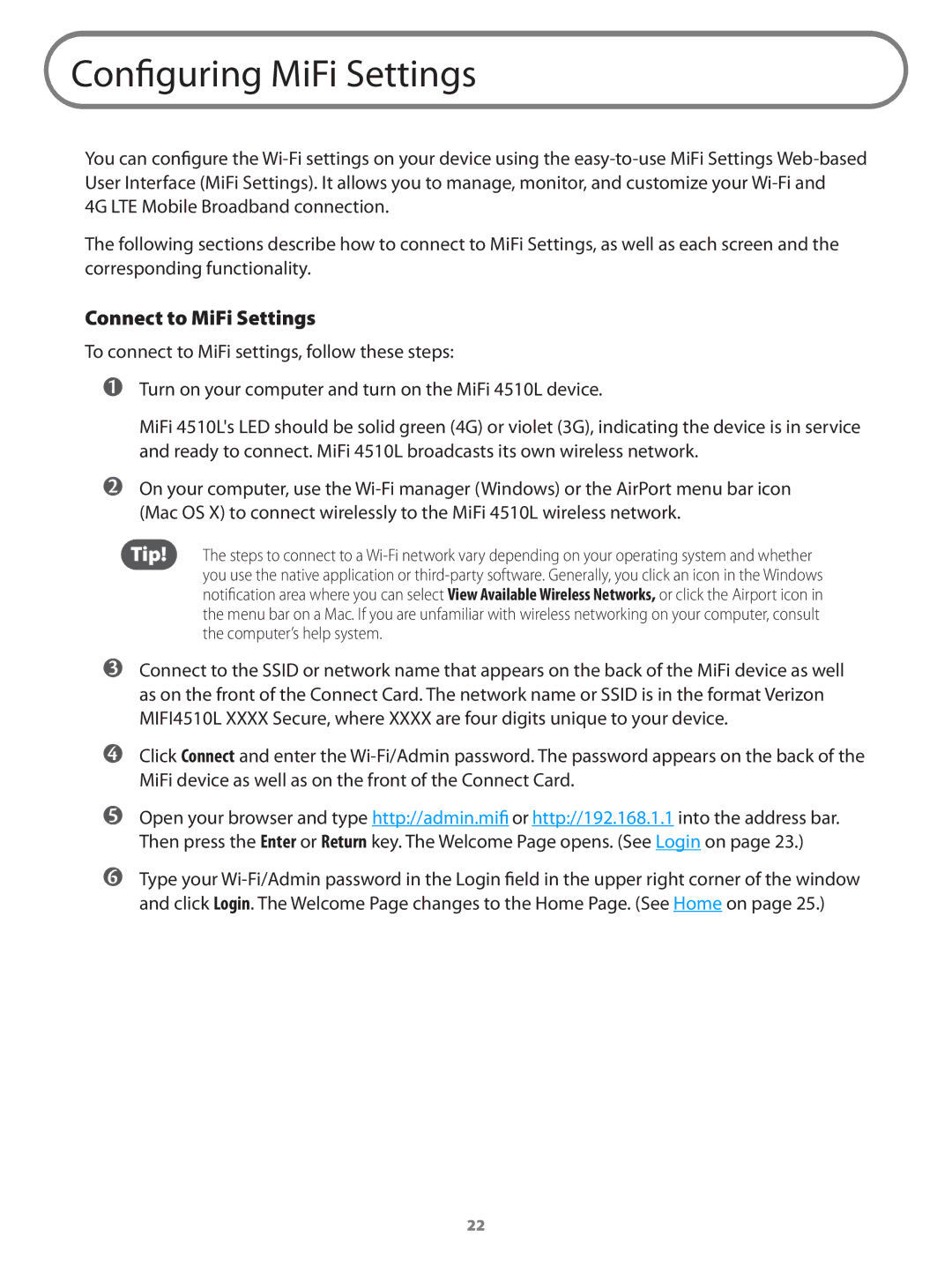Configuring MiFi Settings
You can configure the
4G LTE Mobile Broadband connection.
The following sections describe how to connect to MiFi Settings, as well as each screen and the corresponding functionality.
Connect to MiFi Settings
To connect to MiFi settings, follow these steps:
➊➊Turn on your computer and turn on the MiFi 4510L device.
MiFi 4510L's LED should be solid green (4G) or violet (3G), indicating the device is in service and ready to connect. MiFi 4510L broadcasts its own wireless network.
➋➋On your computer, use the
Tip! The steps to connect to a
➌➌Connect to the SSID or network name that appears on the back of the MiFi device as well as on the front of the Connect Card. The network name or SSID is in the format Verizon MIFI4510L XXXX Secure, where XXXX are four digits unique to your device.
➍➍
➎➎
Click Connect and enter the
Open your browser and type http://admin.mifi or http://192.168.1.1 into the address bar. Then press the Enter or Return key. The Welcome Page opens. (See Login on page 23.)
➏➏Type your
22