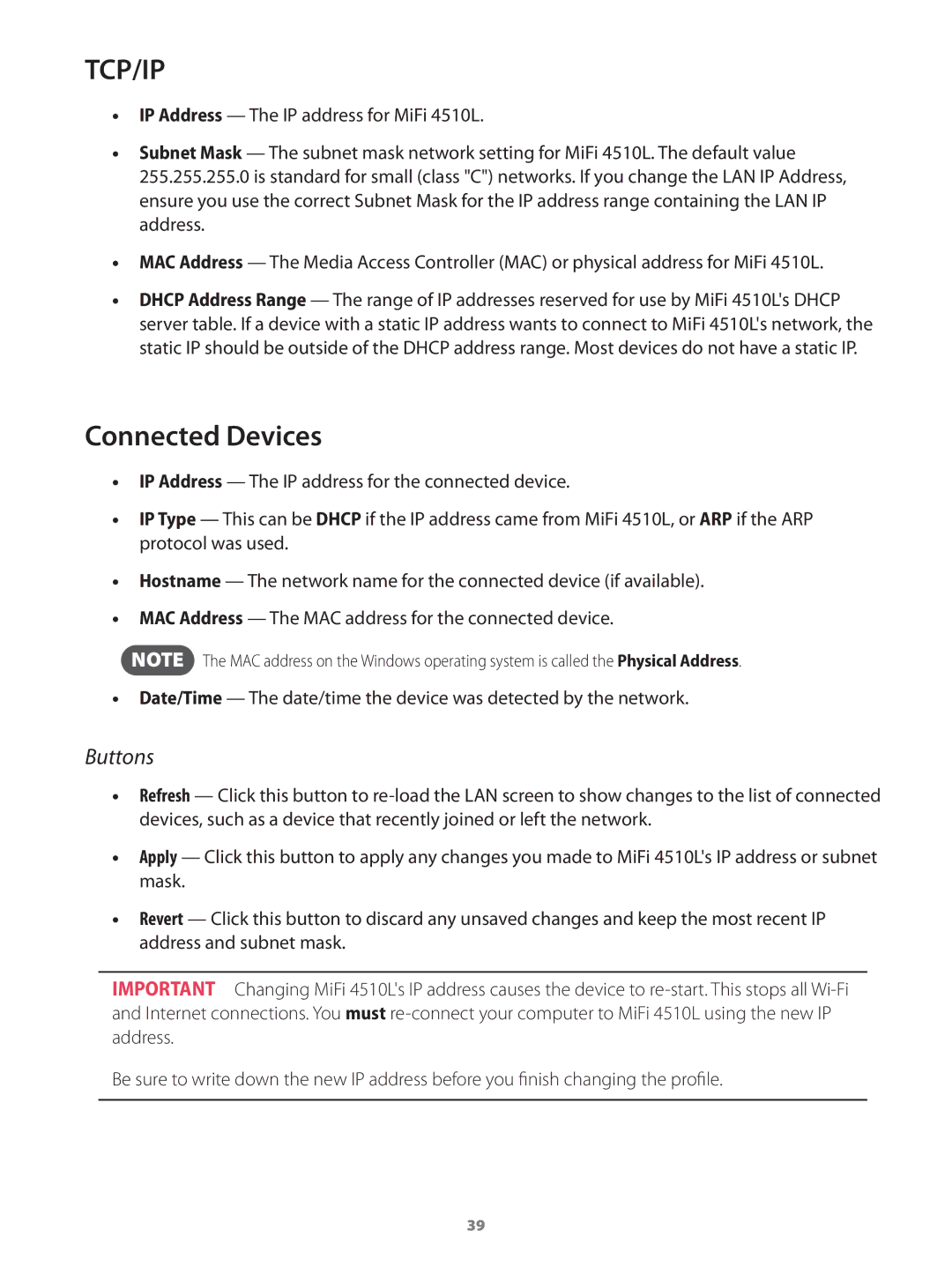TCP/IP
•• IP Address — The IP address for MiFi 4510L.
•• Subnet Mask — The subnet mask network setting for MiFi 4510L. The default value 255.255.255.0 is standard for small (class "C") networks. If you change the LAN IP Address, ensure you use the correct Subnet Mask for the IP address range containing the LAN IP address.
•• MAC Address — The Media Access Controller (MAC) or physical address for MiFi 4510L.
•• DHCP Address Range — The range of IP addresses reserved for use by MiFi 4510L's DHCP server table. If a device with a static IP address wants to connect to MiFi 4510L's network, the static IP should be outside of the DHCP address range. Most devices do not have a static IP.
Connected Devices
•• IP Address — The IP address for the connected device.
•• IP Type — This can be DHCP if the IP address came from MiFi 4510L, or ARP if the ARP protocol was used.
•• Hostname — The network name for the connected device (if available).
•• MAC Address — The MAC address for the connected device.
NOTE The MAC address on the Windows operating system is called the Physical Address.
•• Date/Time — The date/time the device was detected by the network.
Buttons
•• Refresh — Click this button to
•• Apply — Click this button to apply any changes you made to MiFi 4510L's IP address or subnet mask.
•• Revert — Click this button to discard any unsaved changes and keep the most recent IP address and subnet mask.
IMPORTANT Changing MiFi 4510L's IP address causes the device to
Be sure to write down the new IP address before you finish changing the profile.
39