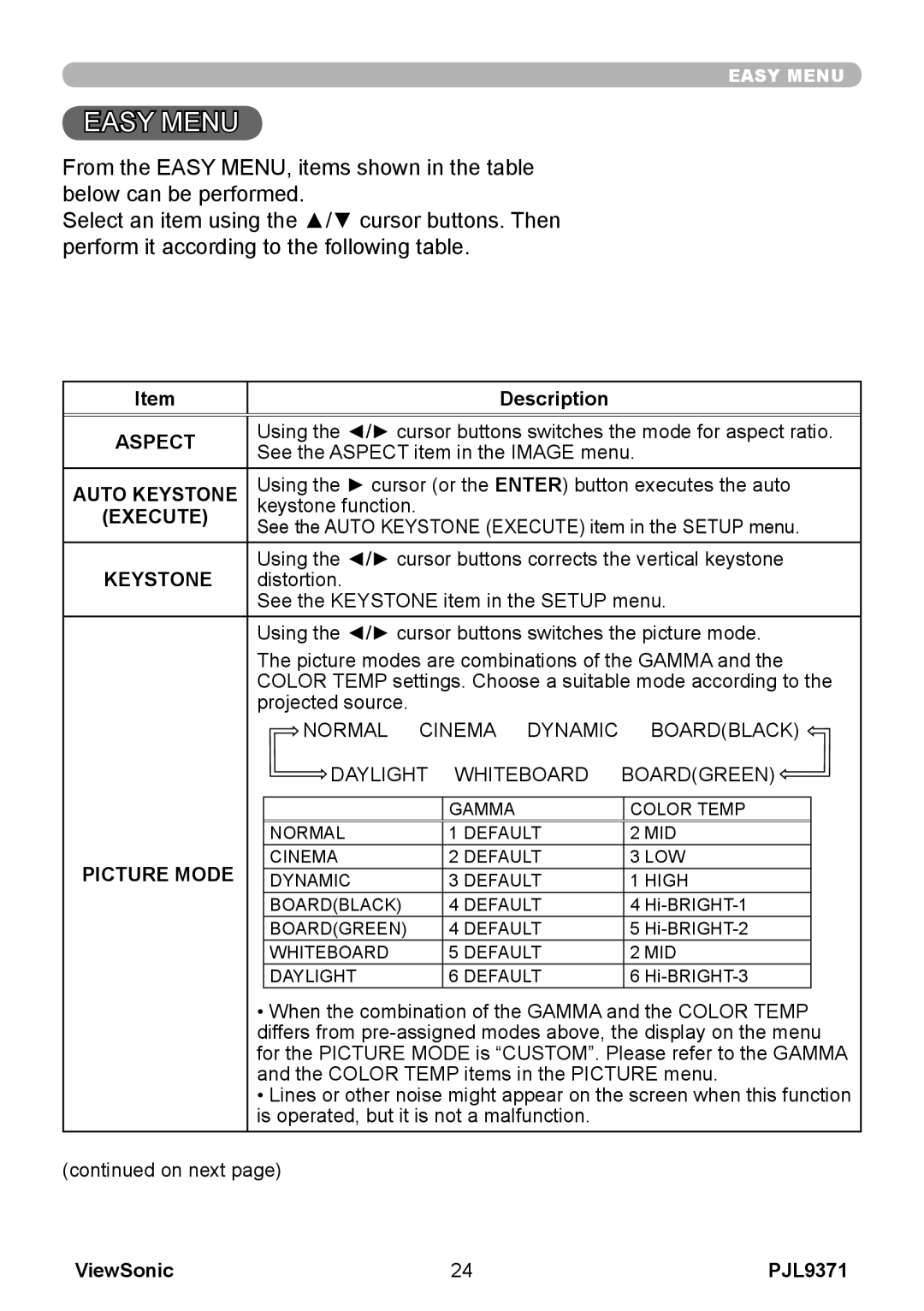pjl9371 specifications
The ViewSonic PJL9371 is a versatile projector designed to meet the demands of both corporate environments and educational institutions. Known for its high brightness and clarity, this model offers a multitude of features aimed at delivering an exceptional viewing experience.One of the standout characteristics of the PJL9371 is its impressive brightness level, boasting up to 7,000 ANSI lumens. This level of brightness ensures that presentations and videos are clear and visible even in well-lit rooms. Such high lumen output makes it ideal for larger venues such as conference halls or classrooms where ambient light can be a challenge.
In terms of resolution, the PJL9371 supports Full HD (1920x1080), providing sharp images with vibrant colors. This enhances the viewing experience, especially for presentations that include detailed graphics or videos. The projector also utilizes advanced color technology to deliver a wider color gamut, ensuring accurate and vivid color reproduction.
Another significant feature of the PJL9371 is its long lamp life, rated up to 20,000 hours in Eco mode. This not only reduces maintenance costs but also minimizes downtime, allowing users to benefit from extended periods of usage without the need for frequent lamp replacements. This is particularly advantageous for institutions relying on projectors for daily presentations.
The PJL9371 is designed with multiple connectivity options, including HDMI, VGA, and USB, enabling users to connect various devices easily. Compatibility with different operating systems and multimedia sources provides versatility for users ranging from teachers to business professionals. Additionally, the projector supports wireless presentations, a feature that adds convenience for users looking to present without the hassle of cords.
Furthermore, the PJL9371 incorporates advanced digital image processing technology that enhances the overall image quality. Features such as keystone correction and optical zoom allow for easy adjustments to ensure a perfect projection setup. The projector also includes a built-in speaker, providing adequate sound for smaller settings without the need for external audio equipment.
Overall, the ViewSonic PJL9371 stands out in the projector market due to its high brightness, excellent image quality, and flexible connectivity options. Suitable for both educational and professional use, it combines leading technology with user-friendly features, making it a reliable choice for any presentation needs. Whether for business meetings or classroom settings, the PJL9371 delivers performance and versatility without compromise.