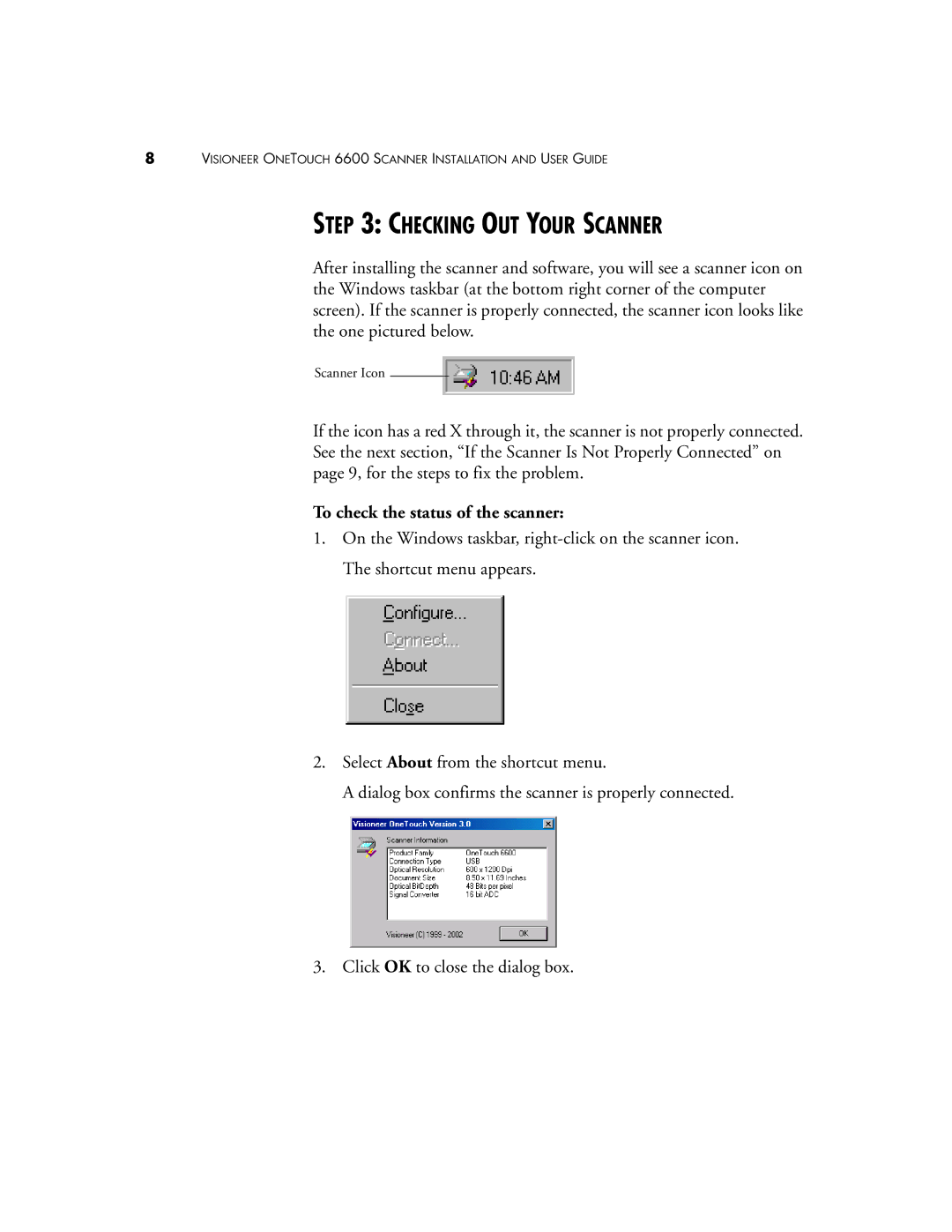8VISIONEER ONETOUCH 6600 SCANNER INSTALLATION AND USER GUIDE
STEP 3: CHECKING OUT YOUR SCANNER
After installing the scanner and software, you will see a scanner icon on the Windows taskbar (at the bottom right corner of the computer screen). If the scanner is properly connected, the scanner icon looks like the one pictured below.
Scanner Icon
If the icon has a red X through it, the scanner is not properly connected. See the next section, “If the Scanner Is Not Properly Connected” on page 9, for the steps to fix the problem.
To check the status of the scanner:
1.On the Windows taskbar,
2.Select About from the shortcut menu.
A dialog box confirms the scanner is properly connected.
3. Click OK to close the dialog box.