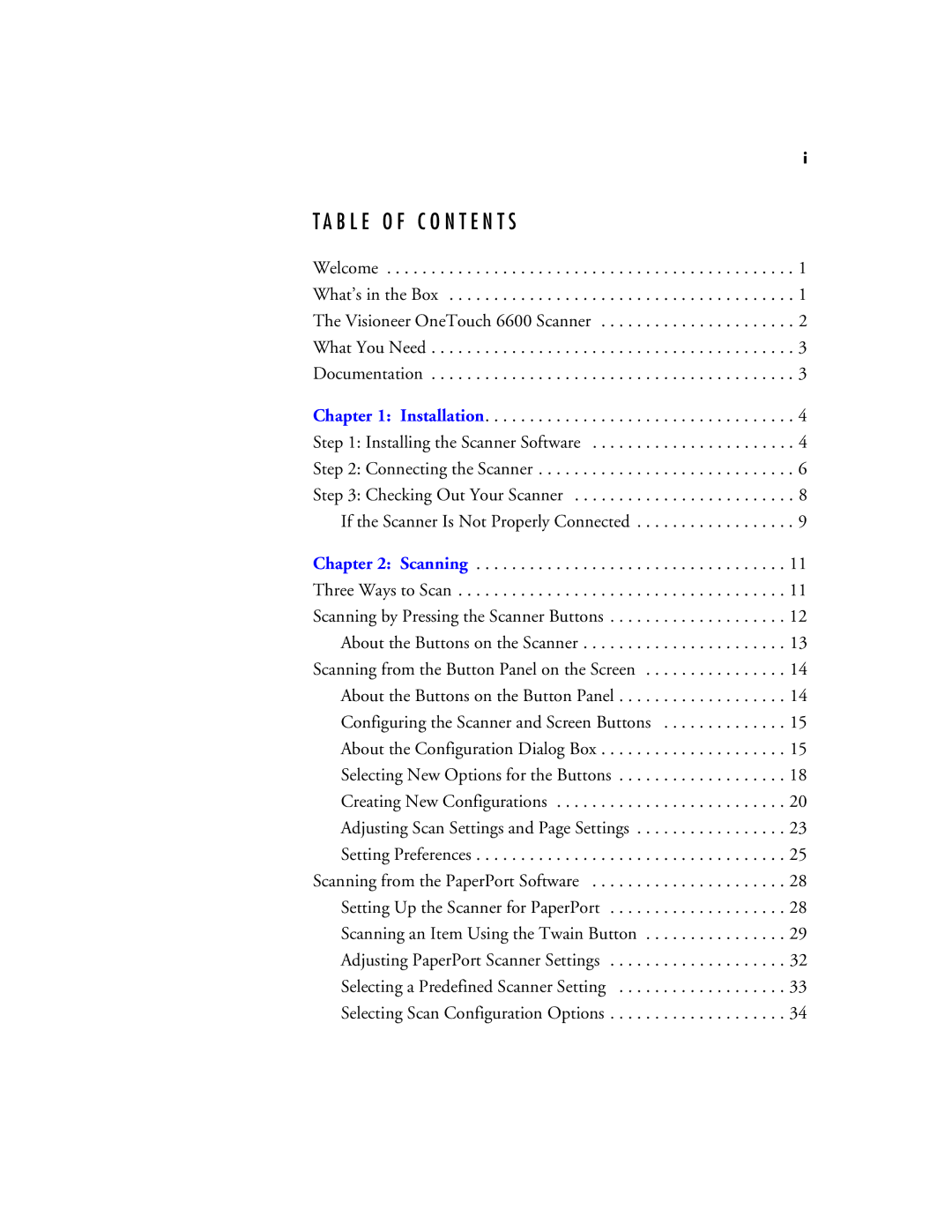i
T A B L E O F C O N T E N T S
Welcome . . . . . . . . . . . . . . . . . . . . . . . . . . . . . . . . . . . . . . . . . . . . . . 1
What’s in the Box . . . . . . . . . . . . . . . . . . . . . . . . . . . . . . . . . . . . . . . 1
The Visioneer OneTouch 6600 Scanner . . . . . . . . . . . . . . . . . . . . . . 2
What You Need . . . . . . . . . . . . . . . . . . . . . . . . . . . . . . . . . . . . . . . . . 3
Documentation . . . . . . . . . . . . . . . . . . . . . . . . . . . . . . . . . . . . . . . . . 3
Chapter 1: Installation. . . . . . . . . . . . . . . . . . . . . . . . . . . . . . . . . . . 4
Step 1: Installing the Scanner Software . . . . . . . . . . . . . . . . . . . . . . . 4
Step 2: Connecting the Scanner . . . . . . . . . . . . . . . . . . . . . . . . . . . . . 6
Step 3: Checking Out Your Scanner . . . . . . . . . . . . . . . . . . . . . . . . . 8 If the Scanner Is Not Properly Connected . . . . . . . . . . . . . . . . . . 9
Chapter 2: Scanning | 11 |
Three Ways to Scan | 11 |
Scanning by Pressing the Scanner Buttons | 12 |
About the Buttons on the Scanner | 13 |
Scanning from the Button Panel on the Screen | 14 |
About the Buttons on the Button Panel | 14 |
Configuring the Scanner and Screen Buttons | 15 |
About the Configuration Dialog Box | 15 |
Selecting New Options for the Buttons | 18 |
Creating New Configurations | 20 |
Adjusting Scan Settings and Page Settings | 23 |
Setting Preferences | 25 |
Scanning from the PaperPort Software | 28 |
Setting Up the Scanner for PaperPort | 28 |
Scanning an Item Using the Twain Button | 29 |
Adjusting PaperPort Scanner Settings | 32 |
Selecting a Predefined Scanner Setting | 33 |
Selecting Scan Configuration Options | 34 |