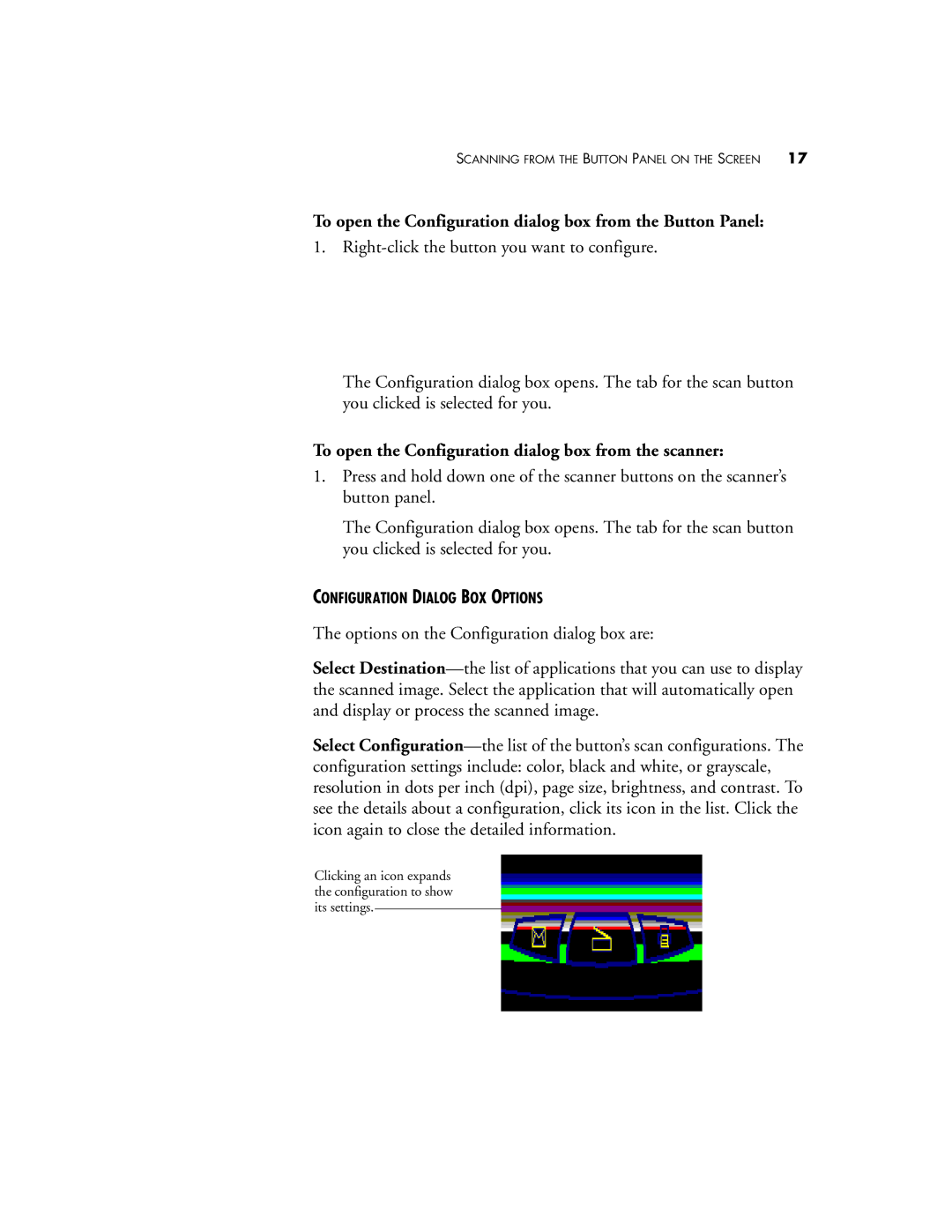SCANNING FROM THE BUTTON PANEL ON THE SCREEN 17
To open the Configuration dialog box from the Button Panel:
1.
The Configuration dialog box opens. The tab for the scan button you clicked is selected for you.
To open the Configuration dialog box from the scanner:
1.Press and hold down one of the scanner buttons on the scanner’s button panel.
The Configuration dialog box opens. The tab for the scan button you clicked is selected for you.
CONFIGURATION DIALOG BOX OPTIONS
The options on the Configuration dialog box are:
Select
Select
Clicking an icon expands the configuration to show its settings.