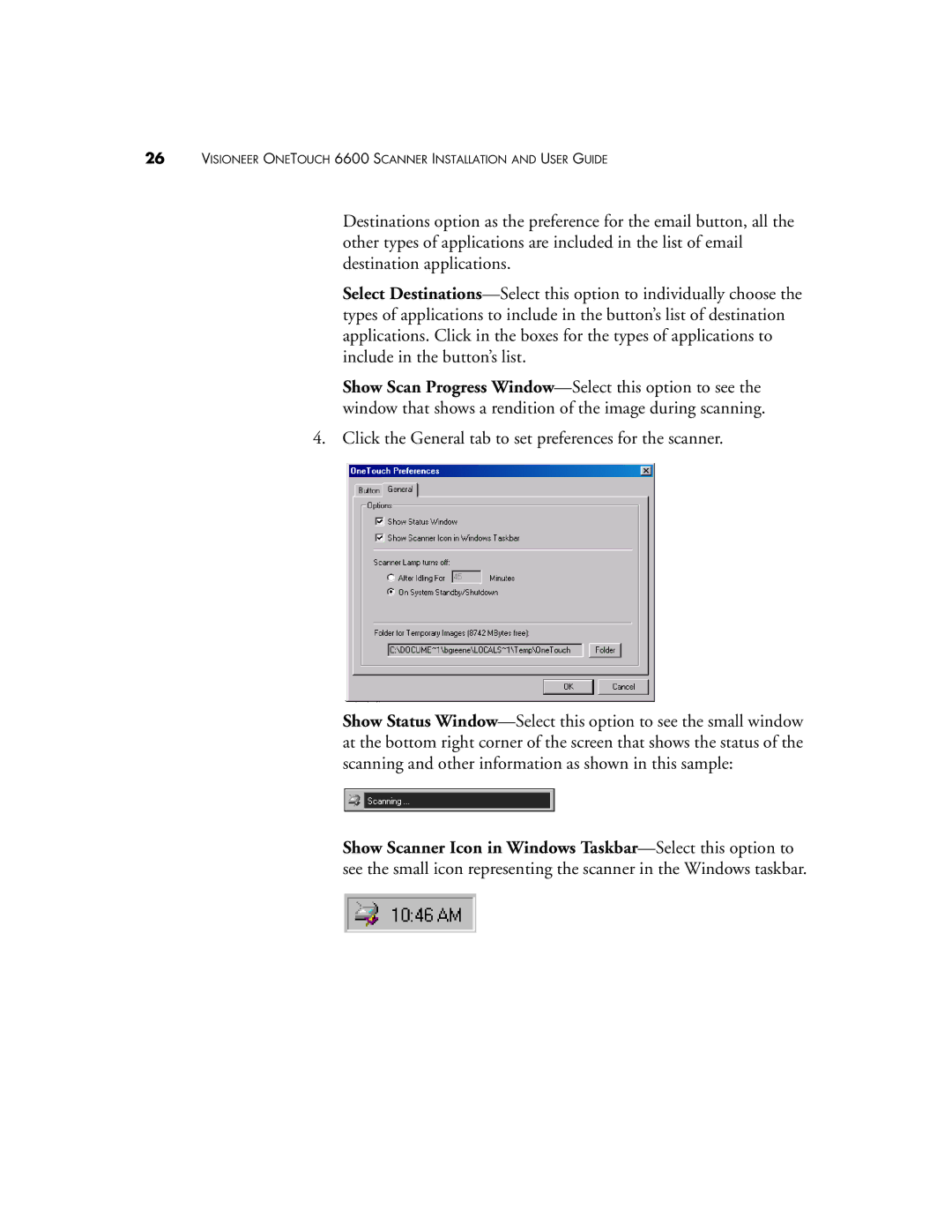26VISIONEER ONETOUCH 6600 SCANNER INSTALLATION AND USER GUIDE
Destinations option as the preference for the email button, all the other types of applications are included in the list of email destination applications.
Select Destinations—Select this option to individually choose the types of applications to include in the button’s list of destination applications. Click in the boxes for the types of applications to include in the button’s list.
Show Scan Progress Window—Select this option to see the window that shows a rendition of the image during scanning.
4. Click the General tab to set preferences for the scanner.
Show Status Window—Select this option to see the small window at the bottom right corner of the screen that shows the status of the scanning and other information as shown in this sample:
Show Scanner Icon in Windows Taskbar—Select this option to see the small icon representing the scanner in the Windows taskbar.