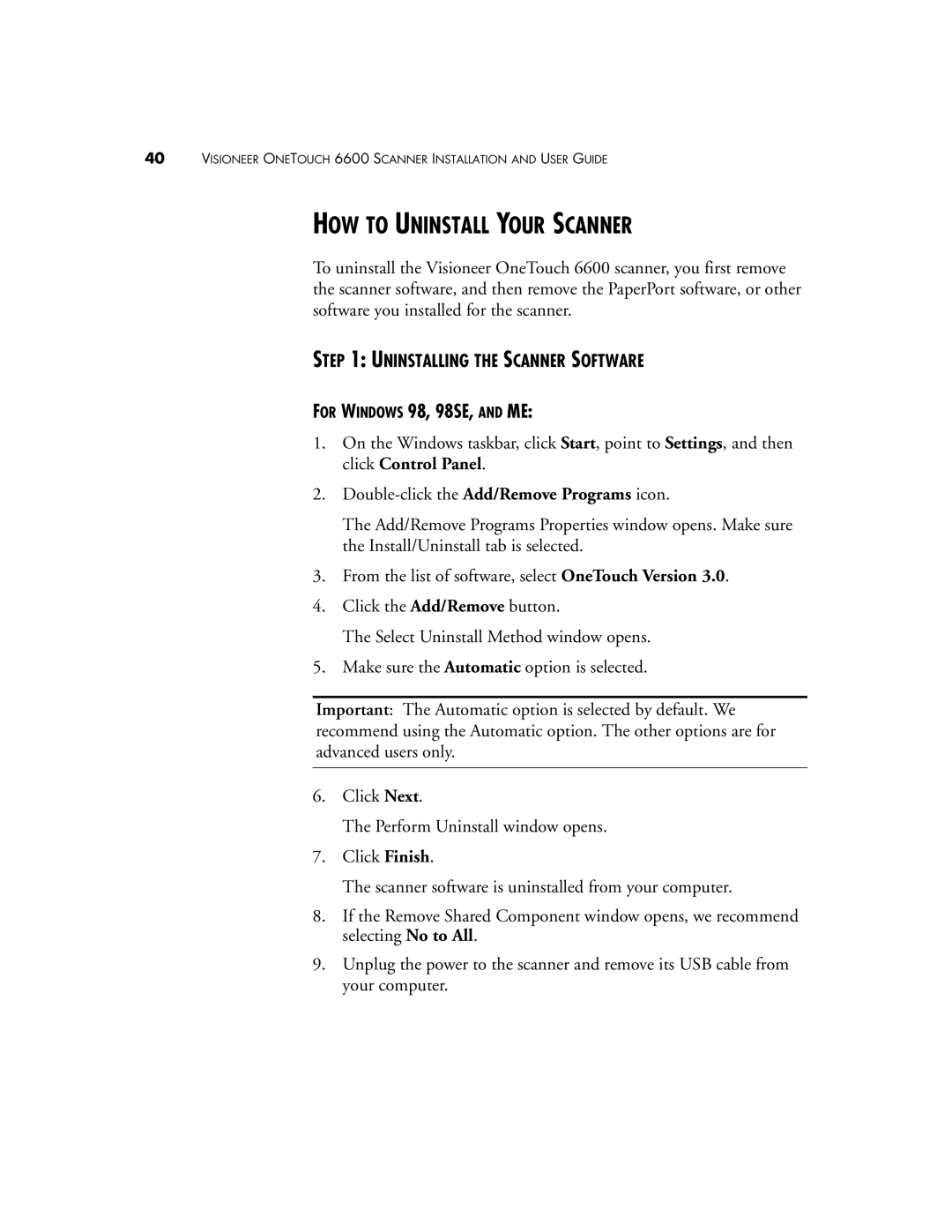40VISIONEER ONETOUCH 6600 SCANNER INSTALLATION AND USER GUIDE
HOW TO UNINSTALL YOUR SCANNER
To uninstall the Visioneer OneTouch 6600 scanner, you first remove the scanner software, and then remove the PaperPort software, or other software you installed for the scanner.
STEP 1: UNINSTALLING THE SCANNER SOFTWARE
FOR WINDOWS 98, 98SE, AND ME:
1.On the Windows taskbar, click Start, point to Settings, and then click Control Panel.
2.
The Add/Remove Programs Properties window opens. Make sure the Install/Uninstall tab is selected.
3.From the list of software, select OneTouch Version 3.0.
4.Click the Add/Remove button.
The Select Uninstall Method window opens.
5.Make sure the Automatic option is selected.
Important: The Automatic option is selected by default. We recommend using the Automatic option. The other options are for advanced users only.
6.Click Next.
The Perform Uninstall window opens.
7.Click Finish.
The scanner software is uninstalled from your computer.
8.If the Remove Shared Component window opens, we recommend selecting No to All.
9.Unplug the power to the scanner and remove its USB cable from your computer.