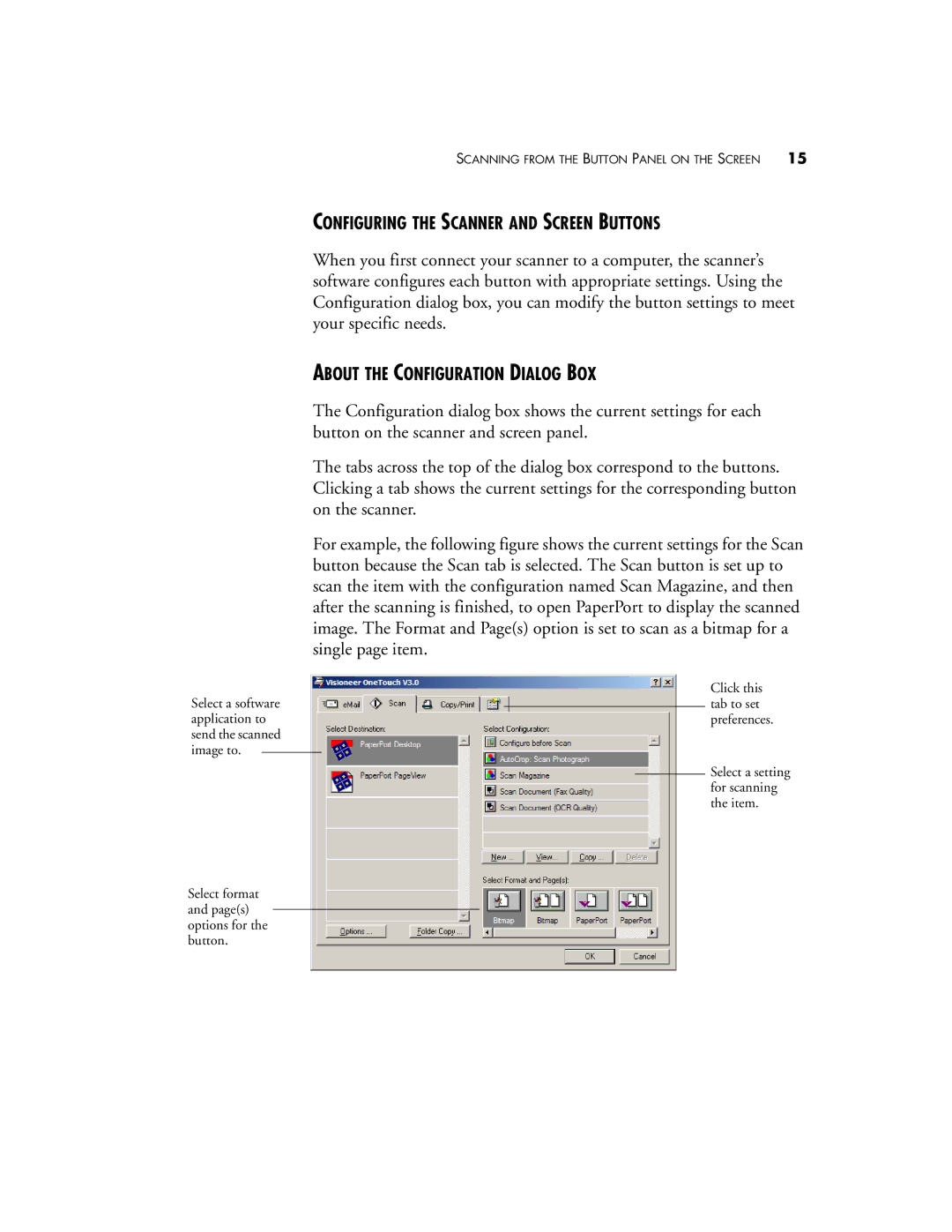Select a software application to send the scanned image to.
Select format and page(s) options for the button.
SCANNING FROM THE BUTTON PANEL ON THE SCREEN 15
CONFIGURING THE SCANNER AND SCREEN BUTTONS
When you first connect your scanner to a computer, the scanner’s software configures each button with appropriate settings. Using the Configuration dialog box, you can modify the button settings to meet your specific needs.
ABOUT THE CONFIGURATION DIALOG BOX
The Configuration dialog box shows the current settings for each button on the scanner and screen panel.
The tabs across the top of the dialog box correspond to the buttons. Clicking a tab shows the current settings for the corresponding button on the scanner.
For example, the following figure shows the current settings for the Scan button because the Scan tab is selected. The Scan button is set up to scan the item with the configuration named Scan Magazine, and then after the scanning is finished, to open PaperPort to display the scanned image. The Format and Page(s) option is set to scan as a bitmap for a single page item.
Click this tab to set preferences.
Select a setting for scanning the item.