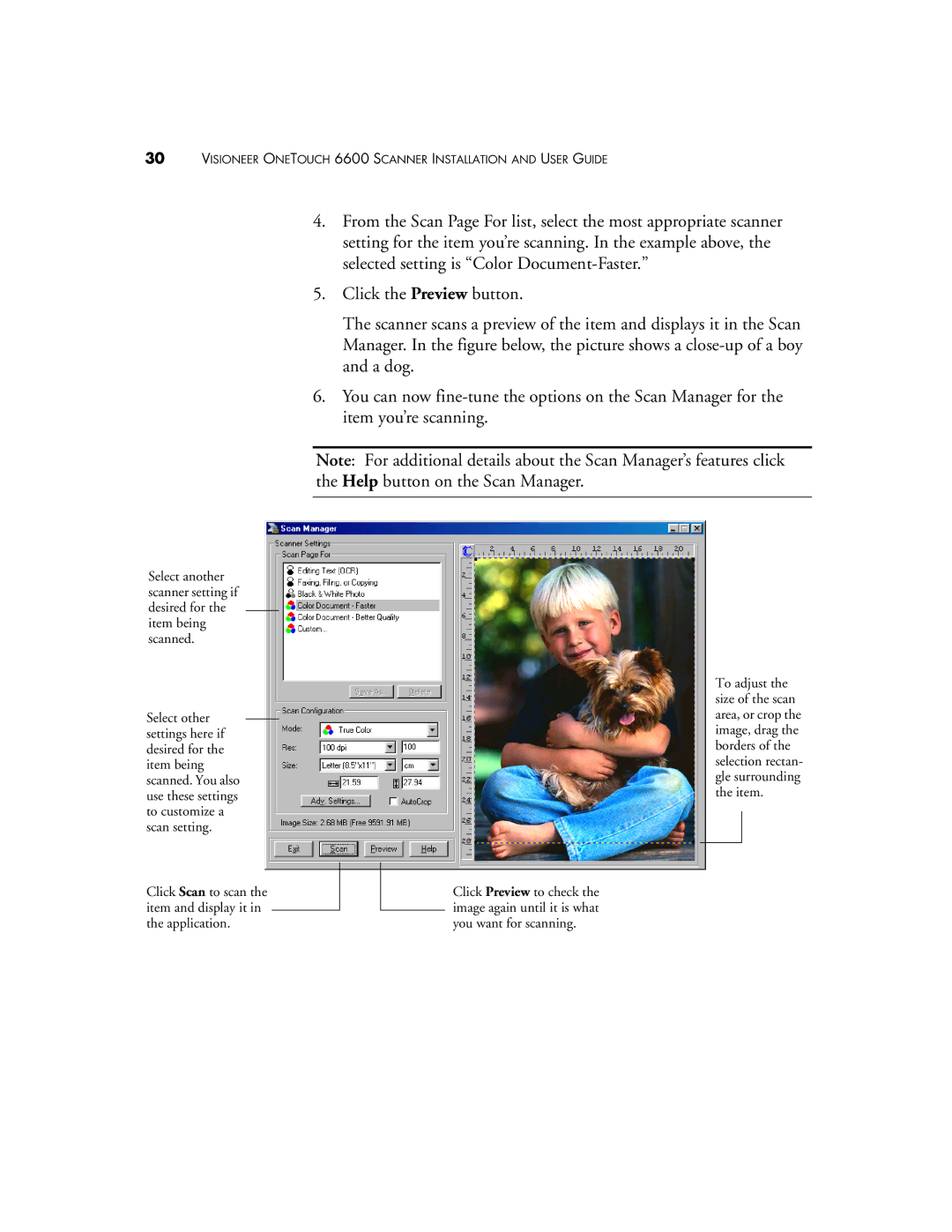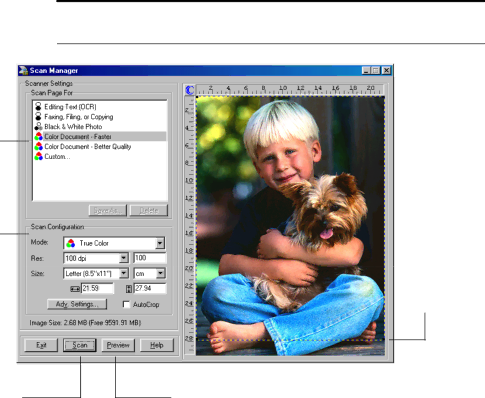
30VISIONEER ONETOUCH 6600 SCANNER INSTALLATION AND USER GUIDE
4.From the Scan Page For list, select the most appropriate scanner setting for the item you’re scanning. In the example above, the selected setting is “Color
5.Click the Preview button.
The scanner scans a preview of the item and displays it in the Scan Manager. In the figure below, the picture shows a
6.You can now
Note: For additional details about the Scan Manager’s features click the Help button on the Scan Manager.
Select another scanner setting if desired for the item being scanned.
Select other settings here if desired for the item being scanned. You also use these settings to customize a scan setting.
Click Scan to scan the item and display it in the application.
To adjust the size of the scan area, or crop the image, drag the borders of the selection rectan- gle surrounding the item.
Click Preview to check the image again until it is what you want for scanning.