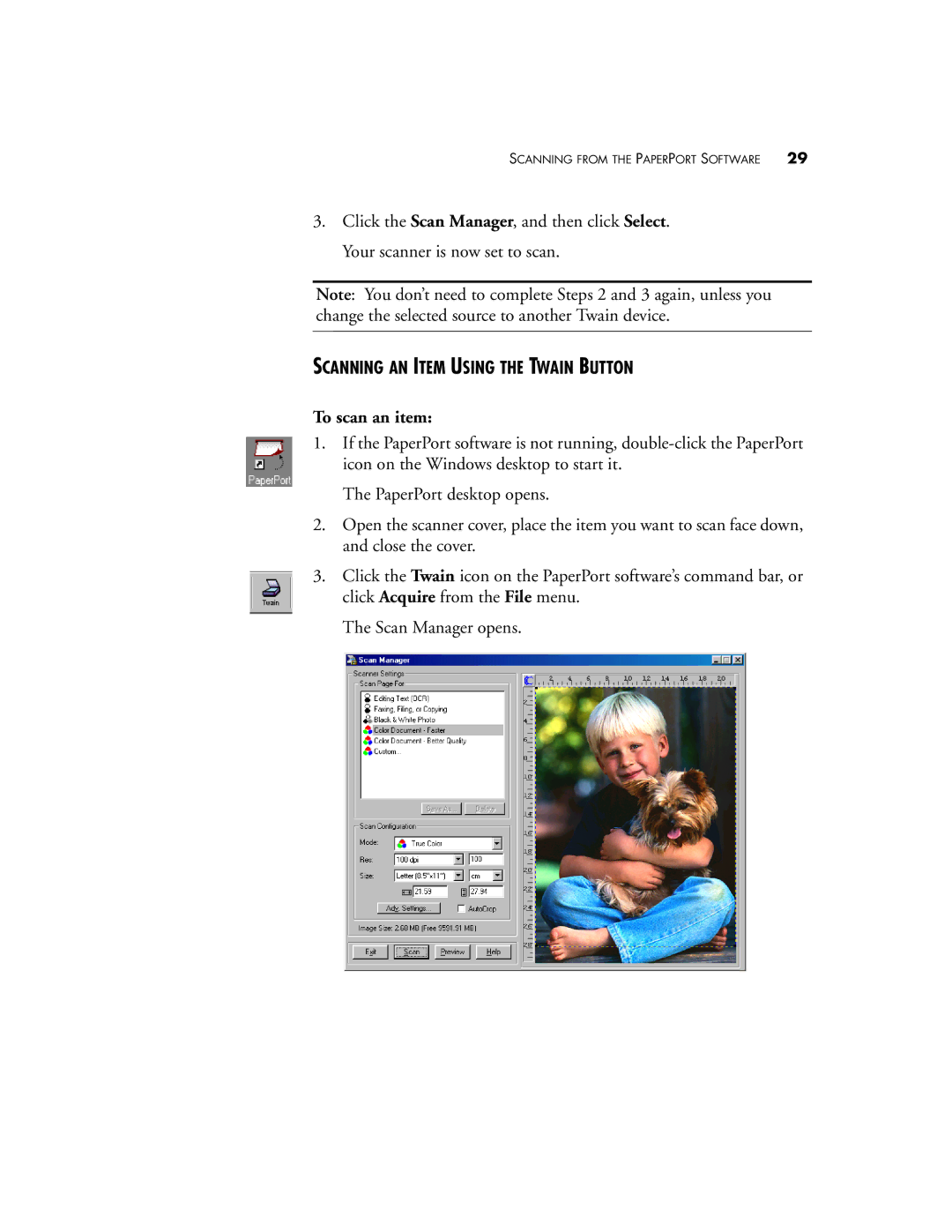SCANNING FROM THE PAPERPORT SOFTWARE | 29 |
3.Click the Scan Manager, and then click Select. Your scanner is now set to scan.
Note: You don’t need to complete Steps 2 and 3 again, unless you change the selected source to another Twain device.
SCANNING AN ITEM USING THE TWAIN BUTTON
To scan an item:
1.If the PaperPort software is not running,
The PaperPort desktop opens.
2.Open the scanner cover, place the item you want to scan face down, and close the cover.
3.Click the Twain icon on the PaperPort software’s command bar, or click Acquire from the File menu.
The Scan Manager opens.