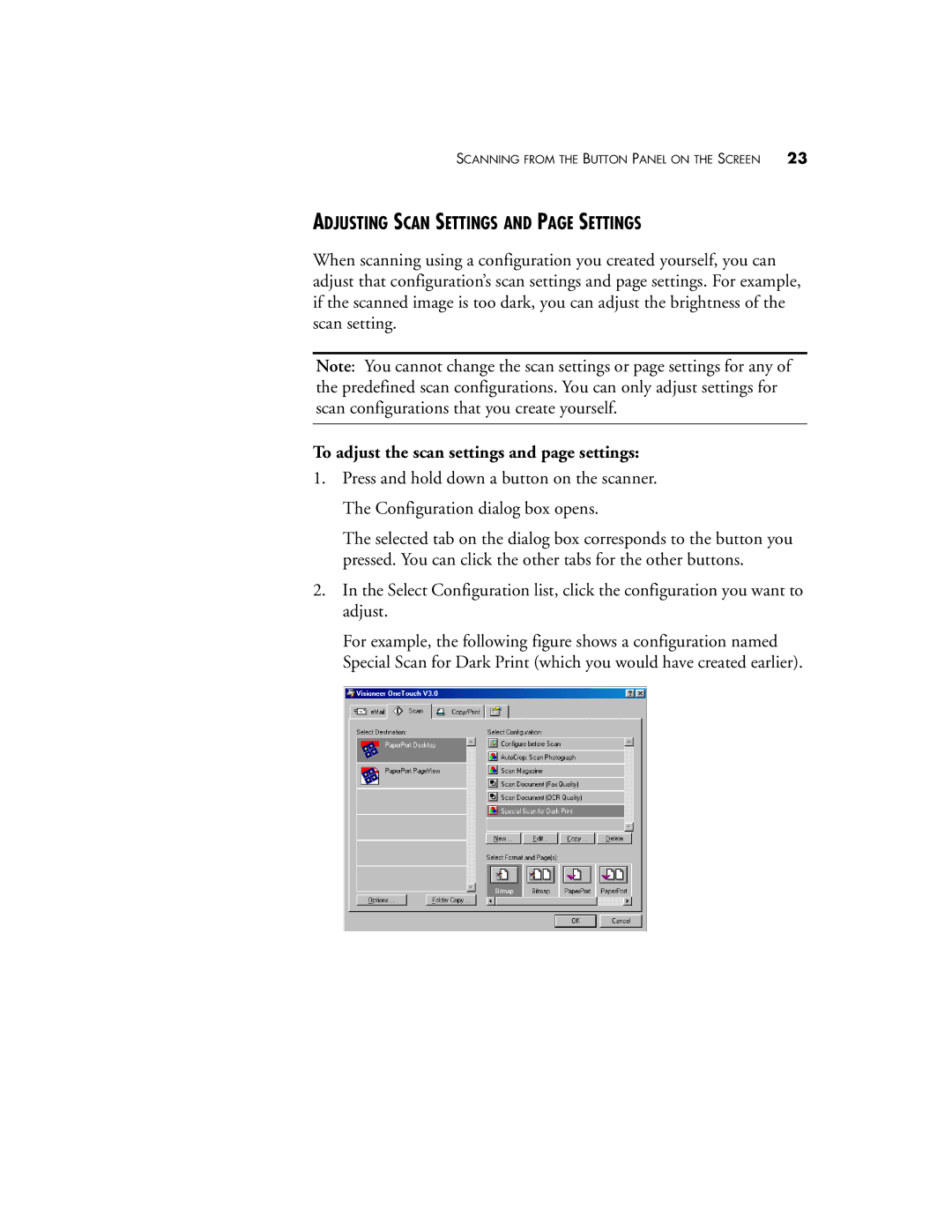SCANNING FROM THE BUTTON PANEL ON THE SCREEN 23
ADJUSTING SCAN SETTINGS AND PAGE SETTINGS
When scanning using a configuration you created yourself, you can adjust that configuration’s scan settings and page settings. For example, if the scanned image is too dark, you can adjust the brightness of the scan setting.
Note: You cannot change the scan settings or page settings for any of the predefined scan configurations. You can only adjust settings for scan configurations that you create yourself.
To adjust the scan settings and page settings:
1.Press and hold down a button on the scanner. The Configuration dialog box opens.
The selected tab on the dialog box corresponds to the button you pressed. You can click the other tabs for the other buttons.
2.In the Select Configuration list, click the configuration you want to adjust.
For example, the following figure shows a configuration named Special Scan for Dark Print (which you would have created earlier).