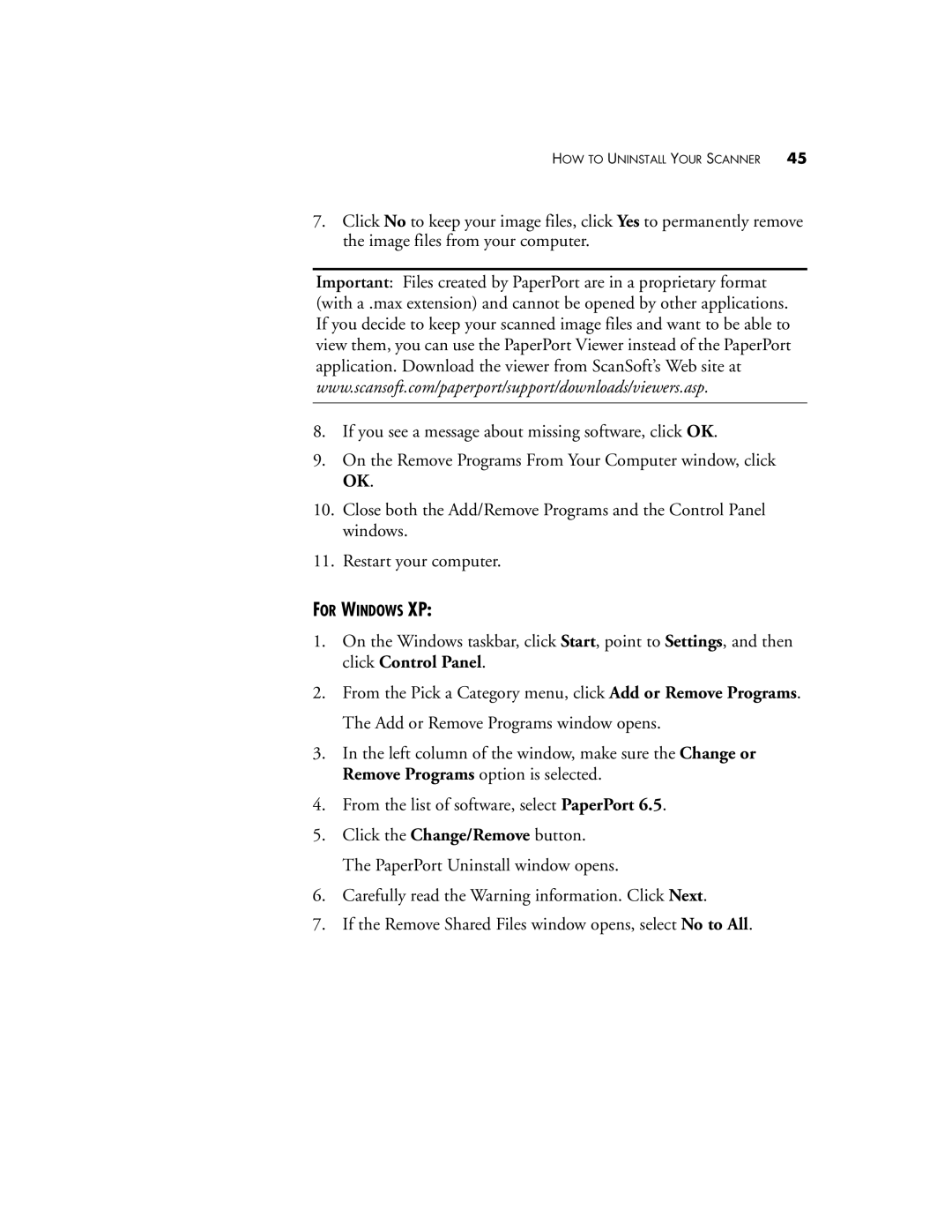HOW TO UNINSTALL YOUR SCANNER 45
7.Click No to keep your image files, click Yes to permanently remove the image files from your computer.
Important: Files created by PaperPort are in a proprietary format (with a .max extension) and cannot be opened by other applications. If you decide to keep your scanned image files and want to be able to view them, you can use the PaperPort Viewer instead of the PaperPort application. Download the viewer from ScanSoft’s Web site at www.scansoft.com/paperport/support/downloads/viewers.asp.
8.If you see a message about missing software, click OK.
9.On the Remove Programs From Your Computer window, click OK.
10.Close both the Add/Remove Programs and the Control Panel windows.
11.Restart your computer.
FOR WINDOWS XP:
1.On the Windows taskbar, click Start, point to Settings, and then click Control Panel.
2.From the Pick a Category menu, click Add or Remove Programs. The Add or Remove Programs window opens.
3.In the left column of the window, make sure the Change or Remove Programs option is selected.
4.From the list of software, select PaperPort 6.5.
5.Click the Change/Remove button. The PaperPort Uninstall window opens.
6.Carefully read the Warning information. Click Next.
7.If the Remove Shared Files window opens, select No to All.