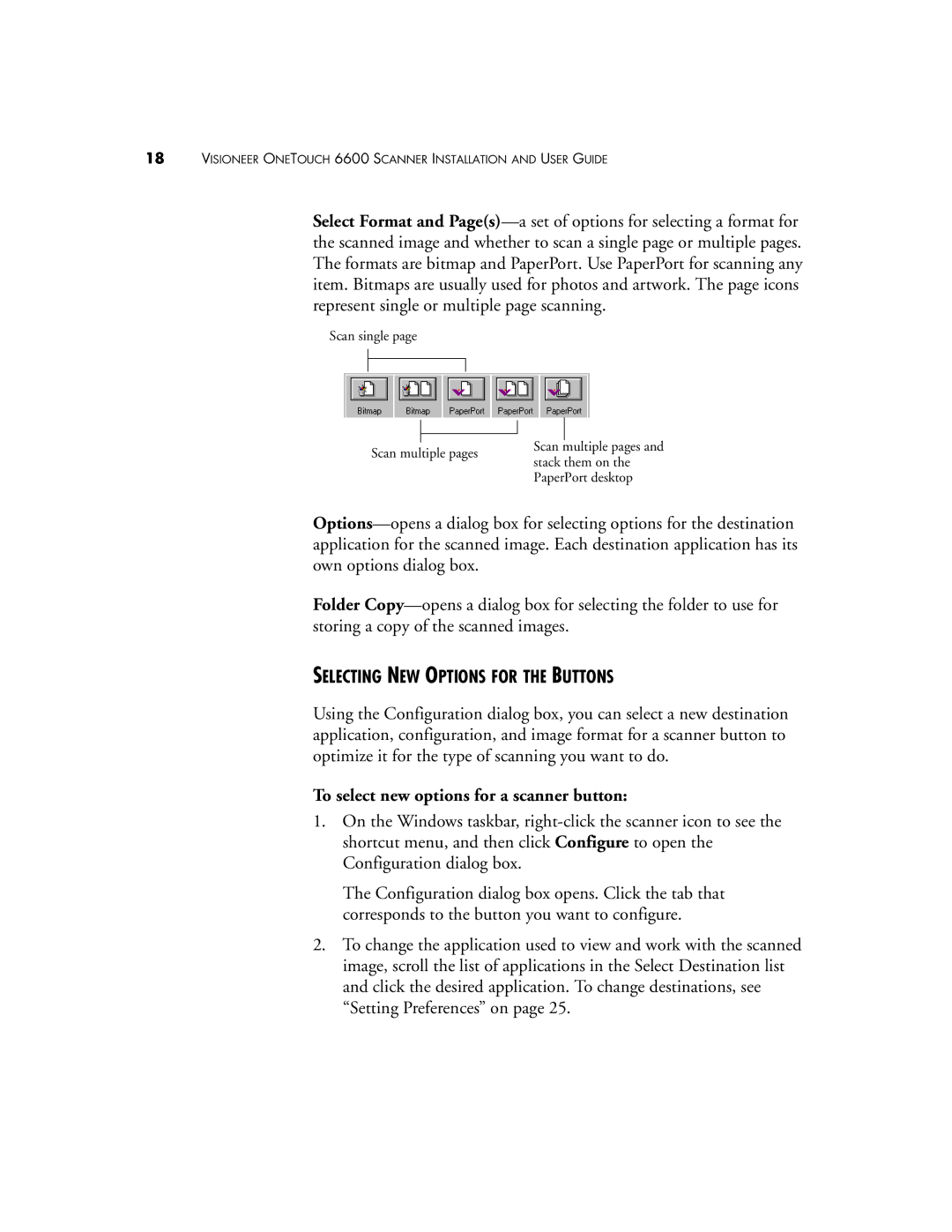18VISIONEER ONETOUCH 6600 SCANNER INSTALLATION AND USER GUIDE
Select Format and
Scan single page
|
|
|
| |
|
|
|
| |
Scan multiple pages | Scan multiple pages and | |||
stack them on the | ||||
|
| |||
|
| PaperPort desktop | ||
Folder
SELECTING NEW OPTIONS FOR THE BUTTONS
Using the Configuration dialog box, you can select a new destination application, configuration, and image format for a scanner button to optimize it for the type of scanning you want to do.
To select new options for a scanner button:
1.On the Windows taskbar,
The Configuration dialog box opens. Click the tab that corresponds to the button you want to configure.
2.To change the application used to view and work with the scanned image, scroll the list of applications in the Select Destination list and click the desired application. To change destinations, see “Setting Preferences” on page 25.