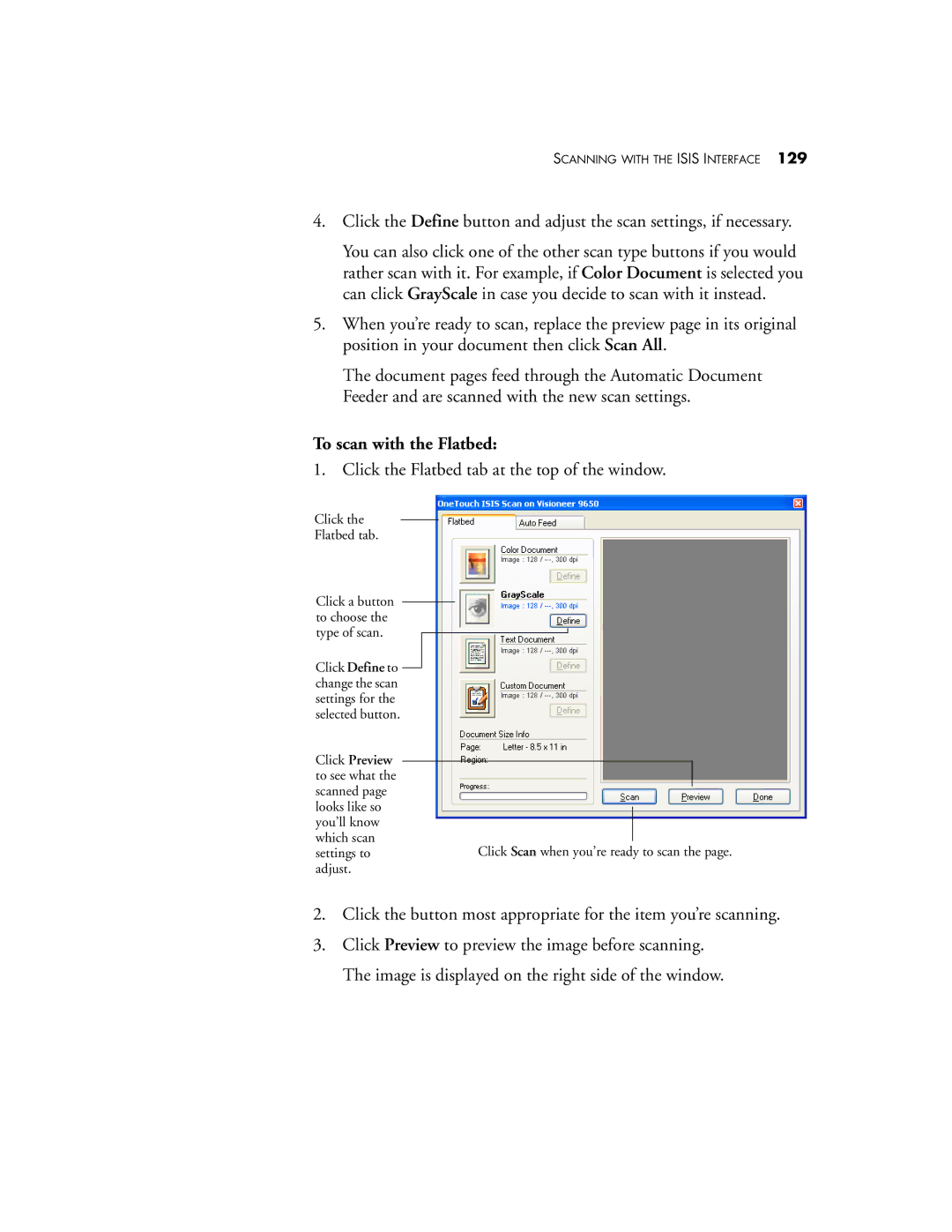SCANNING WITH THE ISIS INTERFACE 129
4.Click the Define button and adjust the scan settings, if necessary.
You can also click one of the other scan type buttons if you would rather scan with it. For example, if Color Document is selected you can click GrayScale in case you decide to scan with it instead.
5.When you’re ready to scan, replace the preview page in its original position in your document then click Scan All.
The document pages feed through the Automatic Document Feeder and are scanned with the new scan settings.
To scan with the Flatbed:
1. Click the Flatbed tab at the top of the window.
Click the
Flatbed tab.
Click a button to choose the type of scan.
Click Define to change the scan settings for the selected button.
Click Preview to see what the scanned page looks like so you’ll know which scan
settings toClick Scan when you’re ready to scan the page. adjust.
2.Click the button most appropriate for the item you’re scanning.
3.Click Preview to preview the image before scanning. The image is displayed on the right side of the window.