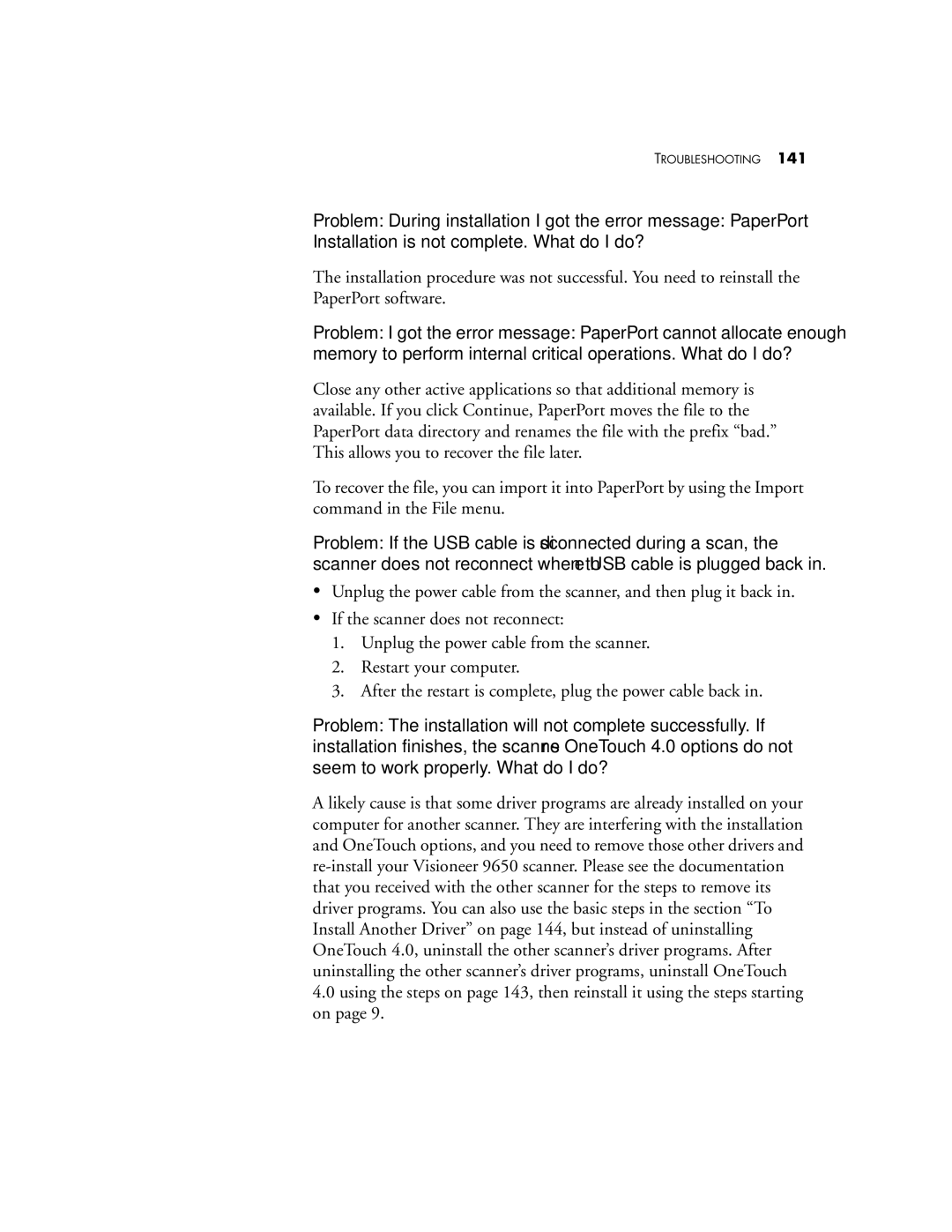TROUBLESHOOTING 141
Problem: During installation I got the error message: PaperPort Installation is not complete. What do I do?
The installation procedure was not successful. You need to reinstall the PaperPort software.
Problem: I got the error message: PaperPort cannot allocate enough memory to perform internal critical operations. What do I do?
Close any other active applications so that additional memory is available. If you click Continue, PaperPort moves the file to the PaperPort data directory and renames the file with the prefix “bad.” This allows you to recover the file later.
To recover the file, you can import it into PaperPort by using the Import command in the File menu.
Problem: If the USB cable is disconnected during a scan, the scanner does not reconnect when the USB cable is plugged back in.
•Unplug the power cable from the scanner, and then plug it back in.
•If the scanner does not reconnect:
1.Unplug the power cable from the scanner.
2.Restart your computer.
3.After the restart is complete, plug the power cable back in.
Problem: The installation will not complete successfully. If installation finishes, the scanner’s OneTouch 4.0 options do not seem to work properly. What do I do?
A likely cause is that some driver programs are already installed on your computer for another scanner. They are interfering with the installation and OneTouch options, and you need to remove those other drivers and
4.0using the steps on page 143, then reinstall it using the steps starting on page 9.