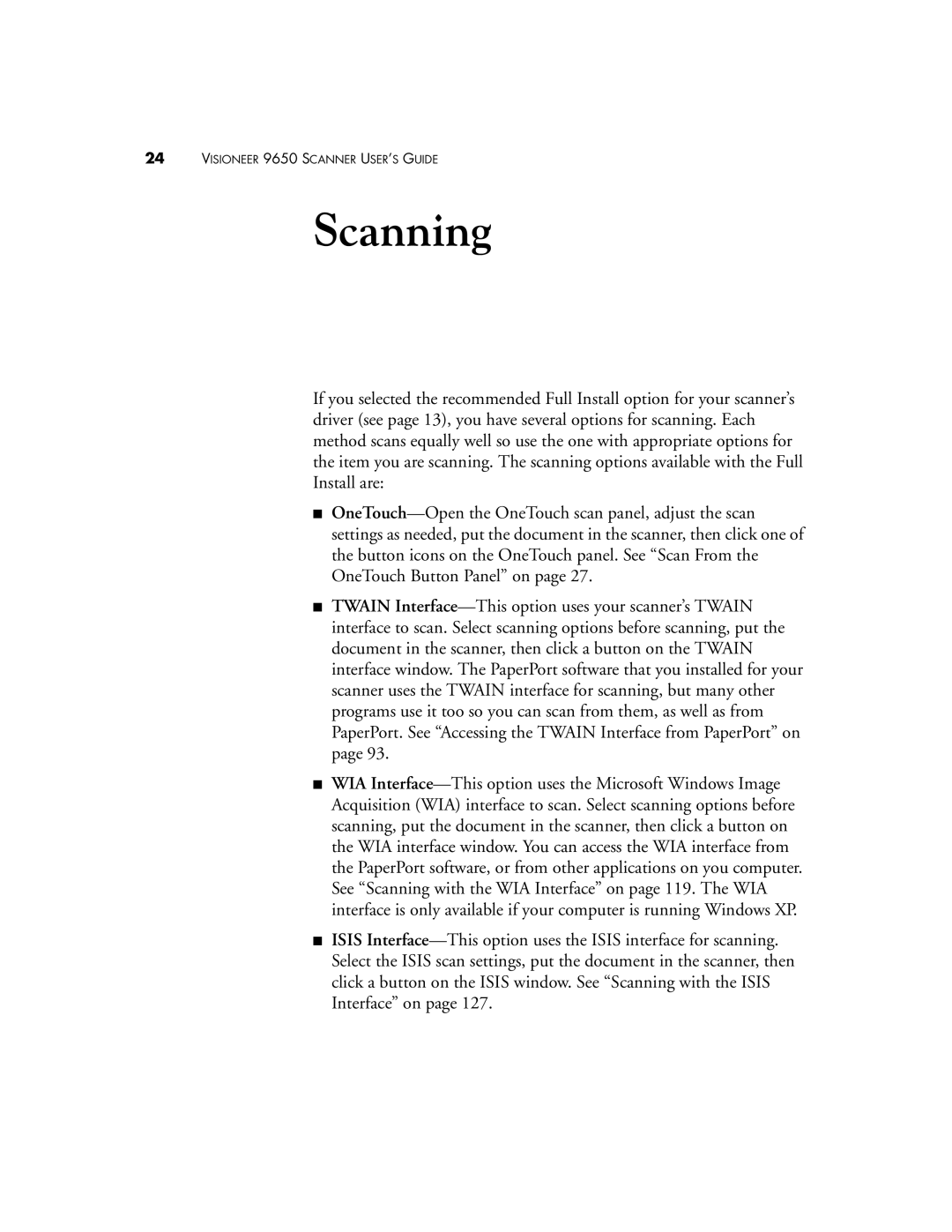24VISIONEER 9650 SCANNER USER’S GUIDE
Scanning
If you selected the recommended Full Install option for your scanner’s driver (see page 13), you have several options for scanning. Each method scans equally well so use the one with appropriate options for the item you are scanning. The scanning options available with the Full Install are:
■OneTouch—Open the OneTouch scan panel, adjust the scan settings as needed, put the document in the scanner, then click one of the button icons on the OneTouch panel. See “Scan From the OneTouch Button Panel” on page 27.
■TWAIN Interface—This option uses your scanner’s TWAIN interface to scan. Select scanning options before scanning, put the document in the scanner, then click a button on the TWAIN interface window. The PaperPort software that you installed for your scanner uses the TWAIN interface for scanning, but many other programs use it too so you can scan from them, as well as from PaperPort. See “Accessing the TWAIN Interface from PaperPort” on page 93.
■WIA Interface—This option uses the Microsoft Windows Image Acquisition (WIA) interface to scan. Select scanning options before scanning, put the document in the scanner, then click a button on the WIA interface window. You can access the WIA interface from the PaperPort software, or from other applications on you computer. See “Scanning with the WIA Interface” on page 119. The WIA interface is only available if your computer is running Windows XP.
■ISIS Interface—This option uses the ISIS interface for scanning. Select the ISIS scan settings, put the document in the scanner, then click a button on the ISIS window. See “Scanning with the ISIS Interface” on page 127.