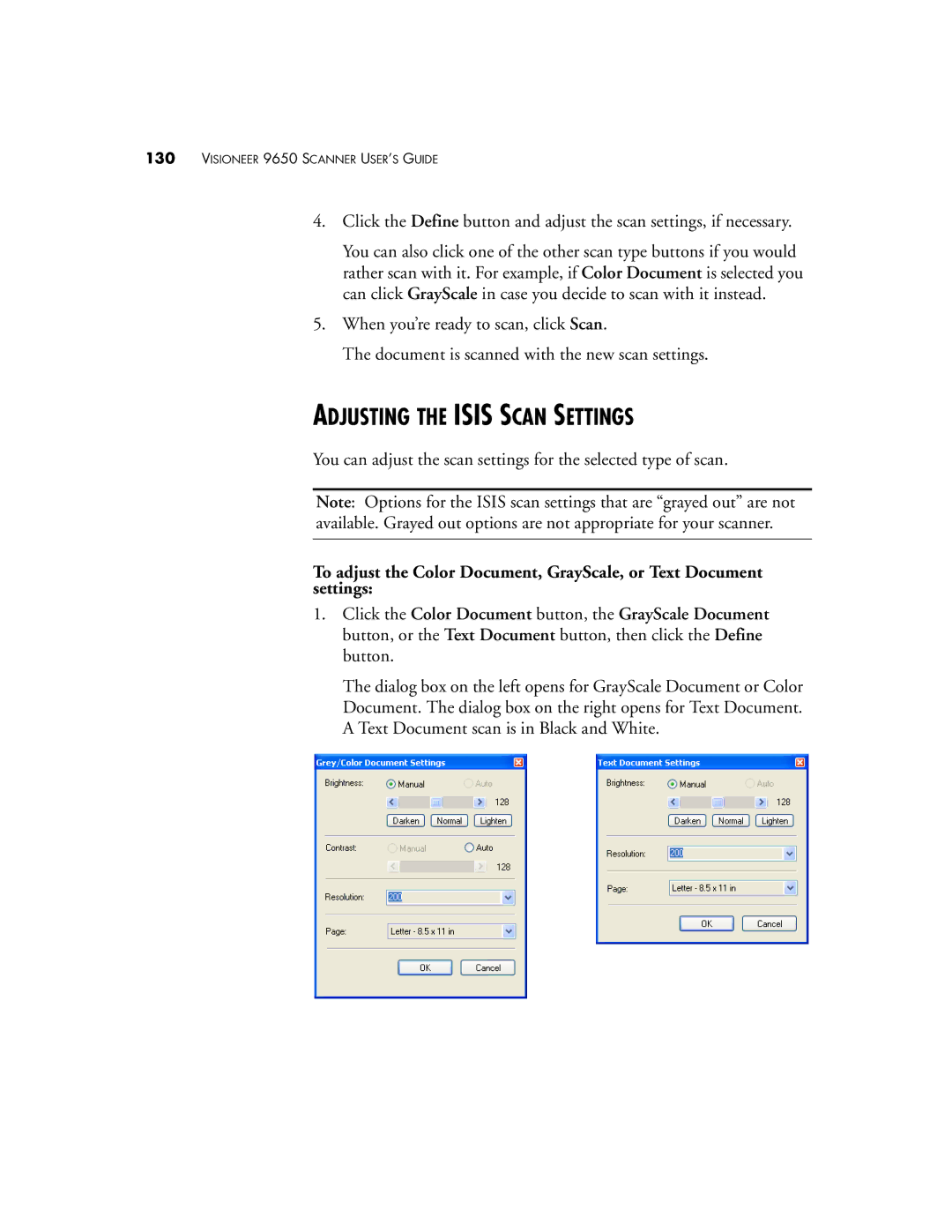130VISIONEER 9650 SCANNER USER’S GUIDE
4.Click the Define button and adjust the scan settings, if necessary.
You can also click one of the other scan type buttons if you would rather scan with it. For example, if Color Document is selected you can click GrayScale in case you decide to scan with it instead.
5.When you’re ready to scan, click Scan.
The document is scanned with the new scan settings.
ADJUSTING THE ISIS SCAN SETTINGS
You can adjust the scan settings for the selected type of scan.
Note: Options for the ISIS scan settings that are “grayed out” are not available. Grayed out options are not appropriate for your scanner.
To adjust the Color Document, GrayScale, or Text Document settings:
1.Click the Color Document button, the GrayScale Document button, or the Text Document button, then click the Define button.
The dialog box on the left opens for GrayScale Document or Color Document. The dialog box on the right opens for Text Document. A Text Document scan is in Black and White.