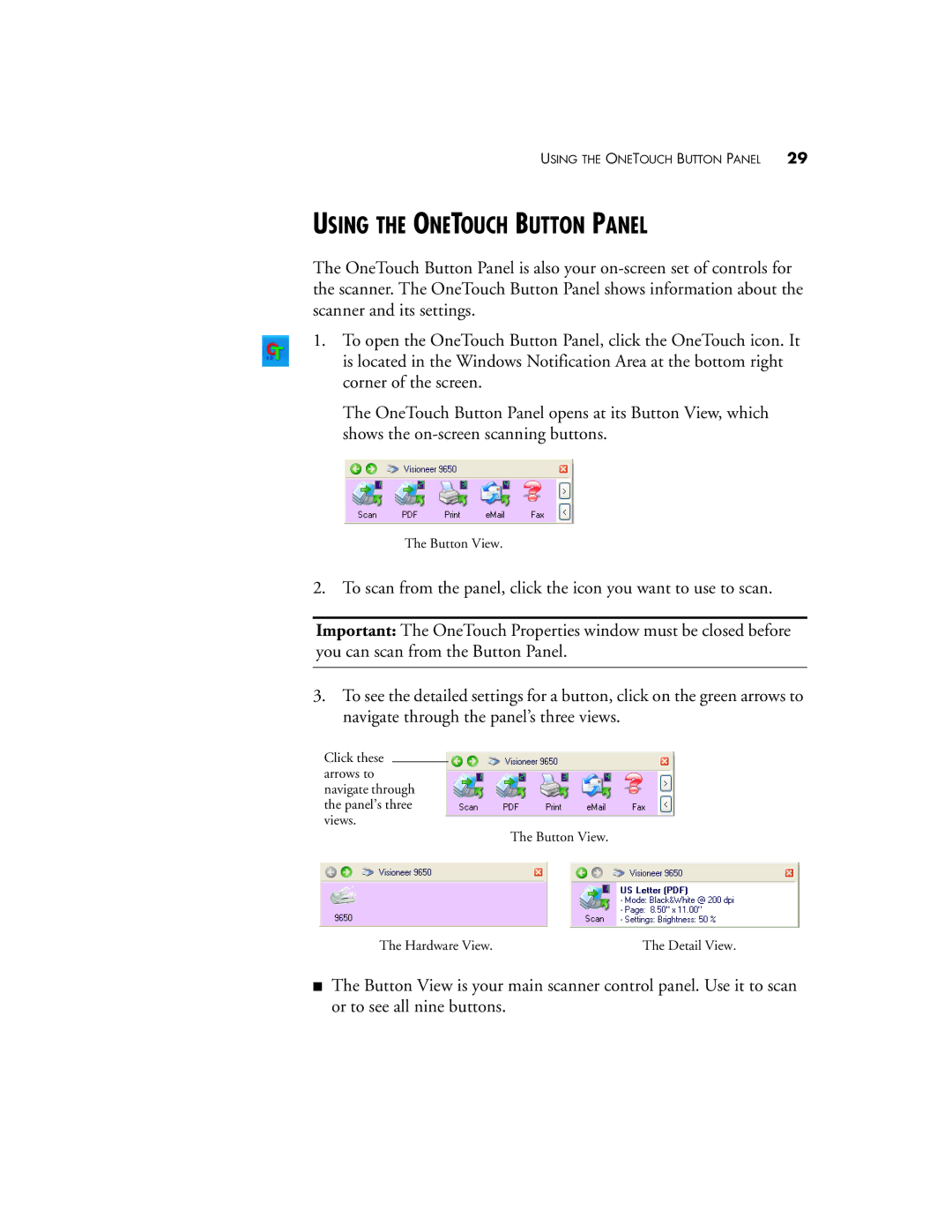USING THE ONETOUCH BUTTON PANEL 29
USING THE ONETOUCH BUTTON PANEL
The OneTouch Button Panel is also your
1.To open the OneTouch Button Panel, click the OneTouch icon. It is located in the Windows Notification Area at the bottom right corner of the screen.
The OneTouch Button Panel opens at its Button View, which shows the
The Button View.
2. To scan from the panel, click the icon you want to use to scan.
Important: The OneTouch Properties window must be closed before you can scan from the Button Panel.
3.To see the detailed settings for a button, click on the green arrows to navigate through the panel’s three views.
Click these arrows to navigate through the panel’s three views.
The Button View.
The Hardware View. | The Detail View. |
■The Button View is your main scanner control panel. Use it to scan or to see all nine buttons.