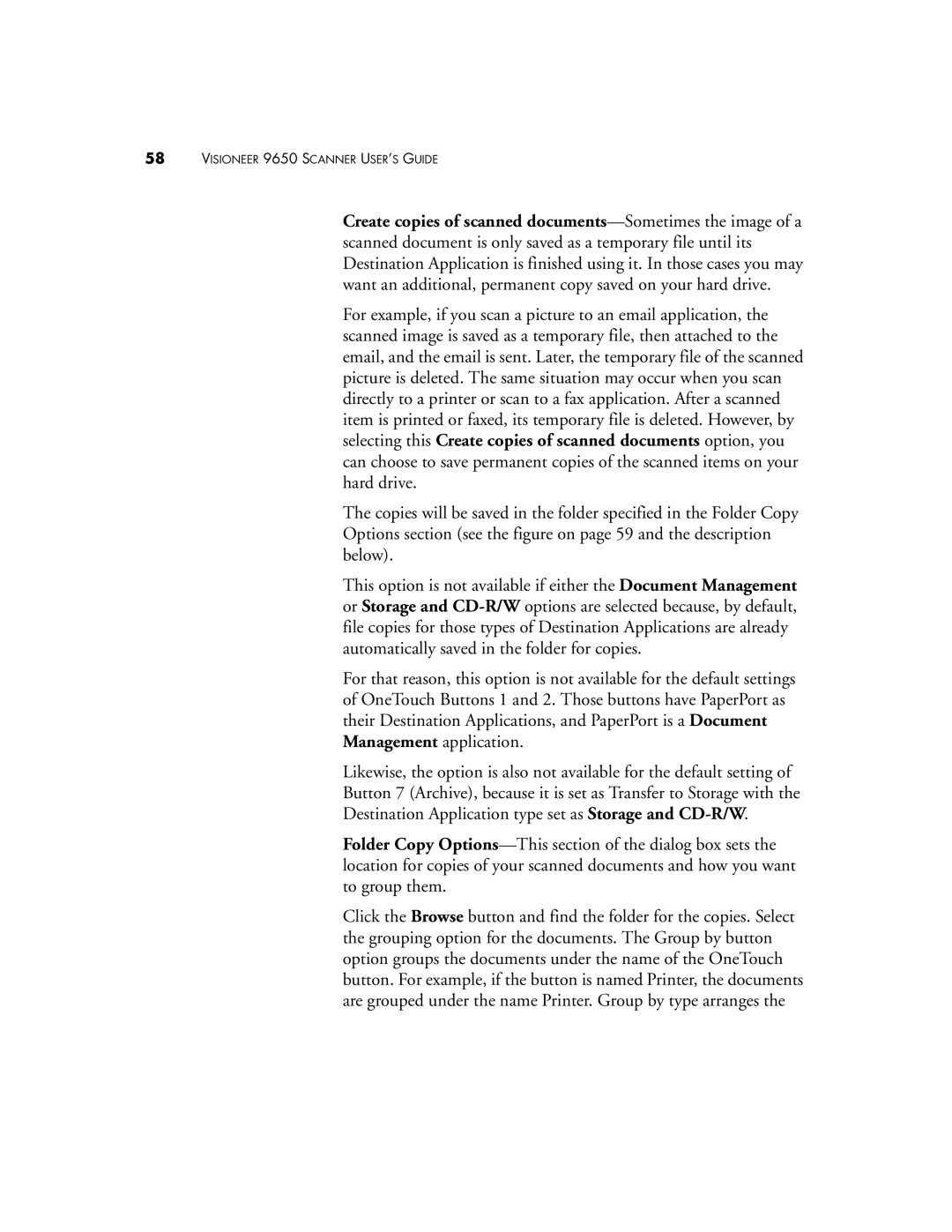58VISIONEER 9650 SCANNER USER’S GUIDE
Create copies of scanned
For example, if you scan a picture to an email application, the scanned image is saved as a temporary file, then attached to the email, and the email is sent. Later, the temporary file of the scanned picture is deleted. The same situation may occur when you scan directly to a printer or scan to a fax application. After a scanned item is printed or faxed, its temporary file is deleted. However, by selecting this Create copies of scanned documents option, you can choose to save permanent copies of the scanned items on your hard drive.
The copies will be saved in the folder specified in the Folder Copy Options section (see the figure on page 59 and the description below).
This option is not available if either the Document Management or Storage and
For that reason, this option is not available for the default settings of OneTouch Buttons 1 and 2. Those buttons have PaperPort as their Destination Applications, and PaperPort is a Document Management application.
Likewise, the option is also not available for the default setting of
Button 7 (Archive), because it is set as Transfer to Storage with the
Destination Application type set as Storage and
Folder Copy
Click the Browse button and find the folder for the copies. Select the grouping option for the documents. The Group by button option groups the documents under the name of the OneTouch button. For example, if the button is named Printer, the documents are grouped under the name Printer. Group by type arranges the