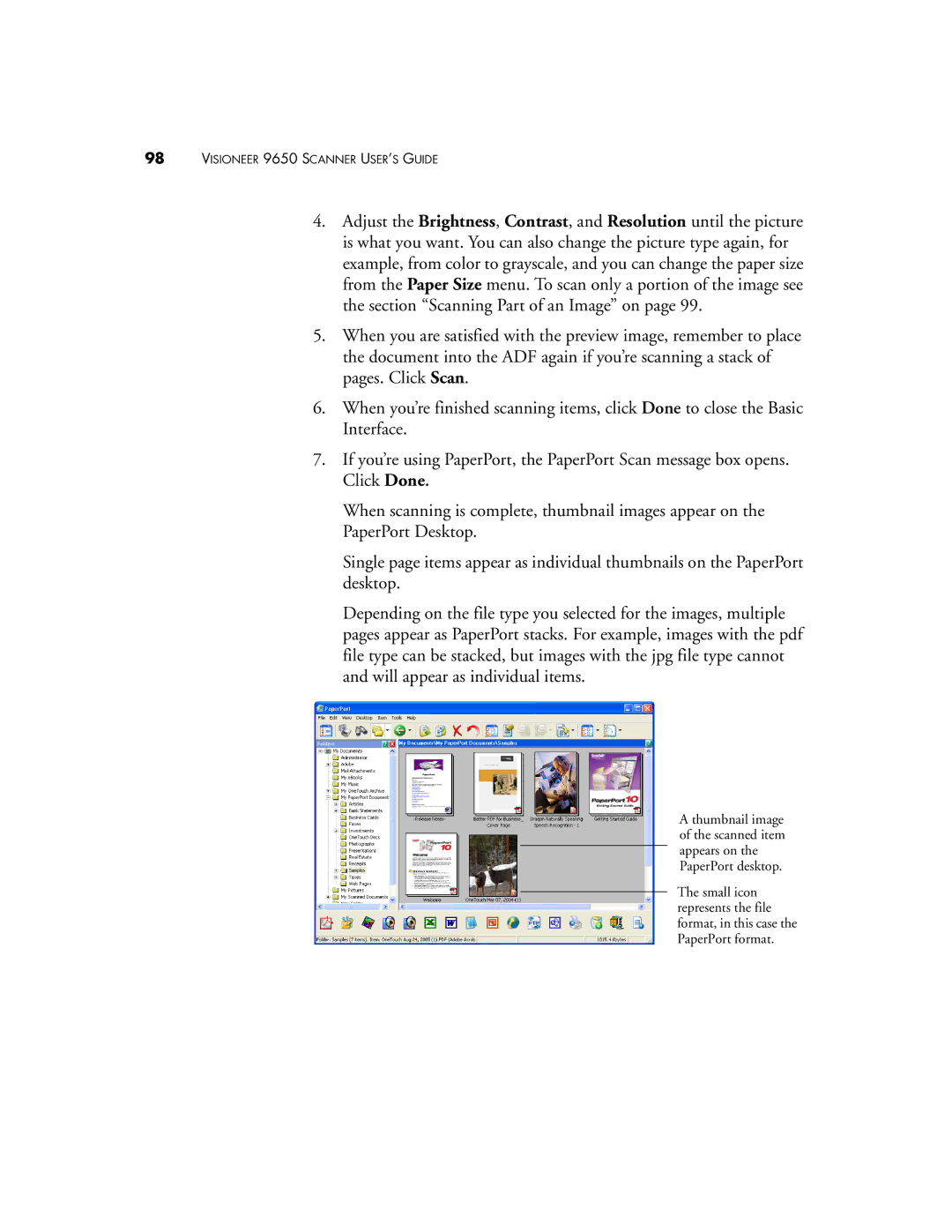98VISIONEER 9650 SCANNER USER’S GUIDE
4.Adjust the Brightness, Contrast, and Resolution until the picture is what you want. You can also change the picture type again, for example, from color to grayscale, and you can change the paper size from the Paper Size menu. To scan only a portion of the image see the section “Scanning Part of an Image” on page 99.
5.When you are satisfied with the preview image, remember to place the document into the ADF again if you’re scanning a stack of pages. Click Scan.
6.When you’re finished scanning items, click Done to close the Basic Interface.
7.If you’re using PaperPort, the PaperPort Scan message box opens. Click Done.
When scanning is complete, thumbnail images appear on the PaperPort Desktop.
Single page items appear as individual thumbnails on the PaperPort desktop.
Depending on the file type you selected for the images, multiple pages appear as PaperPort stacks. For example, images with the pdf file type can be stacked, but images with the jpg file type cannot and will appear as individual items.
A thumbnail image of the scanned item appears on the PaperPort desktop.
The small icon represents the file format, in this case the PaperPort format.