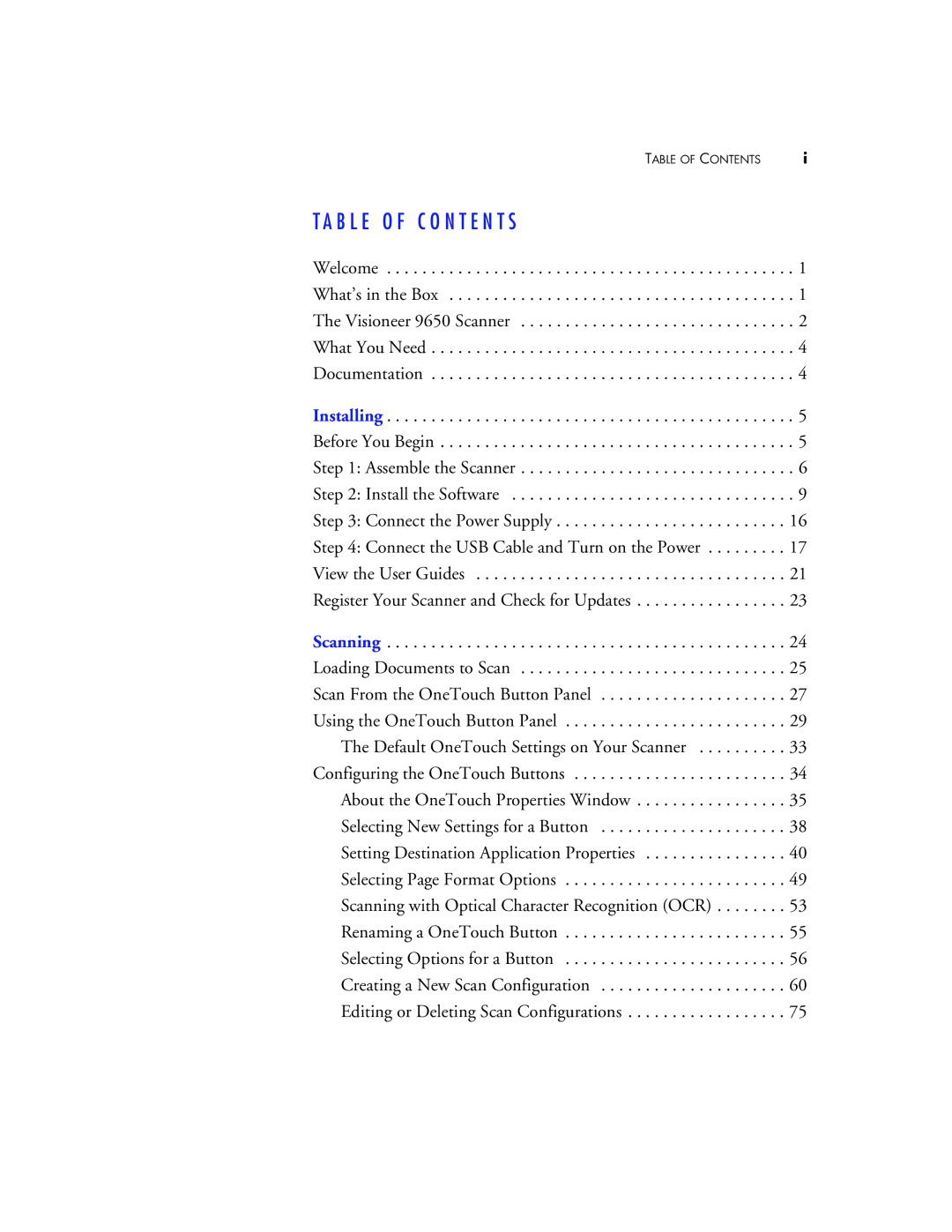TABLE OF CONTENTS | i |
T A B L E O F C O N T E N T S
Welcome . . . . . . . . . . . . . . . . . . . . . . . . . . . . . . . . . . . . . . . . . . . . . . 1
What’s in the Box . . . . . . . . . . . . . . . . . . . . . . . . . . . . . . . . . . . . . . . 1
The Visioneer 9650 Scanner . . . . . . . . . . . . . . . . . . . . . . . . . . . . . . . 2
What You Need . . . . . . . . . . . . . . . . . . . . . . . . . . . . . . . . . . . . . . . . . 4
Documentation . . . . . . . . . . . . . . . . . . . . . . . . . . . . . . . . . . . . . . . . . 4
Installing . . . . . . . . . . . . . . . . . . . . . . . . . . . . . . . . . . . . . . . . . . . . . . 5 Before You Begin . . . . . . . . . . . . . . . . . . . . . . . . . . . . . . . . . . . . . . . . 5 Step 1: Assemble the Scanner . . . . . . . . . . . . . . . . . . . . . . . . . . . . . . . 6 Step 2: Install the Software . . . . . . . . . . . . . . . . . . . . . . . . . . . . . . . . 9 Step 3: Connect the Power Supply . . . . . . . . . . . . . . . . . . . . . . . . . . 16 Step 4: Connect the USB Cable and Turn on the Power . . . . . . . . . 17 View the User Guides . . . . . . . . . . . . . . . . . . . . . . . . . . . . . . . . . . . 21 Register Your Scanner and Check for Updates . . . . . . . . . . . . . . . . . 23
Scanning | 24 |
Loading Documents to Scan | 25 |
Scan From the OneTouch Button Panel | 27 |
Using the OneTouch Button Panel | 29 |
The Default OneTouch Settings on Your Scanner | 33 |
Configuring the OneTouch Buttons | 34 |
About the OneTouch Properties Window | 35 |
Selecting New Settings for a Button | 38 |
Setting Destination Application Properties | 40 |
Selecting Page Format Options | 49 |
Scanning with Optical Character Recognition (OCR) | 53 |
Renaming a OneTouch Button | 55 |
Selecting Options for a Button | 56 |
Creating a New Scan Configuration | 60 |
Editing or Deleting Scan Configurations | 75 |