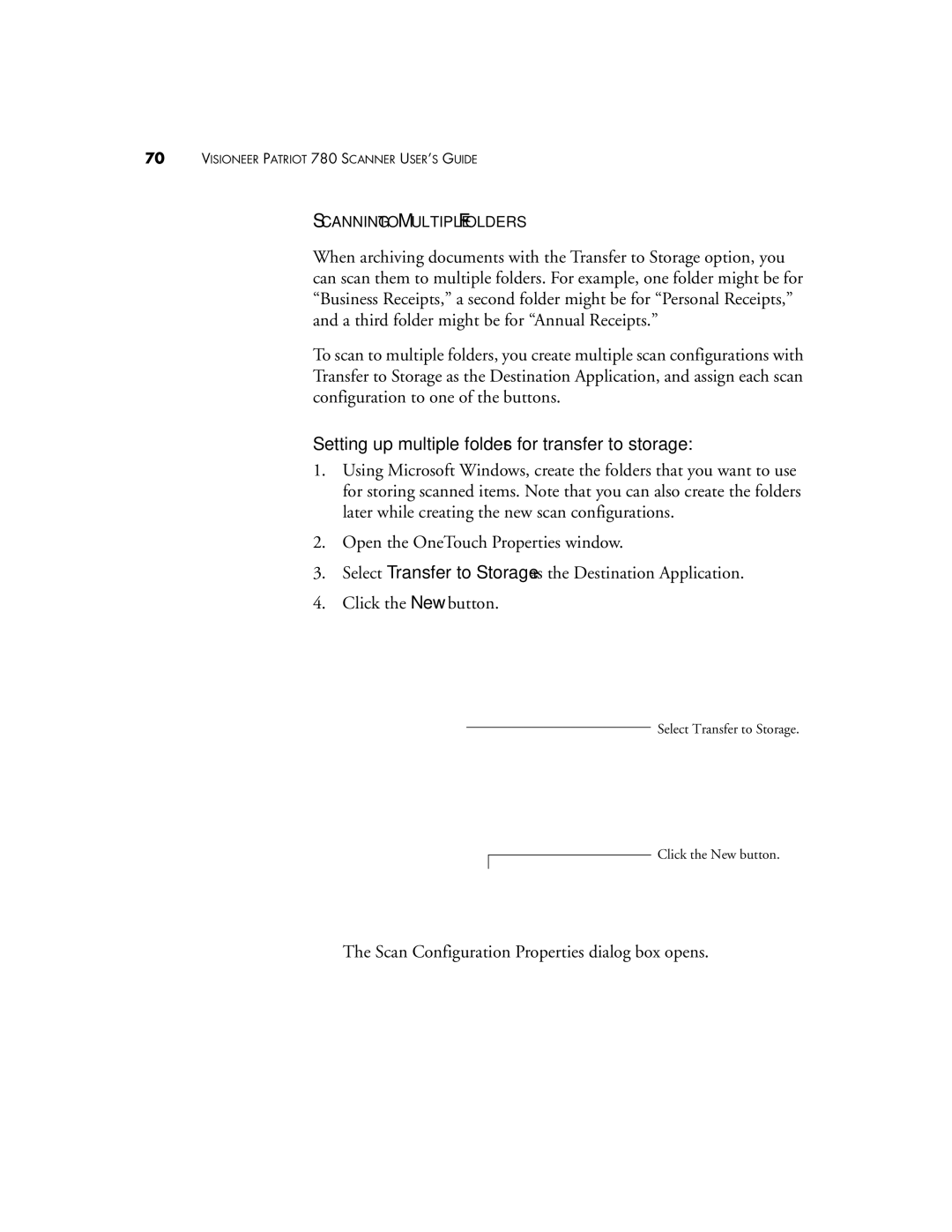70VISIONEER PATRIOT 780 SCANNER USER’S GUIDE
SCANNING TO MULTIPLE FOLDERS
When archiving documents with the Transfer to Storage option, you can scan them to multiple folders. For example, one folder might be for “Business Receipts,” a second folder might be for “Personal Receipts,” and a third folder might be for “Annual Receipts.”
To scan to multiple folders, you create multiple scan configurations with Transfer to Storage as the Destination Application, and assign each scan configuration to one of the buttons.
Setting up multiple folders for transfer to storage:
1.Using Microsoft Windows, create the folders that you want to use for storing scanned items. Note that you can also create the folders later while creating the new scan configurations.
2.Open the OneTouch Properties window.
3.Select Transfer to Storage as the Destination Application.
4.Click the New button.
Select Transfer to Storage.
Click the New button.
The Scan Configuration Properties dialog box opens.