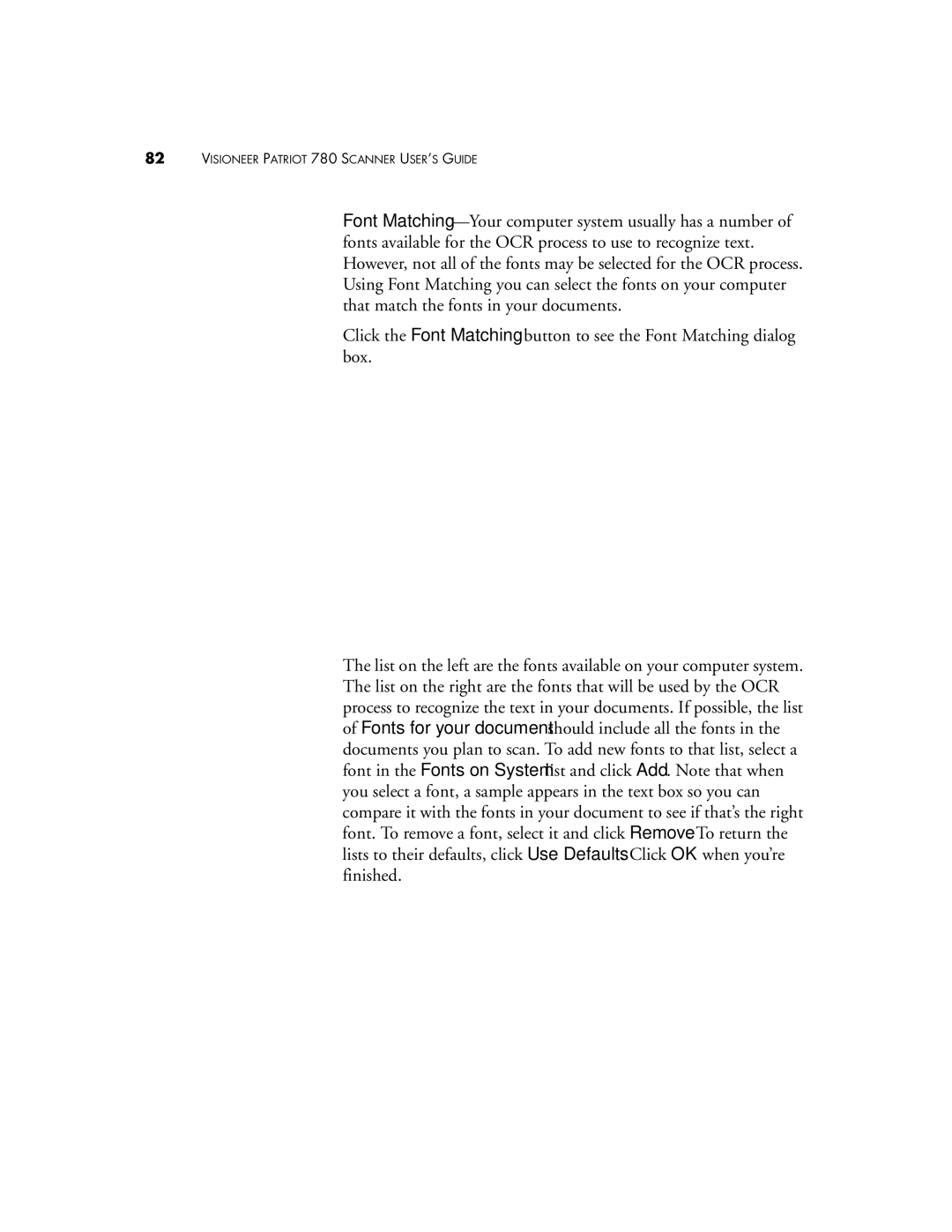82VISIONEER PATRIOT 780 SCANNER USER’S GUIDE
Font
Click the Font Matching button to see the Font Matching dialog box.
The list on the left are the fonts available on your computer system. The list on the right are the fonts that will be used by the OCR process to recognize the text in your documents. If possible, the list of Fonts for your document should include all the fonts in the documents you plan to scan. To add new fonts to that list, select a font in the Fonts on System list and click Add. Note that when you select a font, a sample appears in the text box so you can compare it with the fonts in your document to see if that’s the right font. To remove a font, select it and click Remove. To return the lists to their defaults, click Use Defaults. Click OK when you’re finished.