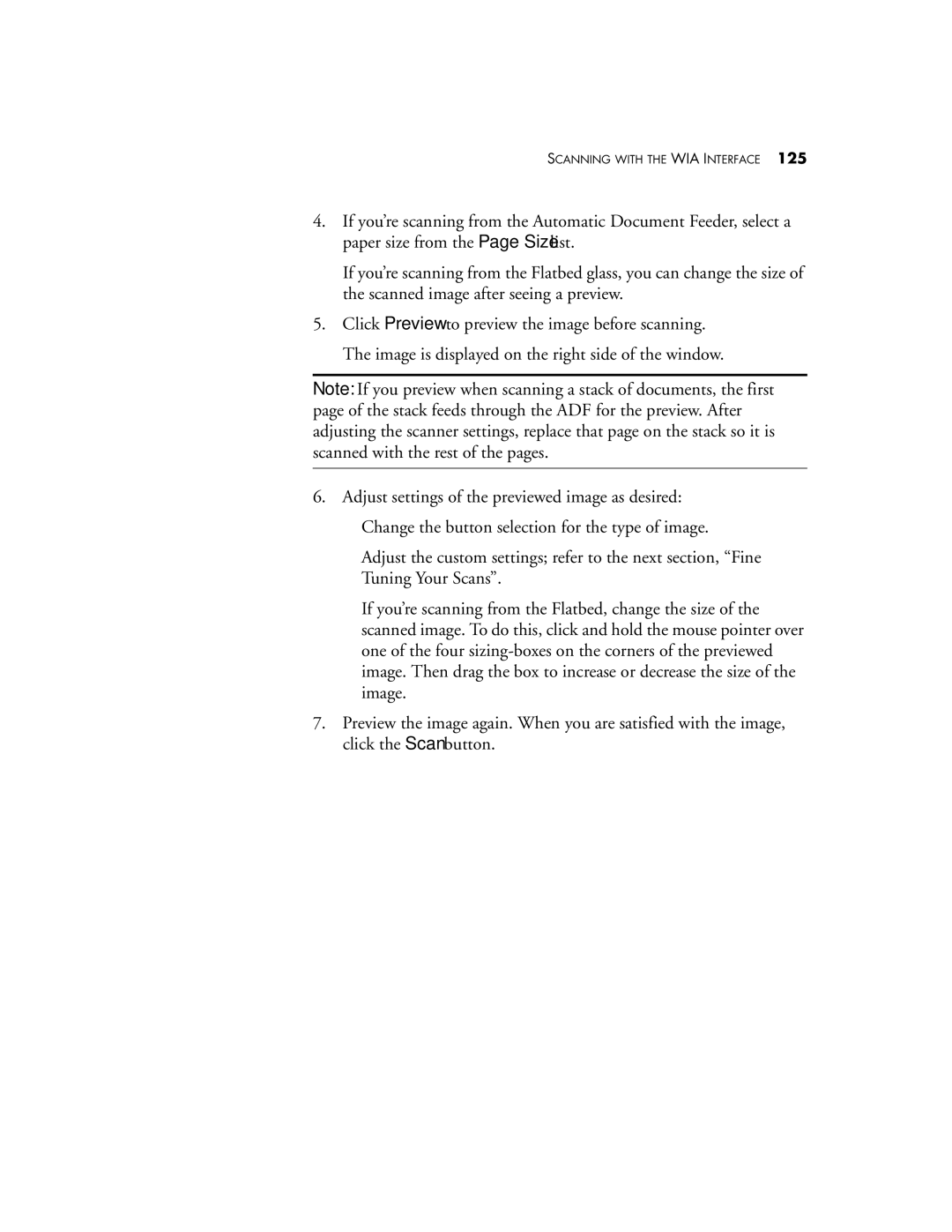SCANNING WITH THE WIA INTERFACE 125
4.If you’re scanning from the Automatic Document Feeder, select a paper size from the Page Size list.
If you’re scanning from the Flatbed glass, you can change the size of the scanned image after seeing a preview.
5.Click Preview to preview the image before scanning. The image is displayed on the right side of the window.
Note: If you preview when scanning a stack of documents, the first page of the stack feeds through the ADF for the preview. After adjusting the scanner settings, replace that page on the stack so it is scanned with the rest of the pages.
6.Adjust settings of the previewed image as desired:
■Change the button selection for the type of image.
■Adjust the custom settings; refer to the next section, “Fine Tuning Your Scans”.
■If you’re scanning from the Flatbed, change the size of the scanned image. To do this, click and hold the mouse pointer over one of the four
7.Preview the image again. When you are satisfied with the image, click the Scan button.