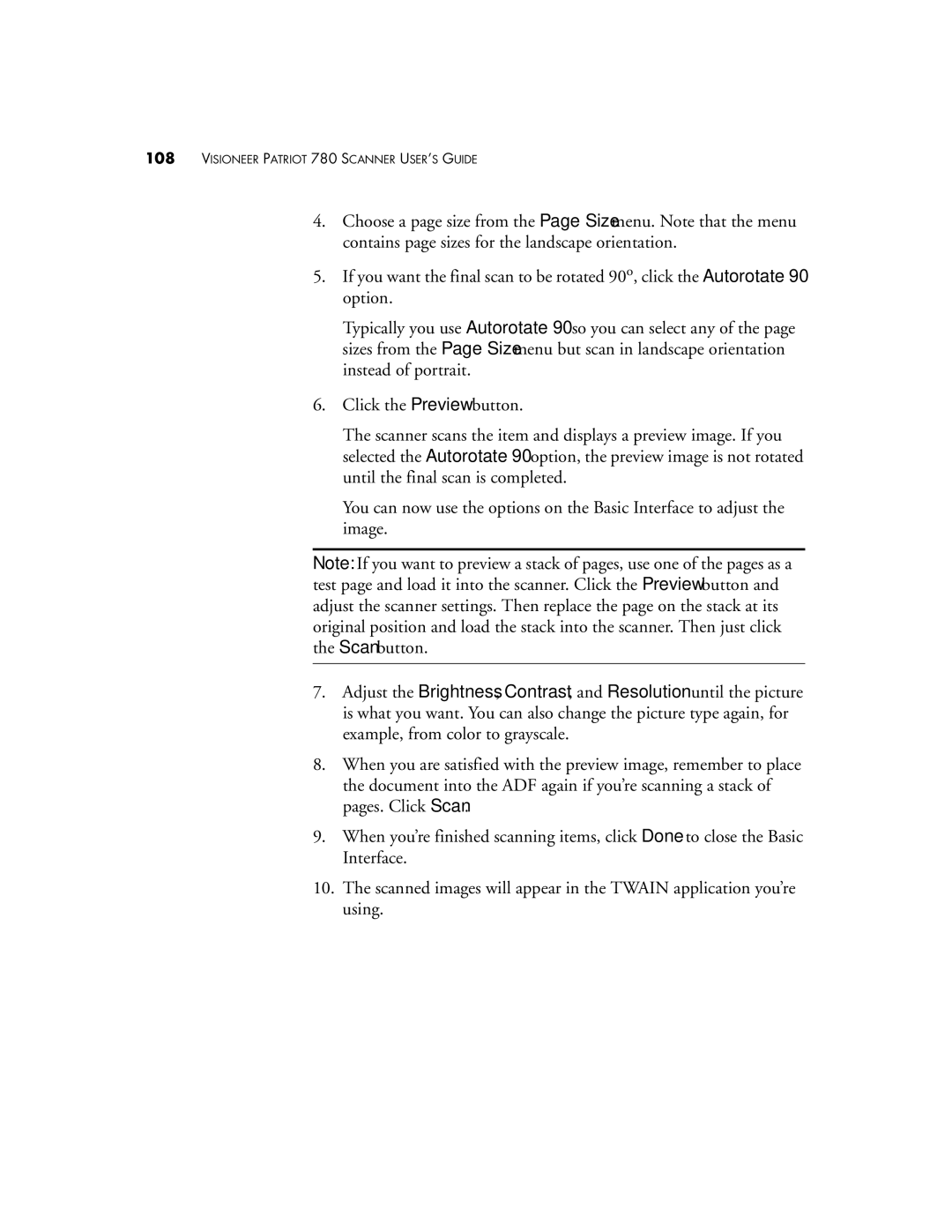108VISIONEER PATRIOT 780 SCANNER USER’S GUIDE
4.Choose a page size from the Page Size menu. Note that the menu contains page sizes for the landscape orientation.
5.If you want the final scan to be rotated 90o, click the Autorotate 90 option.
Typically you use Autorotate 90 so you can select any of the page sizes from the Page Size menu but scan in landscape orientation instead of portrait.
6. Click the Preview button.
The scanner scans the item and displays a preview image. If you selected the Autorotate 90 option, the preview image is not rotated until the final scan is completed.
You can now use the options on the Basic Interface to adjust the image.
Note: If you want to preview a stack of pages, use one of the pages as a test page and load it into the scanner. Click the Preview button and adjust the scanner settings. Then replace the page on the stack at its original position and load the stack into the scanner. Then just click the Scan button.
7.Adjust the Brightness, Contrast, and Resolution until the picture is what you want. You can also change the picture type again, for example, from color to grayscale.
8.When you are satisfied with the preview image, remember to place the document into the ADF again if you’re scanning a stack of pages. Click Scan.
9.When you’re finished scanning items, click Done to close the Basic Interface.
10.The scanned images will appear in the TWAIN application you’re using.