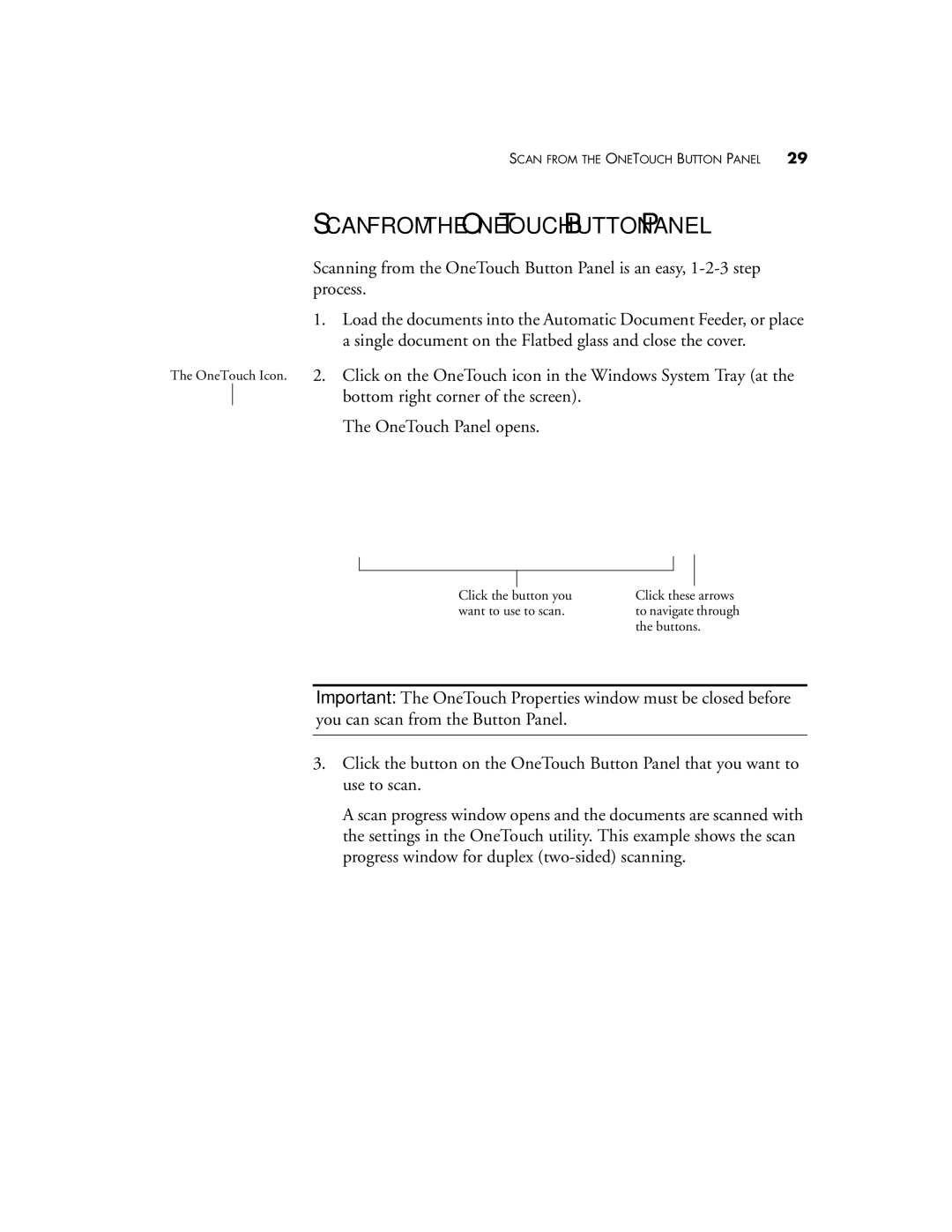SCAN FROM THE ONETOUCH BUTTON PANEL | 29 |
SCAN FROM THE ONETOUCH BUTTON PANEL
Scanning from the OneTouch Button Panel is an easy,
1.Load the documents into the Automatic Document Feeder, or place a single document on the Flatbed glass and close the cover.
The OneTouch Icon. 2. Click on the OneTouch icon in the Windows System Tray (at the bottom right corner of the screen).
The OneTouch Panel opens.
Click the button you | Click these arrows |
want to use to scan. | to navigate through |
| the buttons. |
Important: The OneTouch Properties window must be closed before you can scan from the Button Panel.
3.Click the button on the OneTouch Button Panel that you want to use to scan.
A scan progress window opens and the documents are scanned with the settings in the OneTouch utility. This example shows the scan progress window for duplex