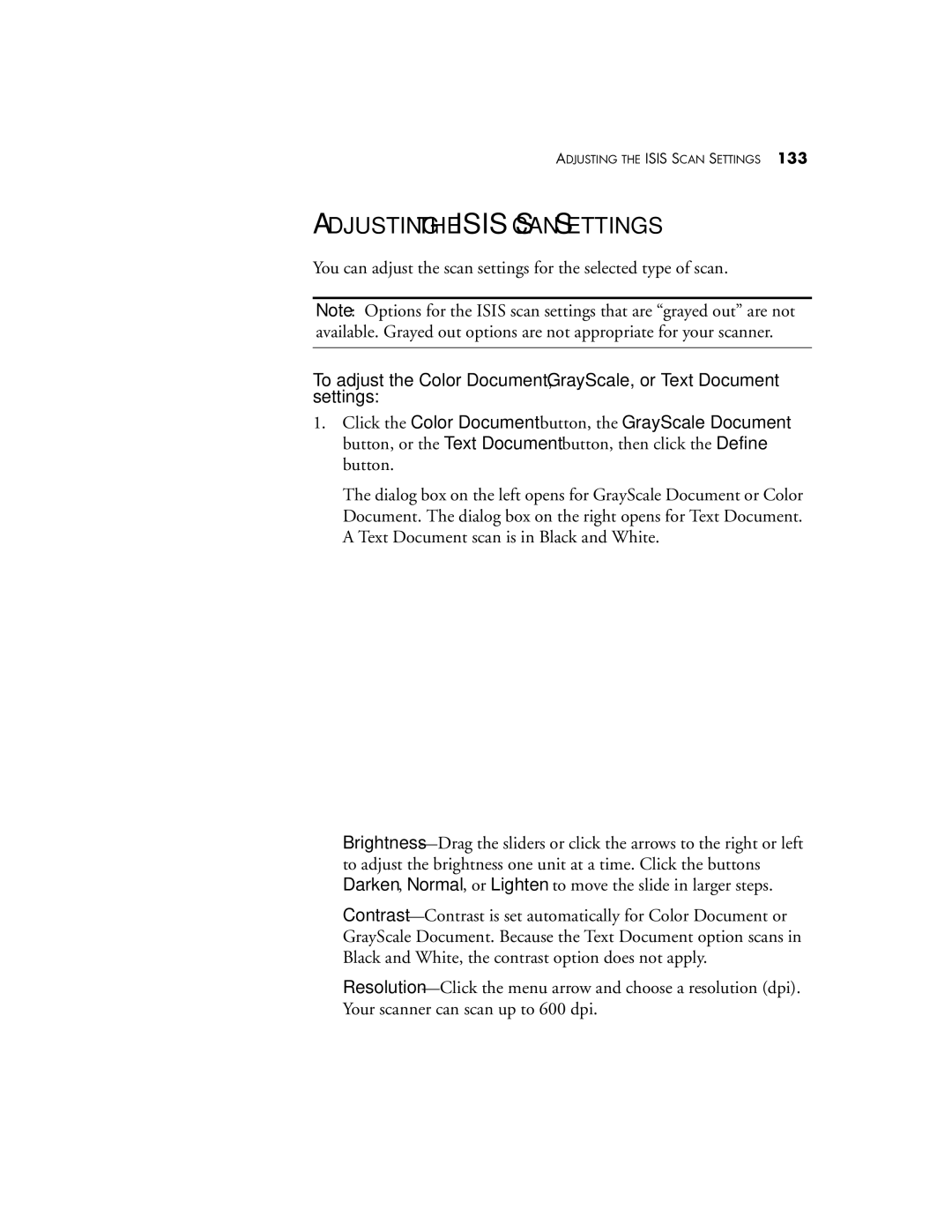ADJUSTING THE ISIS SCAN SETTINGS 133
ADJUSTING THE ISIS SCAN SETTINGS
You can adjust the scan settings for the selected type of scan.
Note: Options for the ISIS scan settings that are “grayed out” are not available. Grayed out options are not appropriate for your scanner.
To adjust the Color Document, GrayScale, or Text Document settings:
1.Click the Color Document button, the GrayScale Document button, or the Text Document button, then click the Define button.
The dialog box on the left opens for GrayScale Document or Color Document. The dialog box on the right opens for Text Document. A Text Document scan is in Black and White.