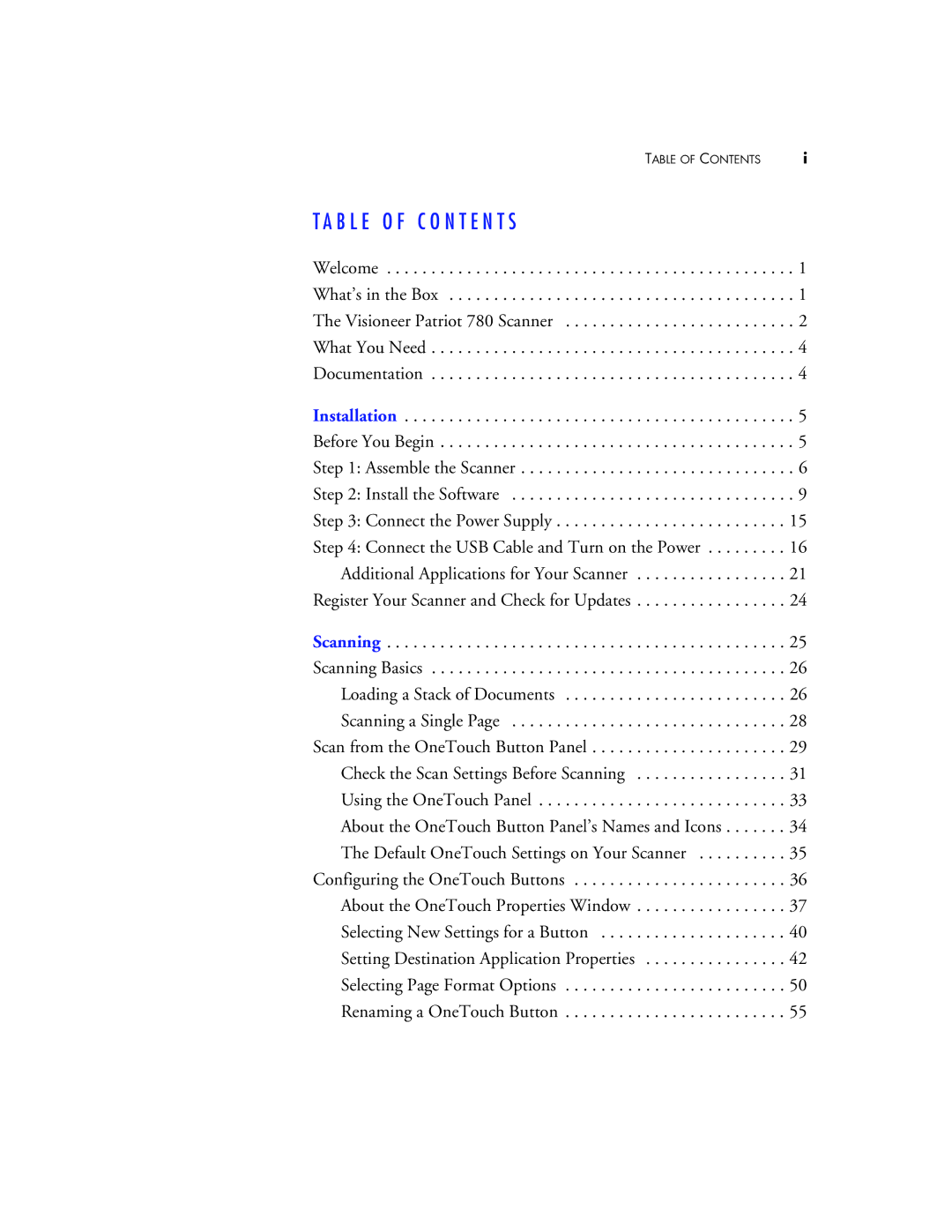TABLE OF CONTENTS | i |
T A B L E O F C O N T E N T S
Welcome . . . . . . . . . . . . . . . . . . . . . . . . . . . . . . . . . . . . . . . . . . . . . . 1
What’s in the Box . . . . . . . . . . . . . . . . . . . . . . . . . . . . . . . . . . . . . . . 1
The Visioneer Patriot 780 Scanner . . . . . . . . . . . . . . . . . . . . . . . . . . 2
What You Need . . . . . . . . . . . . . . . . . . . . . . . . . . . . . . . . . . . . . . . . . 4
Documentation . . . . . . . . . . . . . . . . . . . . . . . . . . . . . . . . . . . . . . . . . 4
Installation . . . . . . . . . . . . . . . . . . . . . . . . . . . . . . . . . . . . . . . . . . . . 5 Before You Begin . . . . . . . . . . . . . . . . . . . . . . . . . . . . . . . . . . . . . . . . 5 Step 1: Assemble the Scanner . . . . . . . . . . . . . . . . . . . . . . . . . . . . . . . 6 Step 2: Install the Software . . . . . . . . . . . . . . . . . . . . . . . . . . . . . . . . 9 Step 3: Connect the Power Supply . . . . . . . . . . . . . . . . . . . . . . . . . . 15 Step 4: Connect the USB Cable and Turn on the Power . . . . . . . . . 16
Additional Applications for Your Scanner . . . . . . . . . . . . . . . . . 21 Register Your Scanner and Check for Updates . . . . . . . . . . . . . . . . . 24
Scanning | 25 |
Scanning Basics | 26 |
Loading a Stack of Documents | 26 |
Scanning a Single Page | 28 |
Scan from the OneTouch Button Panel | 29 |
Check the Scan Settings Before Scanning | 31 |
Using the OneTouch Panel | 33 |
About the OneTouch Button Panel’s Names and Icons | 34 |
The Default OneTouch Settings on Your Scanner | 35 |
Configuring the OneTouch Buttons | 36 |
About the OneTouch Properties Window | 37 |
Selecting New Settings for a Button | 40 |
Setting Destination Application Properties | 42 |
Selecting Page Format Options | 50 |
Renaming a OneTouch Button | 55 |