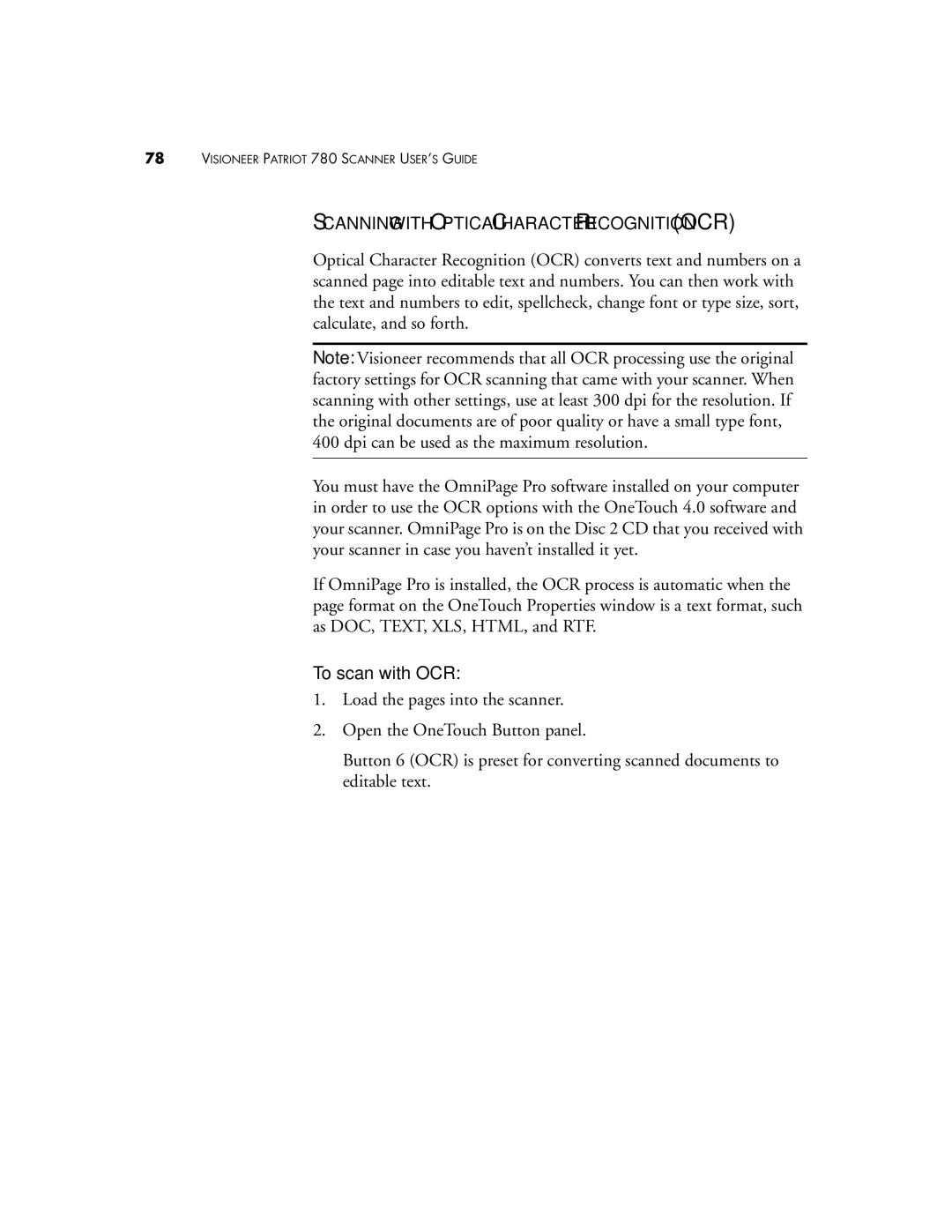78VISIONEER PATRIOT 780 SCANNER USER’S GUIDE
SCANNING WITH OPTICAL CHARACTER RECOGNITION (OCR)
Optical Character Recognition (OCR) converts text and numbers on a scanned page into editable text and numbers. You can then work with the text and numbers to edit, spellcheck, change font or type size, sort, calculate, and so forth.
Note: Visioneer recommends that all OCR processing use the original factory settings for OCR scanning that came with your scanner. When scanning with other settings, use at least 300 dpi for the resolution. If the original documents are of poor quality or have a small type font, 400 dpi can be used as the maximum resolution.
You must have the OmniPage Pro software installed on your computer in order to use the OCR options with the OneTouch 4.0 software and your scanner. OmniPage Pro is on the Disc 2 CD that you received with your scanner in case you haven’t installed it yet.
If OmniPage Pro is installed, the OCR process is automatic when the page format on the OneTouch Properties window is a text format, such as DOC, TEXT, XLS, HTML, and RTF.
To scan with OCR:
1.Load the pages into the scanner.
2.Open the OneTouch Button panel.
Button 6 (OCR) is preset for converting scanned documents to editable text.