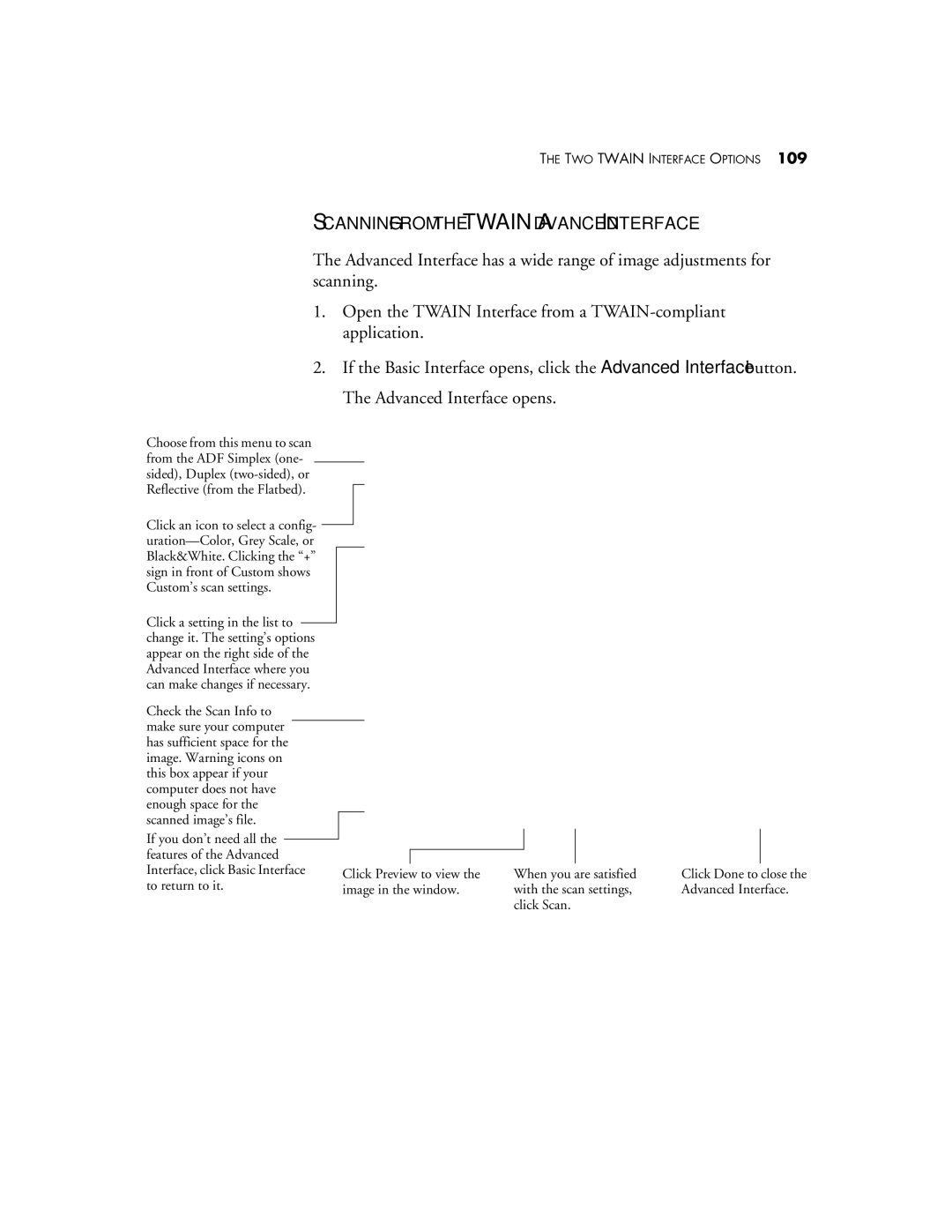THE TWO TWAIN INTERFACE OPTIONS 109
SCANNING FROM THE TWAIN ADVANCED INTERFACE
The Advanced Interface has a wide range of image adjustments for scanning.
1.Open the TWAIN Interface from a
2.If the Basic Interface opens, click the Advanced Interface button. The Advanced Interface opens.
Choose from this menu to scan |
| |
from the ADF Simplex (one- |
| |
sided), Duplex |
| |
Reflective (from the Flatbed). |
| |
Click an icon to select a config- |
| |
| ||
Black&White. Clicking the “+” |
| |
sign in front of Custom shows |
| |
Custom’s scan settings. |
| |
Click a setting in the list to |
| |
change it. The setting’s options |
| |
appear on the right side of the |
| |
Advanced Interface where you |
| |
can make changes if necessary. |
| |
Check the Scan Info to |
| |
make sure your computer |
| |
has sufficient space for the |
| |
image. Warning icons on |
| |
this box appear if your |
| |
computer does not have |
| |
enough space for the |
| |
scanned image’s file. |
| |
If you don’t need all the |
| |
features of the Advanced |
| |
Interface, click Basic Interface | Click Preview to view the | |
to return to it. | ||
image in the window. | ||
|
When you are satisfied with the scan settings, click Scan.
Click Done to close the Advanced Interface.