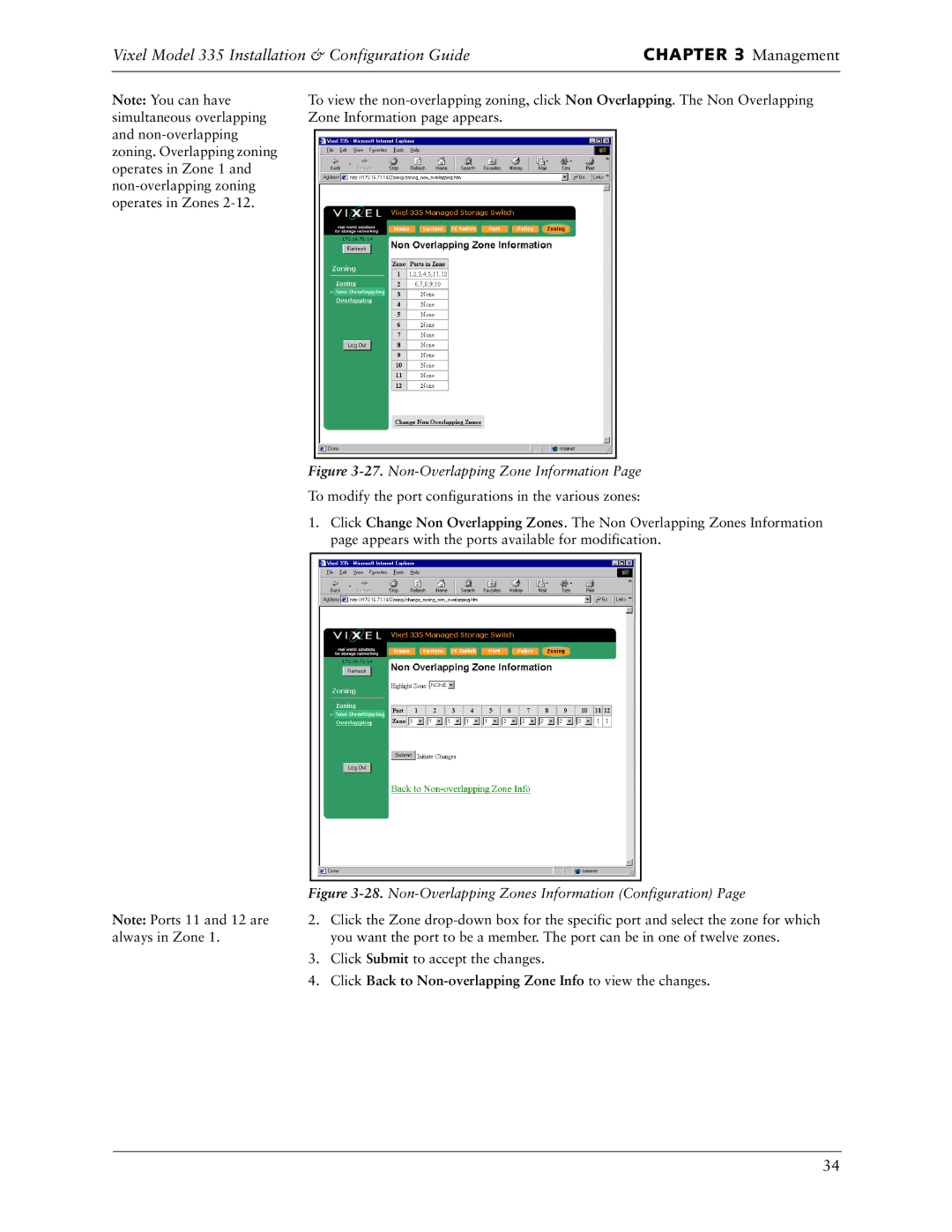Vixel Model 335 Installation & Configuration Guide | CHAPTER 3 Management | ||
|
|
|
|
Note: You can have | To view the | ||
simultaneous overlapping | Zone Information page appears. |
| |
and |
|
|
|
|
|
| |
zoning. Overlapping zoning |
|
|
|
operates in Zone 1 and |
|
|
|
|
|
| |
operates in Zones |
|
|
|
|
|
|
|
Figure 3-27. Non-Overlapping Zone Information Page
To modify the port configurations in the various zones:
1.Click Change Non Overlapping Zones. The Non Overlapping Zones Information page appears with the ports available for modification.
| Figure | |
Note: Ports 11 and 12 are | 2. | Click the Zone |
always in Zone 1. |
| you want the port to be a member. The port can be in one of twelve zones. |
| 3. | Click Submit to accept the changes. |
| 4. | Click Back to |
34