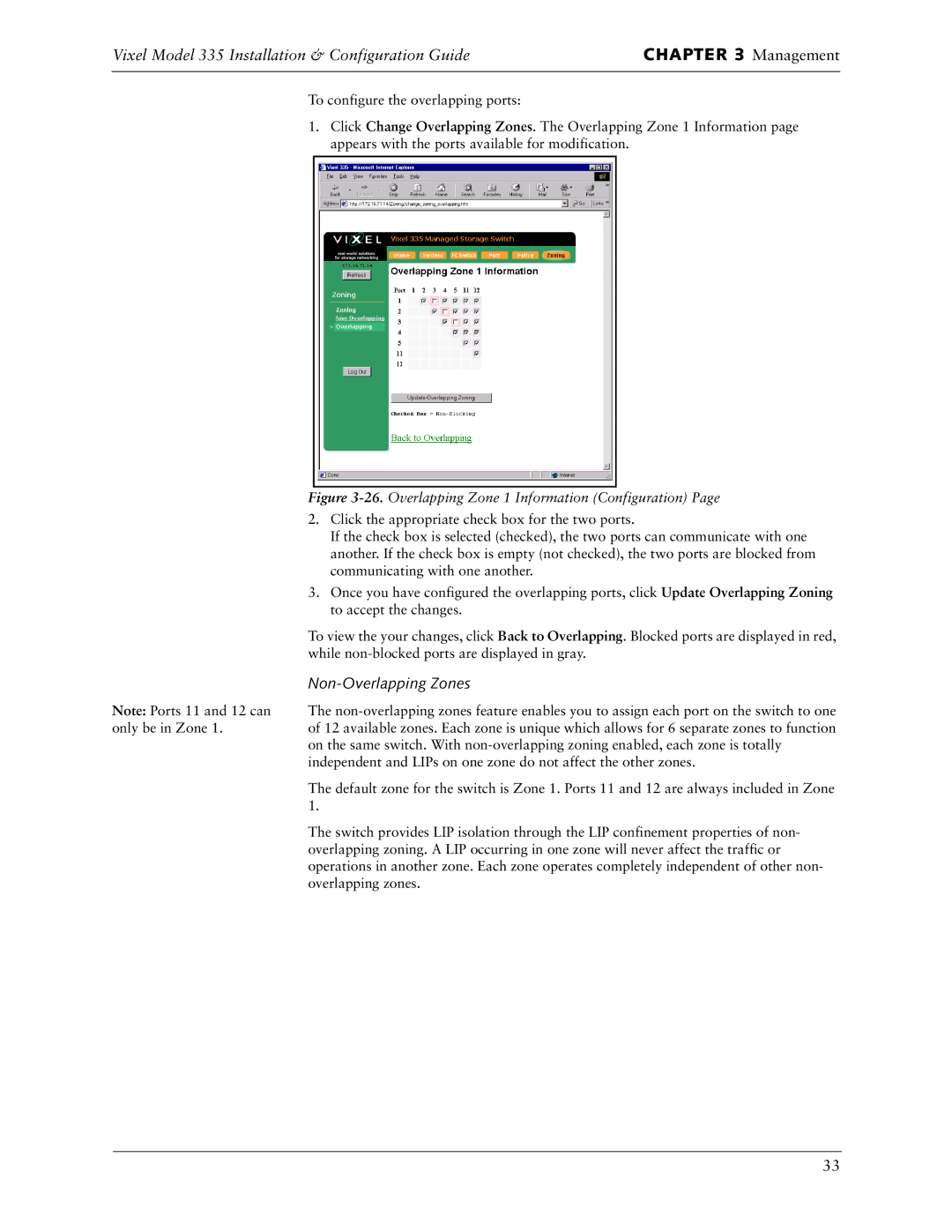Vixel Model 335 Installation & Configuration Guide | CHAPTER 3 Management |
|
|
To configure the overlapping ports:
1.Click Change Overlapping Zones. The Overlapping Zone 1 Information page appears with the ports available for modification.
Note: Ports 11 and 12 can only be in Zone 1.
Figure 3-26. Overlapping Zone 1 Information (Configuration) Page
2.Click the appropriate check box for the two ports.
If the check box is selected (checked), the two ports can communicate with one another. If the check box is empty (not checked), the two ports are blocked from communicating with one another.
3.Once you have configured the overlapping ports, click Update Overlapping Zoning to accept the changes.
To view the your changes, click Back to Overlapping. Blocked ports are displayed in red, while
Non-Overlapping Zones
The
The default zone for the switch is Zone 1. Ports 11 and 12 are always included in Zone 1.
The switch provides LIP isolation through the LIP confinement properties of non- overlapping zoning. A LIP occurring in one zone will never affect the traffic or operations in another zone. Each zone operates completely independent of other non- overlapping zones.
33