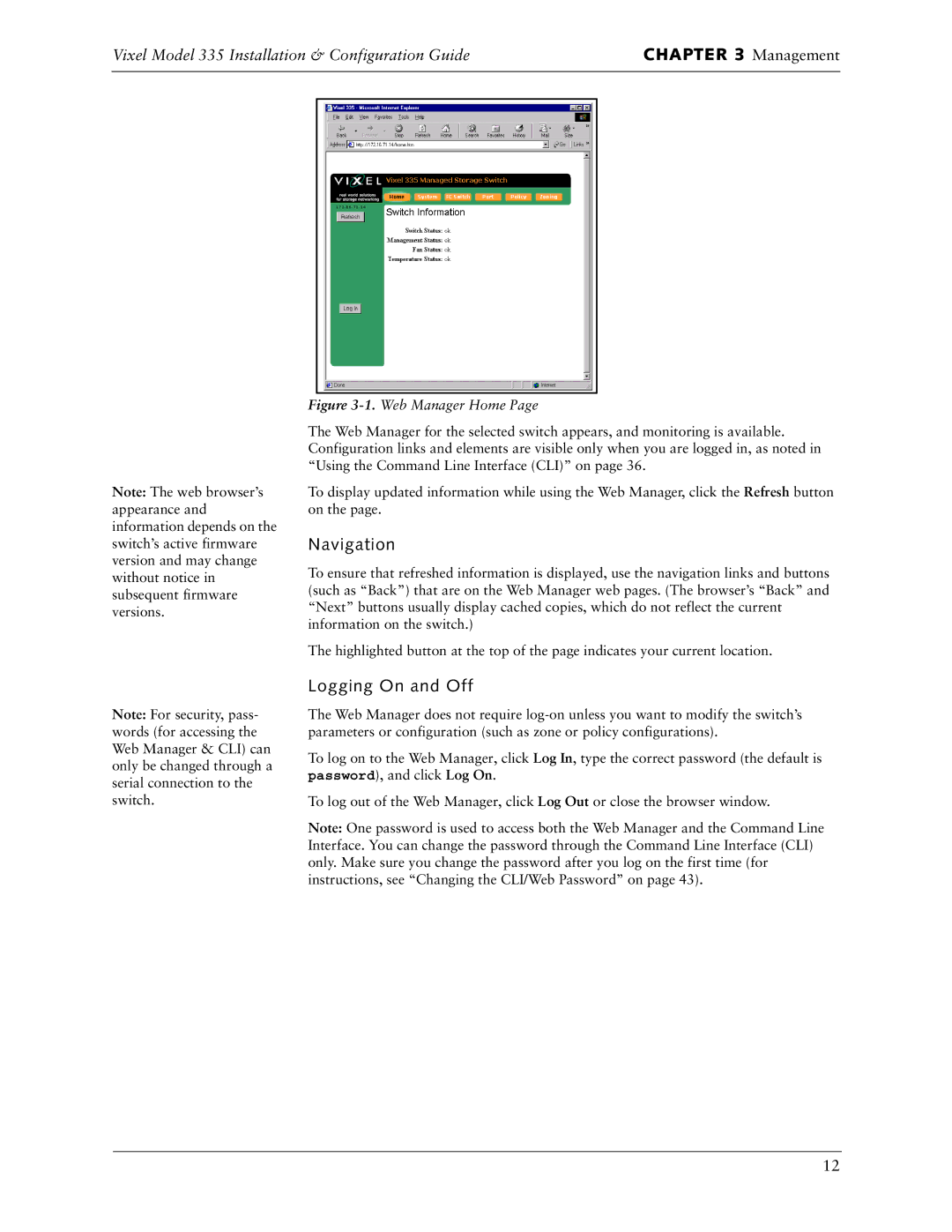Vixel Model 335 Installation & Configuration Guide | CHAPTER 3 Management | |
|
|
|
|
|
|
|
|
|
Note: The web browser’s appearance and information depends on the switch’s active firmware version and may change without notice in subsequent firmware versions.
Note: For security, pass- words (for accessing the Web Manager & CLI) can only be changed through a serial connection to the switch.
Figure 3-1. Web Manager Home Page
The Web Manager for the selected switch appears, and monitoring is available. Configuration links and elements are visible only when you are logged in, as noted in “Using the Command Line Interface (CLI)” on page 36.
To display updated information while using the Web Manager, click the Refresh button on the page.
Navigation
To ensure that refreshed information is displayed, use the navigation links and buttons (such as “Back”) that are on the Web Manager web pages. (The browser’s “Back” and “Next” buttons usually display cached copies, which do not reflect the current information on the switch.)
The highlighted button at the top of the page indicates your current location.
Logging On and Off
The Web Manager does not require
To log on to the Web Manager, click Log In, type the correct password (the default is password), and click Log On.
To log out of the Web Manager, click Log Out or close the browser window.
Note: One password is used to access both the Web Manager and the Command Line Interface. You can change the password through the Command Line Interface (CLI) only. Make sure you change the password after you log on the first time (for instructions, see “Changing the CLI/Web Password” on page 43).
12