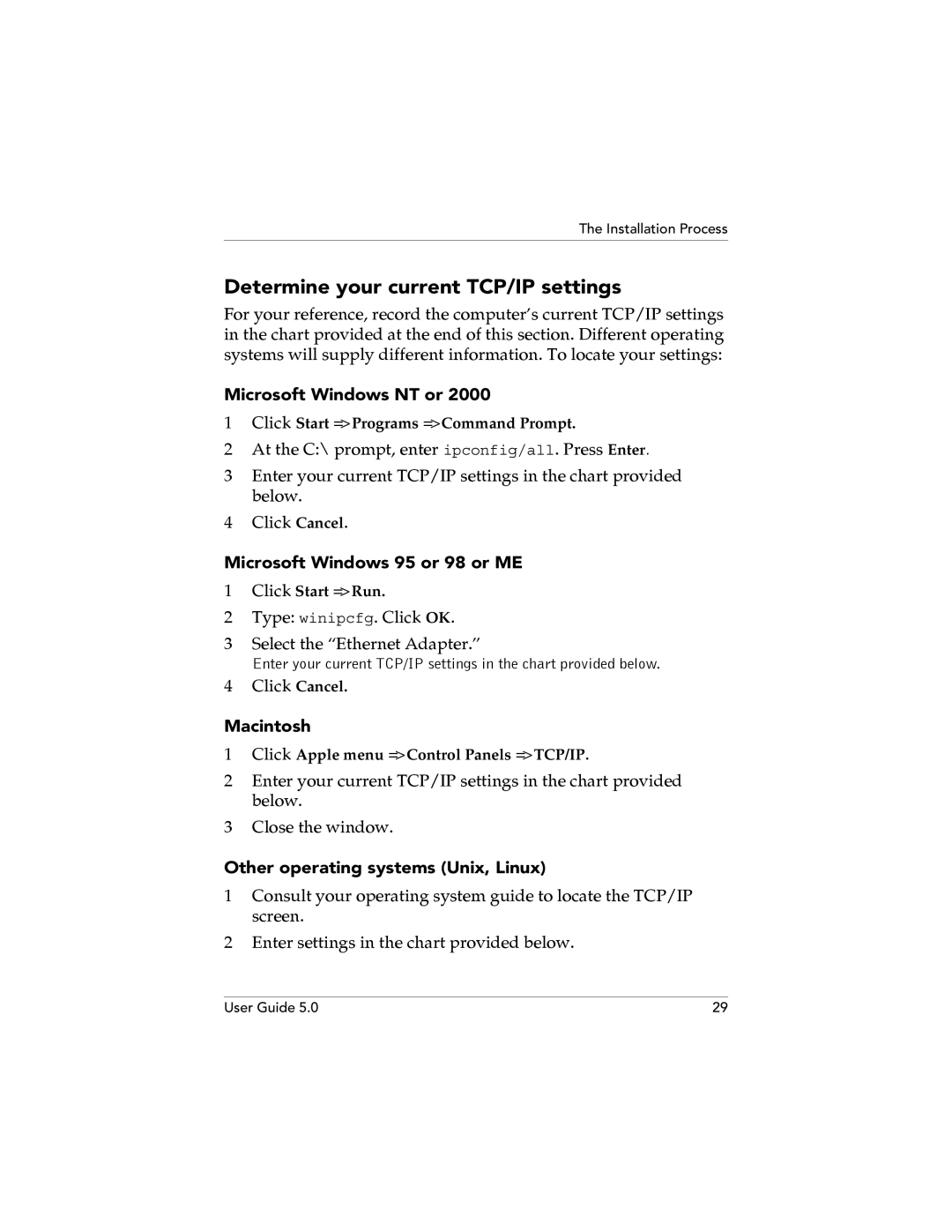The Installation Process
Determine your current TCP/IP settings
For your reference, record the computer’s current TCP/IP settings in the chart provided at the end of this section. Different operating systems will supply different information. To locate your settings:
Microsoft Windows NT or 2000
1Click Start => Programs => Command Prompt.
2At the C:\ prompt, enter ipconfig/all. Press Enter.
3Enter your current TCP/IP settings in the chart provided below.
4Click Cancel.
Microsoft Windows 95 or 98 or ME
1Click Start => Run.
2Type: winipcfg. Click OK.
3Select the “Ethernet Adapter.”
Enter your current TCP/IP settings in the chart provided below.
4Click Cancel.
Macintosh
1Click Apple menu => Control Panels => TCP/IP.
2Enter your current TCP/IP settings in the chart provided below.
3Close the window.
Other operating systems (Unix, Linux)
1Consult your operating system guide to locate the TCP/IP screen.
2Enter settings in the chart provided below.
User Guide 5.0 | 29 |