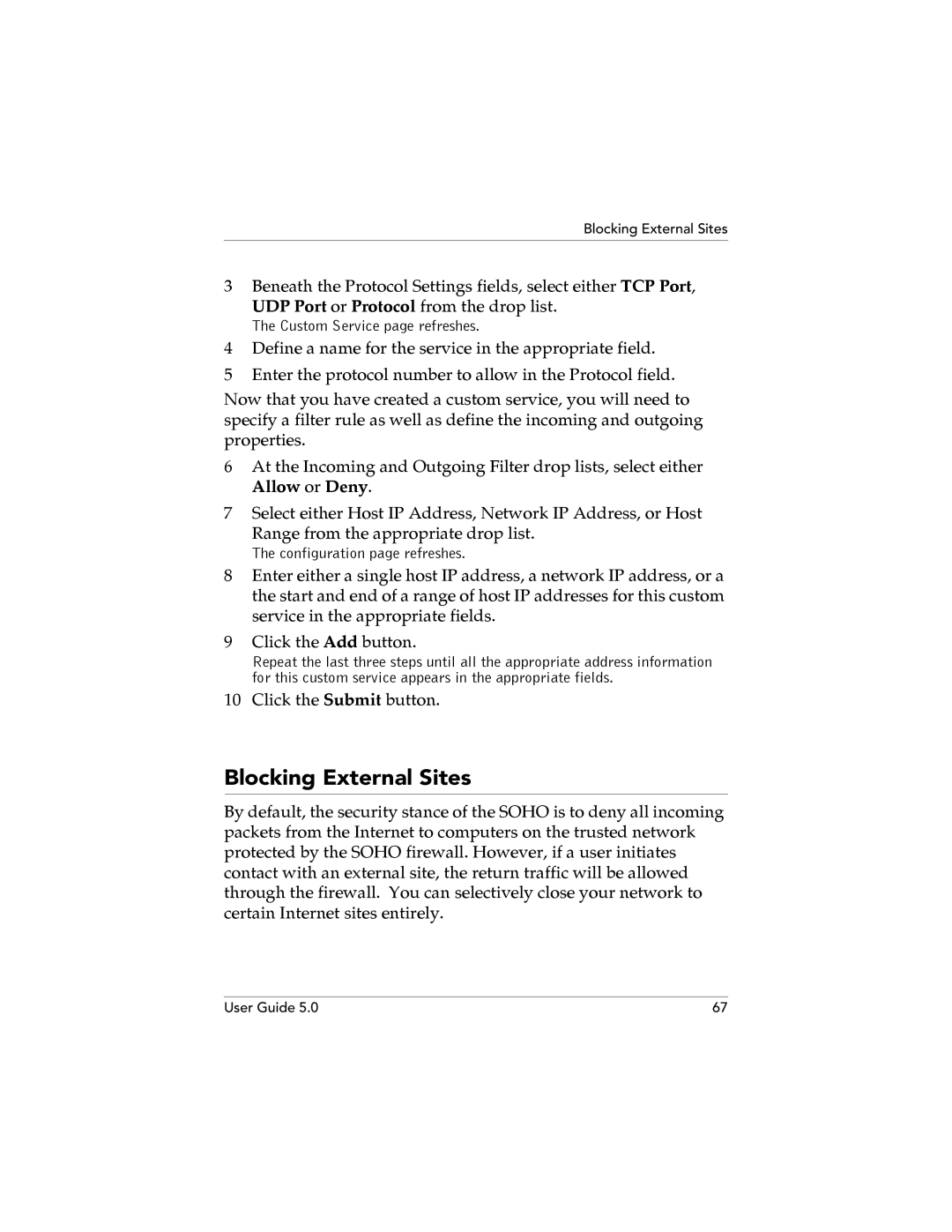Blocking External Sites
3Beneath the Protocol Settings fields, select either TCP Port,
UDP Port or Protocol from the drop list.
The Custom Service page refreshes.
4Define a name for the service in the appropriate field.
5Enter the protocol number to allow in the Protocol field.
Now that you have created a custom service, you will need to specify a filter rule as well as define the incoming and outgoing properties.
6At the Incoming and Outgoing Filter drop lists, select either Allow or Deny.
7Select either Host IP Address, Network IP Address, or Host
Range from the appropriate drop list.
The configuration page refreshes.
8Enter either a single host IP address, a network IP address, or a the start and end of a range of host IP addresses for this custom service in the appropriate fields.
9Click the Add button.
Repeat the last three steps until all the appropriate address information for this custom service appears in the appropriate fields.
10Click the Submit button.
Blocking External Sites
By default, the security stance of the SOHO is to deny all incoming packets from the Internet to computers on the trusted network protected by the SOHO firewall. However, if a user initiates contact with an external site, the return traffic will be allowed through the firewall. You can selectively close your network to certain Internet sites entirely.
User Guide 5.0 | 67 |