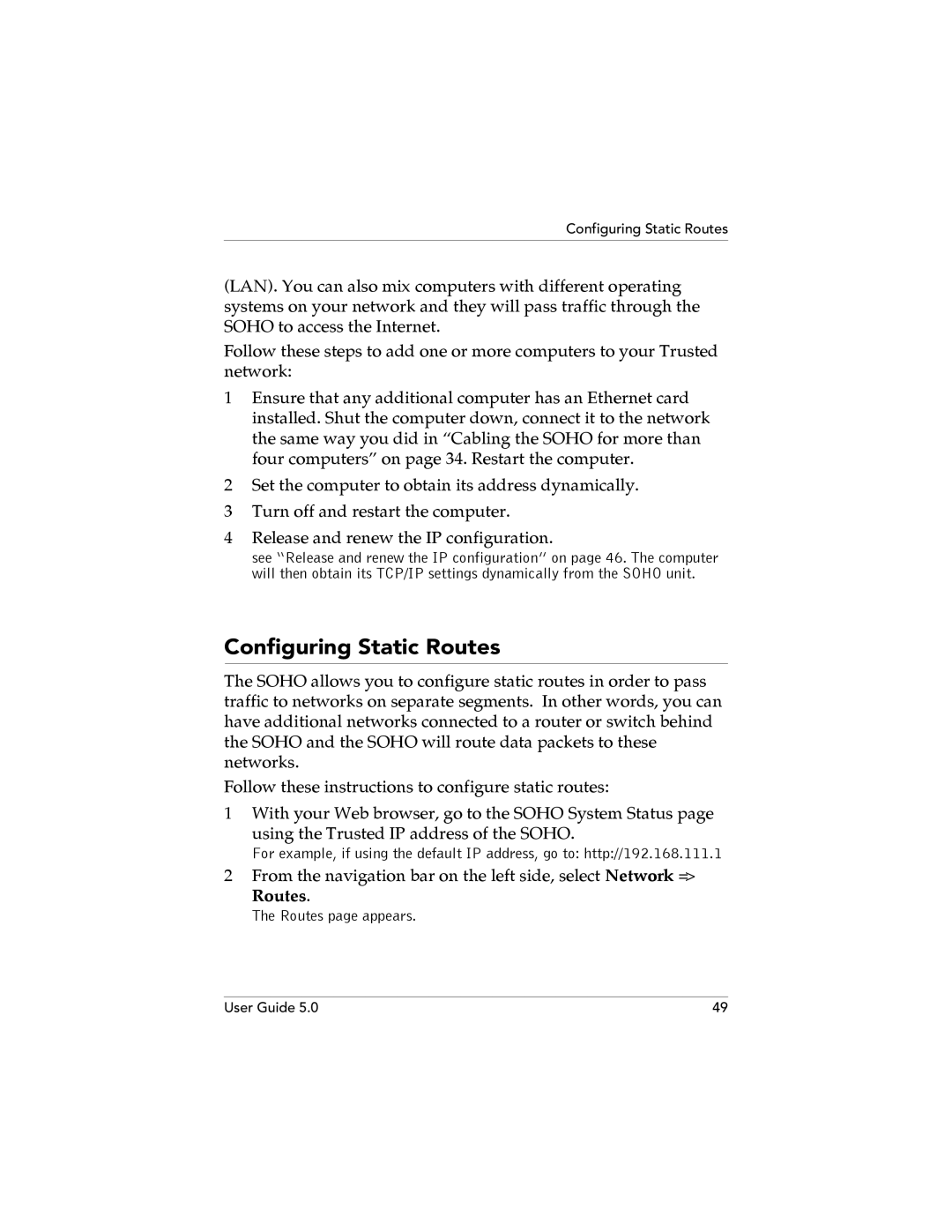Configuring Static Routes
(LAN). You can also mix computers with different operating systems on your network and they will pass traffic through the SOHO to access the Internet.
Follow these steps to add one or more computers to your Trusted network:
1Ensure that any additional computer has an Ethernet card installed. Shut the computer down, connect it to the network the same way you did in “Cabling the SOHO for more than four computers” on page 34. Restart the computer.
2Set the computer to obtain its address dynamically.
3Turn off and restart the computer.
4Release and renew the IP configuration.
see “Release and renew the IP configuration” on page 46. The computer will then obtain its TCP/IP settings dynamically from the SOHO unit.
Configuring Static Routes
The SOHO allows you to configure static routes in order to pass traffic to networks on separate segments. In other words, you can have additional networks connected to a router or switch behind the SOHO and the SOHO will route data packets to these networks.
Follow these instructions to configure static routes:
1With your Web browser, go to the SOHO System Status page
using the Trusted IP address of the SOHO.
For example, if using the default IP address, go to: http://192.168.111.1
2From the navigation bar on the left side, select Network =>
Routes.
The Routes page appears.
User Guide 5.0 | 49 |