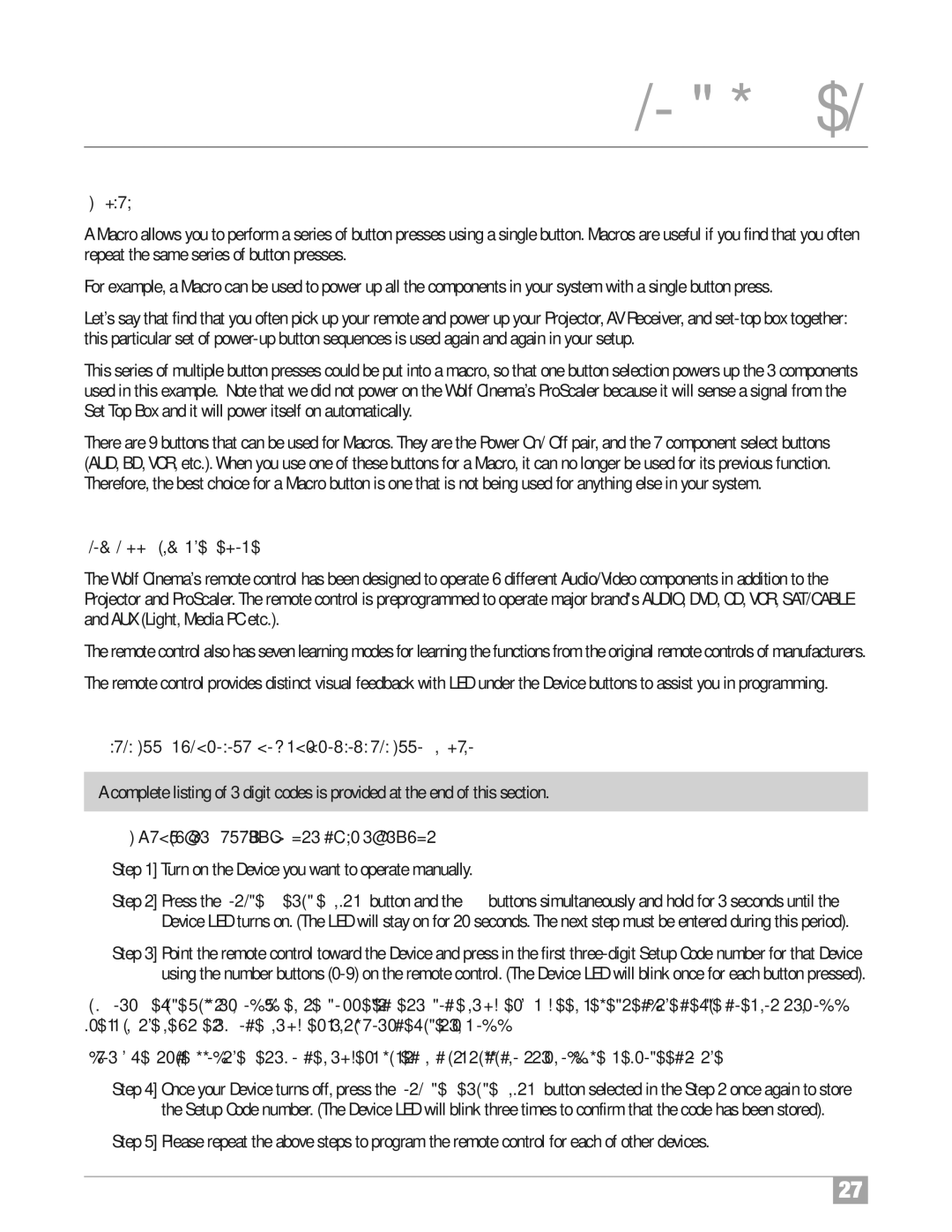ProScaler
Macros
A Macro allows you to perform a series of button presses using a single button. Macros are useful if you find that you often repeat the same series of button presses.
For example, a Macro can be used to power up all the components in your system with a single button press.
Let’s say that find that you often pick up your remote and power up your Projector,AV Receiver, and
This series of multiple button presses could be put into a macro, so that one button selection powers up the 3 components used in this example. Note that we did not power on the Wolf Cinema’s ProScaler because it will sense a signal from the Set Top Box and it will power itself on automatically.
There are 9 buttons that can be used for Macros. They are the Power On/ Off pair, and the 7 component select buttons (AUD, BD, VCR, etc.). When you use one of these buttons for a Macro, it can no longer be used for its previous function. Therefore, the best choice for a Macro button is one that is not being used for anything else in your system.
Programming the Remote
The Wolf Cinema’s remote control has been designed to operate 6 different Audio/Video components in addition to the Projector and ProScaler. The remote control is preprogrammed to operate major brand's AUDIO, DVD, CD, VCR, SAT/CABLE and AUX (Light, Media PC etc.).
The remote control also has seven learning modes for learning the functions from the original remote controls of manufacturers.
The remote control provides distinct visual feedback with LED under the Device buttons to assist you in programming.
1 Programming the remote with the preprogrammed code
A complete listing of 3 digit codes is provided at the end of this section.
A. Using Three Digit Setup Code Number Method
Step 1] Turn on the Device you want to operate manually.
Step 2] Press the Source Device Input button and the OK buttons simultaneously and hold for 3 seconds until the Device LED turns on. (The LED will stay on for 20 seconds. The next step must be entered during this period).
Step 3] Point the remote control toward the Device and press in the first
Tip: Your Device will turn off when the corrected Setup code number has been selected. If the device does not turn off, press in the next Setup Code numbers until your device turns off.
If you have tried all of the Setup Code numbers listed and it still did not turn off, please proceed to the Auto Search Method.
Step 4] Once your Device turns off, press the Source Device Input button selected in the Step 2 once again to store the Setup Code number. (The Device LED will blink three times to confirm that the code has been stored).
Step 5] Please repeat the above steps to program the remote control for each of other devices.
27