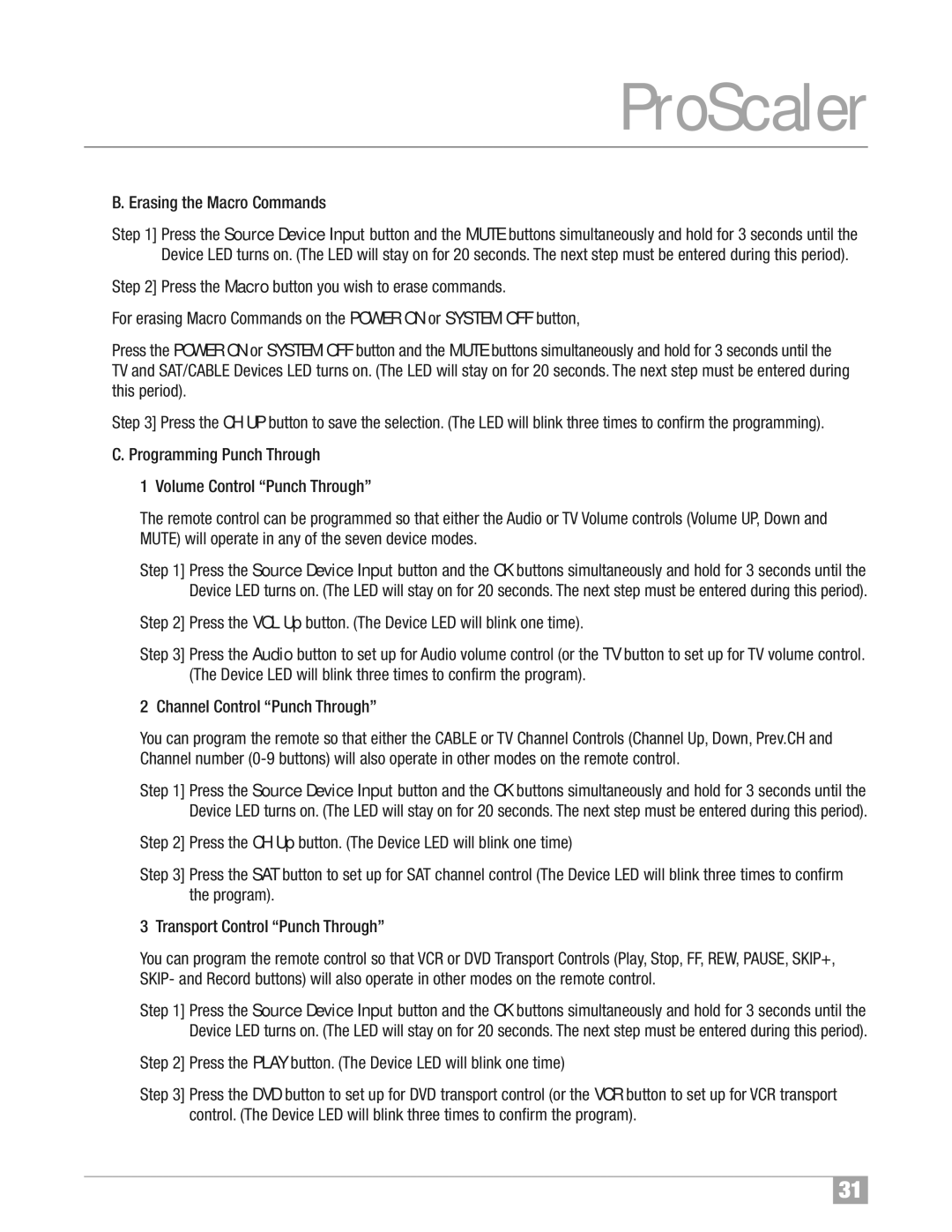ProScaler
B. Erasing the Macro Commands
Step 1] Press the Source Device Input button and the MUTE buttons simultaneously and hold for 3 seconds until the Device LED turns on. (The LED will stay on for 20 seconds. The next step must be entered during this period).
Step 2] Press the Macro button you wish to erase commands.
For erasing Macro Commands on the POWER ON or SYSTEM OFF button,
Press the POWER ON or SYSTEM OFF button and the MUTE buttons simultaneously and hold for 3 seconds until the TV and SAT/CABLE Devices LED turns on. (The LED will stay on for 20 seconds. The next step must be entered during this period).
Step 3] Press the CH UP button to save the selection. (The LED will blink three times to confirm the programming).
C. Programming Punch Through
1 Volume Control “Punch Through”
The remote control can be programmed so that either the Audio or TV Volume controls (Volume UP,Down and MUTE) will operate in any of the seven device modes.
Step 1] Press the Source Device Input button and the OK buttons simultaneously and hold for 3 seconds until the Device LED turns on. (The LED will stay on for 20 seconds. The next step must be entered during this period).
Step 2] Press the VOL Up button. (The Device LED will blink one time).
Step 3] Press the Audio button to set up for Audio volume control (or the TV button to set up for TV volume control. (The Device LED will blink three times to confirm the program).
2 Channel Control “Punch Through”
You can program the remote so that either the CABLE or TV Channel Controls (Channel Up, Down, Prev.CH and Channel number
Step 1] Press the Source Device Input button and the OK buttons simultaneously and hold for 3 seconds until the Device LED turns on. (The LED will stay on for 20 seconds. The next step must be entered during this period).
Step 2] Press the CH Up button. (The Device LED will blink one time)
Step 3] Press the SAT button to set up for SAT channel control (The Device LED will blink three times to confirm the program).
3 Transport Control “Punch Through”
You can program the remote control so that VCR or DVD Transport Controls (Play, Stop, FF,REW, PAUSE, SKIP+, SKIP- and Record buttons) will also operate in other modes on the remote control.
Step 1] Press the Source Device Input button and the OK buttons simultaneously and hold for 3 seconds until the Device LED turns on. (The LED will stay on for 20 seconds. The next step must be entered during this period).
Step 2] Press the PLAY button. (The Device LED will blink one time)
Step 3] Press the DVD button to set up for DVD transport control (or the VCR button to set up for VCR transport control. (The Device LED will blink three times to confirm the program).
31