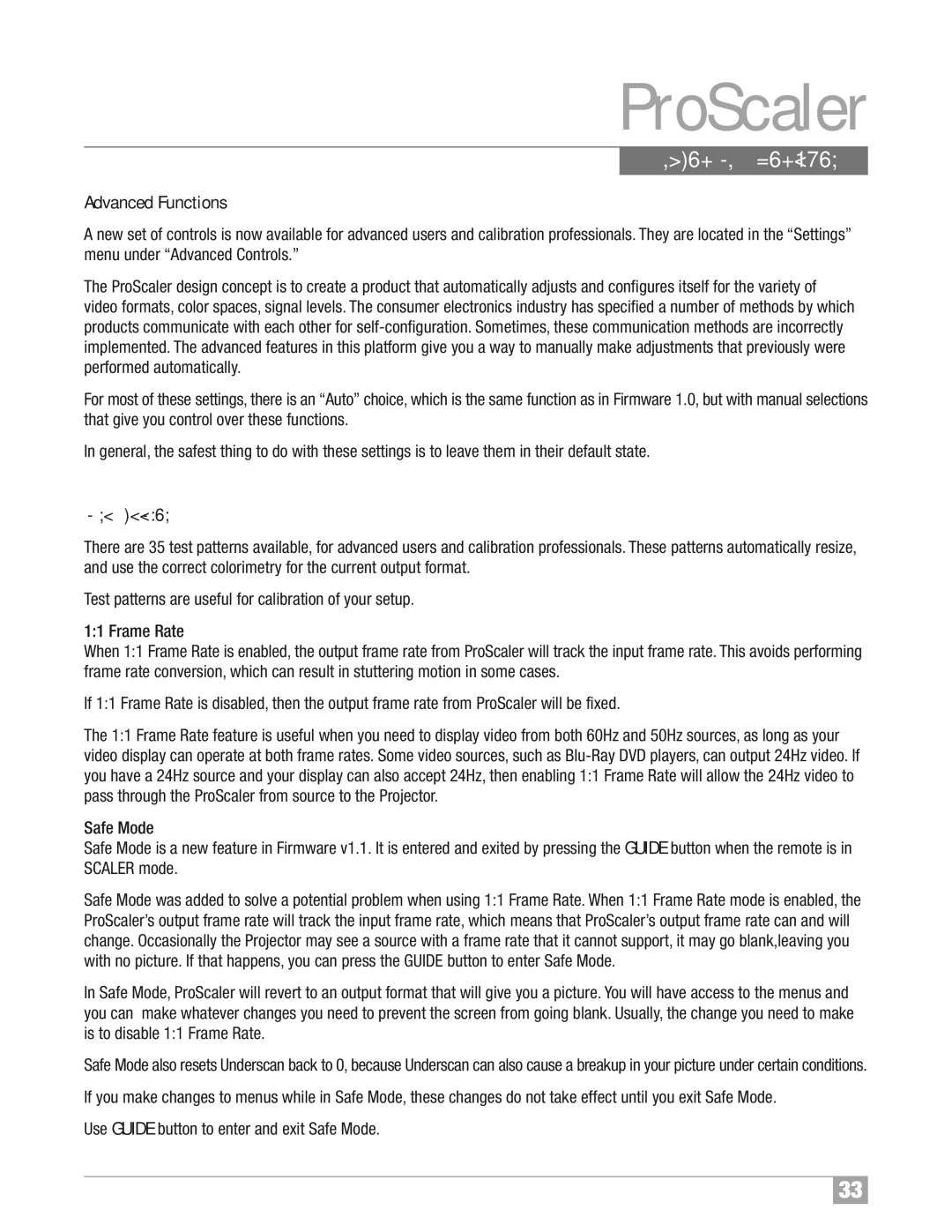ProScaler
Advanced Functions
Advanced Functions
A new set of controls is now available for advanced users and calibration professionals. They are located in the “Settings” menu under “Advanced Controls.”
The ProScaler design concept is to create a product that automatically adjusts and configures itself for the variety of video formats, color spaces, signal levels. The consumer electronics industry has specified a number of methods by which products communicate with each other for
For most of these settings, there is an “Auto” choice, which is the same function as in Firmware 1.0, but with manual selections that give you control over these functions.
In general, the safest thing to do with these settings is to leave them in their default state.
Test Patterns
There are 35 test patterns available, for advanced users and calibration professionals. These patterns automatically resize, and use the correct colorimetry for the current output format.
Test patterns are useful for calibration of your setup.
1:1 Frame Rate
When 1:1 Frame Rate is enabled, the output frame rate from ProScaler will track the input frame rate. This avoids performing frame rate conversion, which can result in stuttering motion in some cases.
If 1:1 Frame Rate is disabled, then the output frame rate from ProScaler will be fixed.
The 1:1 Frame Rate feature is useful when you need to display video from both 60Hz and 50Hz sources, as long as your video display can operate at both frame rates. Some video sources, such as
Safe Mode
Safe Mode is a new feature in Firmware v1.1. It is entered and exited by pressing the GUIDE button when the remote is in SCALER mode.
Safe Mode was added to solve a potential problem when using 1:1 Frame Rate. When 1:1 Frame Rate mode is enabled, the ProScaler’s output frame rate will track the input frame rate, which means that ProScaler’s output frame rate can and will change. Occasionally the Projector may see a source with a frame rate that it cannot support, it may go blank,leaving you with no picture. If that happens, you can press the GUIDE button to enter Safe Mode.
In Safe Mode, ProScaler will revert to an output format that will give you a picture. You will have access to the menus and you can make whatever changes you need to prevent the screen from going blank. Usually, the change you need to make is to disable 1:1 Frame Rate.
Safe Mode also resets Underscan back to 0, because Underscancan also cause a breakupin your picture under certainconditions.
If you make changes to menus while in Safe Mode, these changes do not take effect until you exit Safe Mode.
Use GUIDE button to enter and exit Safe Mode.
33