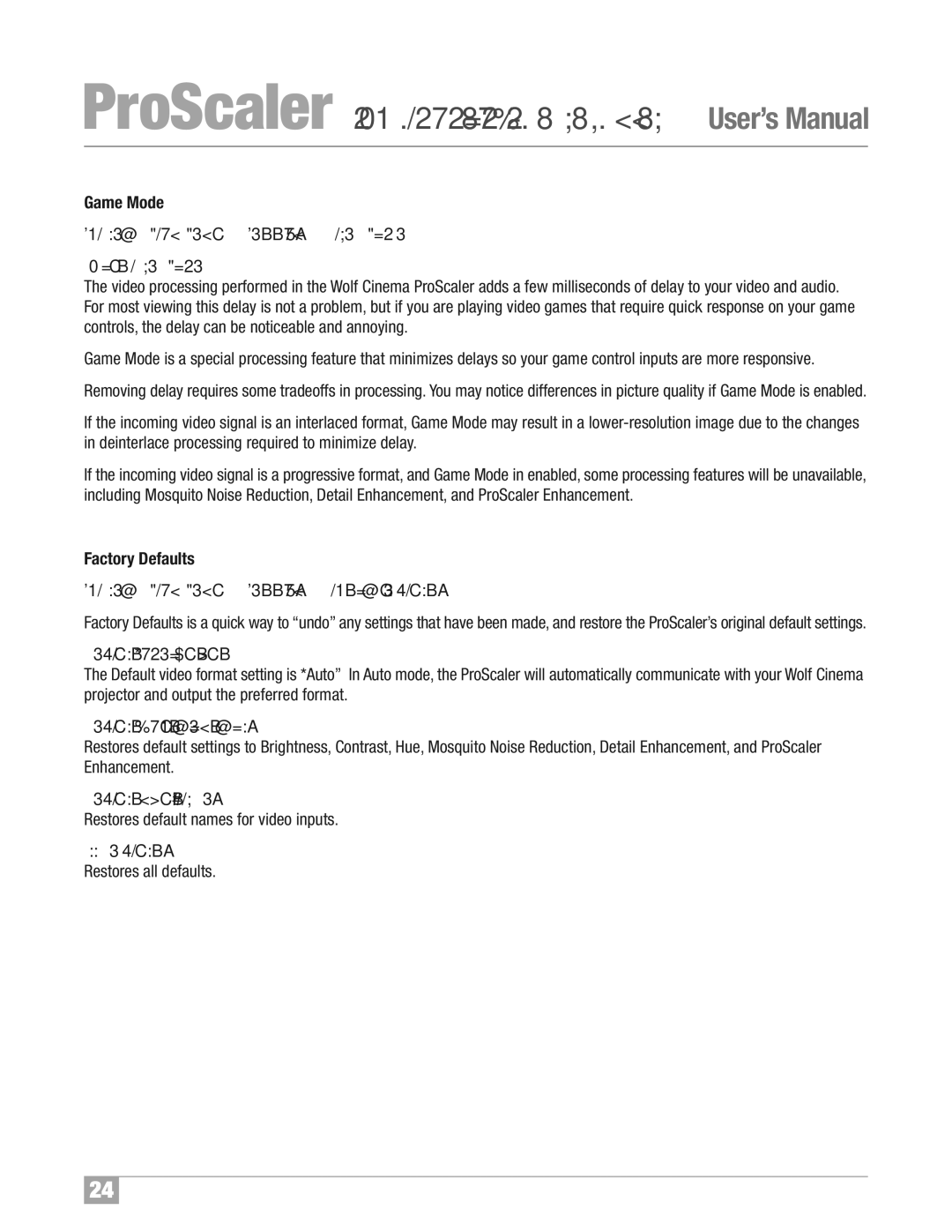ProScalerHigh Definition Video Processor User’s Manual
Game Mode
Scaler
About Game Mode
The video processing performed in the Wolf Cinema ProScaler adds a few milliseconds of delay to your video and audio. For most viewing this delay is not a problem, but if you are playing video games that require quick response on your game controls, the delay can be noticeable and annoying.
Game Mode is a special processing feature that minimizes delays so your game control inputs are more responsive.
Removing delay requires some tradeoffs in processing. You may notice differences in picture quality if Game Mode is enabled.
If the incoming video signal is an interlaced format, Game Mode may result in a
If the incoming video signal is a progressive format, and Game Mode in enabled, some processing features will be unavailable, including Mosquito Noise Reduction, Detail Enhancement, and ProScaler Enhancement.
Factory Defaults
Scaler -> Main Menu -> Settings -> Factory Defaults
Factory Defaults is a quick way to “undo” any settings that have been made, and restore the ProScaler’s original default settings.
Default Video Output
The Default video format setting is *Auto” In Auto mode, the ProScaler will automatically communicate with your Wolf Cinema projector and output the preferred format.
Default Picture Controls
Restores default settings to Brightness, Contrast, Hue, Mosquito Noise Reduction, Detail Enhancement, and ProScaler Enhancement.
Default Input Names
Restores default names for video inputs.
All Defaults
Restores all defaults.
24