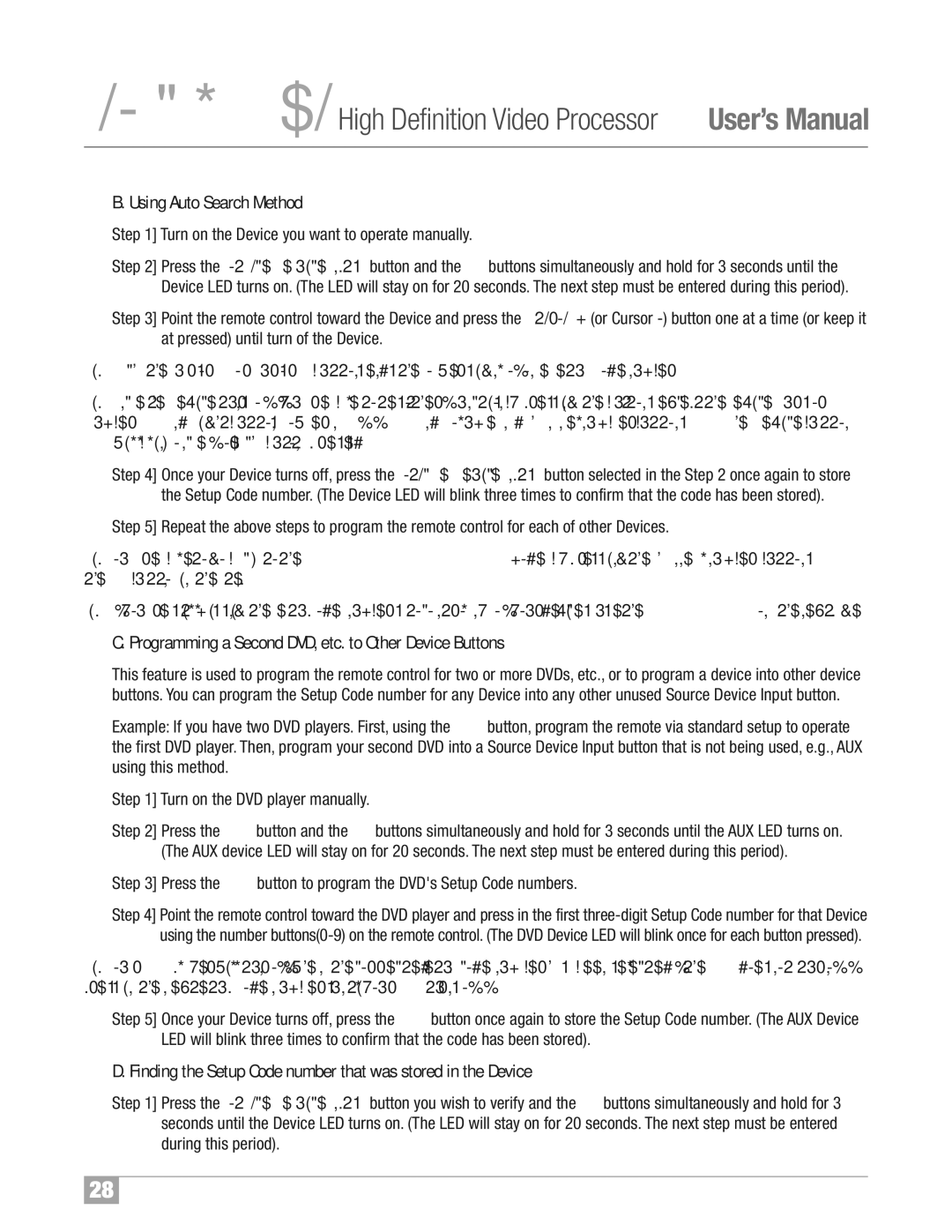ProScalerHigh Definition Video Processor User’s Manual
B. Using Auto Search Method
Step 1] Turn on the Device you want to operate manually.
Step 2] Press the Source Device Input button and the OK buttons simultaneously and hold for 3 seconds until the Device LED turns on. (The LED will stay on for 20 seconds. The next step must be entered during this period).
Step 3] Point the remote control toward the Device and press the Cursor + (or Cursor
Tip: Each the Cursor + (or Cursor
Tip: Once the Device turns off, you are able to test other functions by pressing the buttons except the Device,
Step 4] Once your Device turns off, press the Source Device Input button selected in the Step 2 once again to store the Setup Code number. (The Device LED will blink three times to confirm that the code has been stored).
Step 5] Repeat the above steps to program the remote control for each of other Devices.
Tip: You are able to go back to the Using Three Digit Code Method mode by pressing the Channel number buttons
Tip: If you are still missing the Setup Code numbers to control any of your devices, use the Learning Method on the next page.
C. Programming a Second DVD, etc. to Other Device Buttons
This feature is used to program the remote control for two or more DVDs, etc., or to program a device into other device buttons. You can program the Setup Code number for any Device into any other unused Source Device Input button.
Example: If you have two DVD players. First, using the DVD button, program the remote via standard setup to operate the first DVD player. Then, program your second DVD into a Source Device Input button that is not being used, e.g., AUX using this method.
Step 1] Turn on the DVD player manually.
Step 2] Press the AUX button and the OK buttons simultaneously and hold for 3 seconds until the AUX LED turns on. (The AUX device LED will stay on for 20 seconds. The next step must be entered during this period).
Step 3] Press the DVD button to program the DVD's Setup Code numbers.
Step 4] Point the remote control toward the DVD player and press in the first
Tip: Your DVD player will turn off when the corrected Setup code number has been selected. If the DVD does not turn off, press in the next Setup Code numbers until your DVD turns off.
Step 5] Once your Device turns off, press the AUX button once again to store the Setup Code number. (The AUX Device LED will blink three times to confirm that the code has been stored).
D. Finding the Setup Code number that was stored in the Device
Step 1] Press the Source Device Input button you wish to verify and the OK buttons simultaneously and hold for 3 seconds until the Device LED turns on. (The LED will stay on for 20 seconds. The next step must be entered during this period).
28