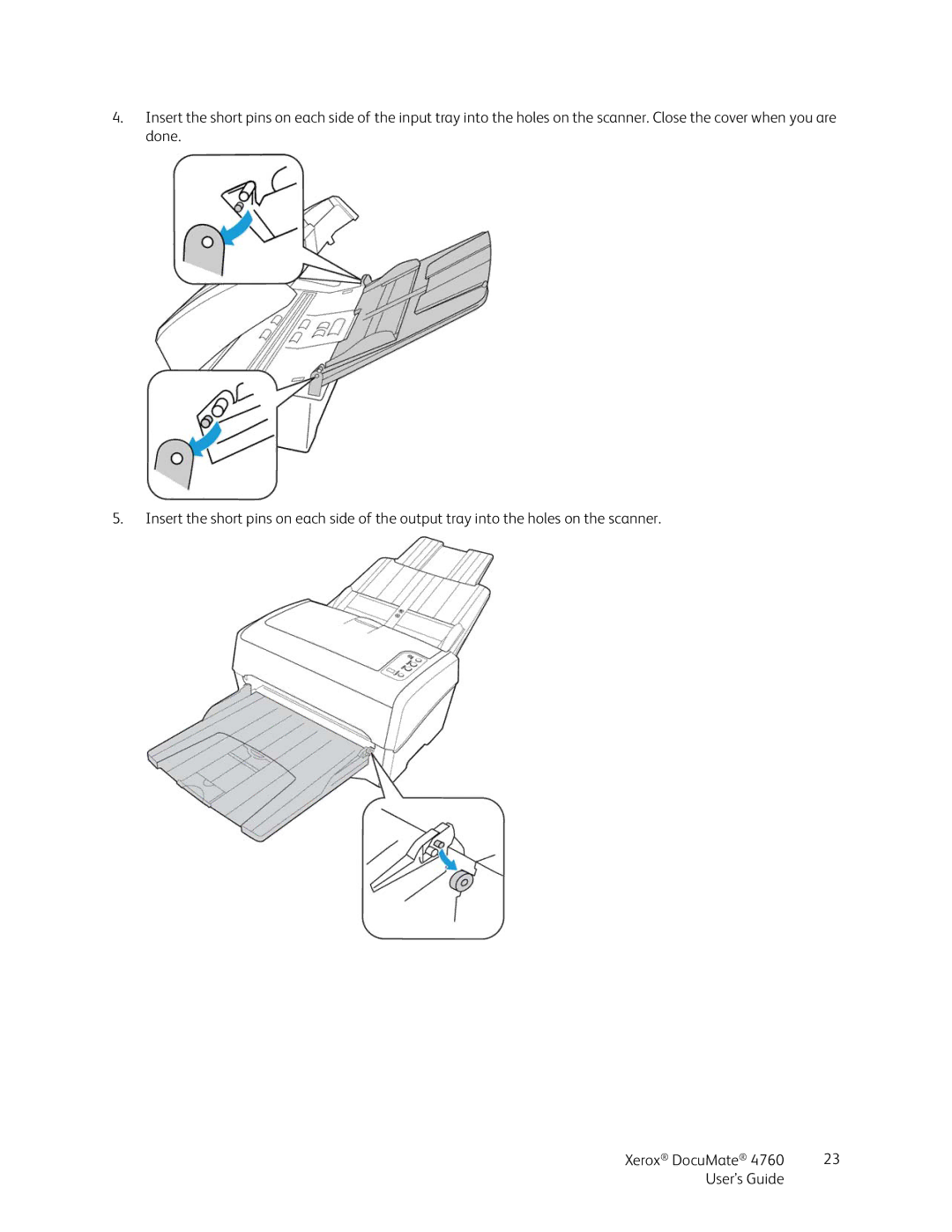Xerox DocuMate
Restricted Rights Legend
Table of Contents
Smtp
Scanning and Configuring OneTouch
Scanning from Twain and WIA
Index
Safety
Safety Introduction
Do Not Do These
Operational Safety Information
Do These
Disconnect Device
Electrical Information
Electrical Supply
Emergency Power Off
Maintenance Information
Product Safety Certification
USA & Canada Europe +44 1707 353
Environmental Health and Safety Contacts
Contact Information
Welcome2
What’s in the Box
VGA or Svga Monitor
System Requirements
Pentium 4 PC or AMD equivalent with
Following printed documentation is provided in the box
Documentation
Xerox DocuMate 4760 Scanner
Page
Scanner Setup
Unpack and Assemble the Scanner
Page
Connect the Scanner Power Cord
Installation4
Before You Begin
Install the Software and Connect the Scanner
Click Install now
Installing the Scanner Driver
Connect the USB Cable and Turn on the Power
Page
Installing Visioneer OneTouch
Software About the Software
Installing Additional Applications
Is installed correctly when you install the scanner driver
View the User Guides
To register your scanner
Register Your Scanner
Loading Documents to Scan
Supported Document Types
Documents to Avoid Scanning
Unsupported Document Types
Scanning
Scanning from the Automatic Document Feeder ADF
Preparing Documents for Scanning
Page
Scanning Interfaces
Xerox DocuMate 4760 User’s Guide
Scanning Configuring OneTouch
Xerox DocuMate 4760 User’s Guide
Default OneTouch Settings
To scan from the OneTouch Button panel
Features of the OneTouch Button Panel
Scan from the OneTouch Button Panel
Page
Changing the Button Settings
Page
Destination Categories
Selecting Options for OneTouch
Page
Technical Note
Edit or delete a configuration
Scan Configurations
Create a new configuration
Scan Settings Tab
Settings Tab
Page
Select Manual feed mode
Advanced Settings Tab
Redaction Settings Tab
Page
Scanning
Create Single Image Files Image Formats
File Formats
To select a Jpeg file size
Page
To select a file type for the text format
Text Formats
Canceling a Configure Before Scan
Configure Before Scan
To Scan Using Configure Before Scan
Page
Open Scanned Documents
Transfer to Storage
Setting the Folder and Options from OneTouch
Storage location
Setting the Folder from Windows
Open storage folder when scan is complete
Storage layout
Scanning to Multiple Folders
Setting Up Multiple Folders for Transfer to Storage
Click the Storage Options tab
Page
Scan to multiple storage folders
Burn to CD-ROM
Xerox DocuMate User’s Guide
Printer or Fax
Page
PaperPort
Select the destination folder for Scanned Documents
Scan to the current PaperPort folder
SharePoint
Page
SharePoint Link Log Viewer
FTP Transfer
FTP Link Log Viewer
Page
Smtp
Page
Smtp Link Log Viewer
Email Applications
Email Properties
Text Editors
Text Documents Properties
Adding Text Editor Applications to OneTouch
Html
Creating an Html Web Page from Your Scanned Documents
Still Image Client
Windows Vista, 7 and 8-Hardware and Sound
Open the Scanners and Cameras group
Image Editors
Image Documents Properties
Adding Image Editor Applications to OneTouch
Page
Page
Page
Send to Application
Technical note
Page
Scanning to Multiple Destinations
Page
Technical Note
Scanning with Job Separation
Xerox DocuMate 113 User’s Guide
Skip blank originals
Xerox DocuMate 4760 User’s Guide
To scan with OCR
Scanning with Optical Character Recognition OCR
Text Formats
Page
Page
To select OCR options available from OneTouch
Selecting OneTouch OmniPage OCR Options
OCR Tab
To create a personal dictionary
Creating Your Own Dictionaries
Add New User Dictionary window opens
To edit a user dictionary
Editing User Dictionaries
Page
Output Format Options
Format Tab
Input Format Options
Page
OneTouch with Visioneer Acuity Technology
Acuity Settings
Xerox DocuMate 129 User’s Guide
Page
Hardware Properties
Driver Settings
Device Settings
Scanning from Twain WIA
Choosing Twain or WIA
Accessing the Scanner Interface
Locked Scanning Interface
Scanning
Xerox DocuMate 4760 User’s Guide
To use the preview window
Using the Preview Window
Page
Creating custom scan regions
Scan Regions
Page
Move, Resize, or Delete Regions
Move, Resize, or Delete a Blocked Region
Reordering Regions
Clear All Regions
Advanced Options
Document Source Configuration
Basic Options
To set the scanner options individually for each side
Sides identical
Available color modes are
Page
Summary
To rename a preset
Presets
To save a new preset
To modify an existing preset
To delete a preset
Exporting Presets
Page
Importing a Preset
Document Settings
Main Panel Options
Disabled Options in this Section
Resolution
Standard document sizes
Choosing resolution values
Some resolution settings for typically scanned items are
Document Size
Detect Double Feeds
To scan with manual feed mode
Long Document
Manual Feed
Flip Back Side
Straighten Image
Rotate Image
Merge Two Sides
Height threshold
Advanced Panel Options
Compression Options
Clean Up Edges
Skip Blank Originals
Automatic Image Cropping
Compression
Compress transfers
Quality
Subsampling
From the Windows Control Panel
Select Enable user compression and Remember compression
Image Enhancements
Brightness
Black background scanners
Choosing brightness values
Color image brightness examples
Color image contrast examples
Contrast
Choosing contrast values
Color image gamma examples
Gamma
Choosing gamma values
Invert Image
Threshold and Dynamic threshold
Error diffusion, Bayer, and Halftone pattern
Mirror Image
Bit Depth Reduction
Bayer dither scan Close up
Fill Margin Holes
Color Dropout
Color Processing Panel Options
Despeckle
Perform Color Correction
White Level
Filter
Moiré Reduction
Black Level
Reordering the Modules
Driver Configuration
Module Configuration
Scanner maintenance
Scanner Configuration
Power adjustments
To open the scanner hardware properties
Hardware Properties and Interface Behavior
Scanner Details
Counters
Firmware Update
Power Settings
Twain Driver
General
WIA Driver
Scanning from Isis
Xerox DocuMate 4760 User’s Guide
Maintenance9
Safety Precautions
Clearing Paper Jams
Cleaning the Scanner
Separation roller
Replacing the Rollers
Page
Paper feed roller
Page
Page
Page
Page
Page
Troubleshooting
Page
Error Light Troubleshooting Codes
Normal Operation
Error Codes
Uninstalling Visioneer Acuity
Uninstalling Your Scanner
Uninstalling the scanner driver
Xerox DocuMate 4760 Specifications
Bundled Software
Part Name Part Number
Xerox DocuMate 4760 Parts List
Regulatory Information
European Union
Basic Regulations
United States FCC Regulations
Turkey RoHS Regulation
Other Regulations
United States
Copy Regulations
Other Countries
Canada
Page
Compliance Information
Professional/Business Environment
Product Recycling & Disposal
USA & Canada European Union
RoHS and Weee Compliance
Energy Program Compliance
Energy Star for the USA
Xerox DocuMate 4760 User’s Guide
Index
JPG
Multiple folders, 72 Scanner
Transfer to Storage, 70, 72 file formats True