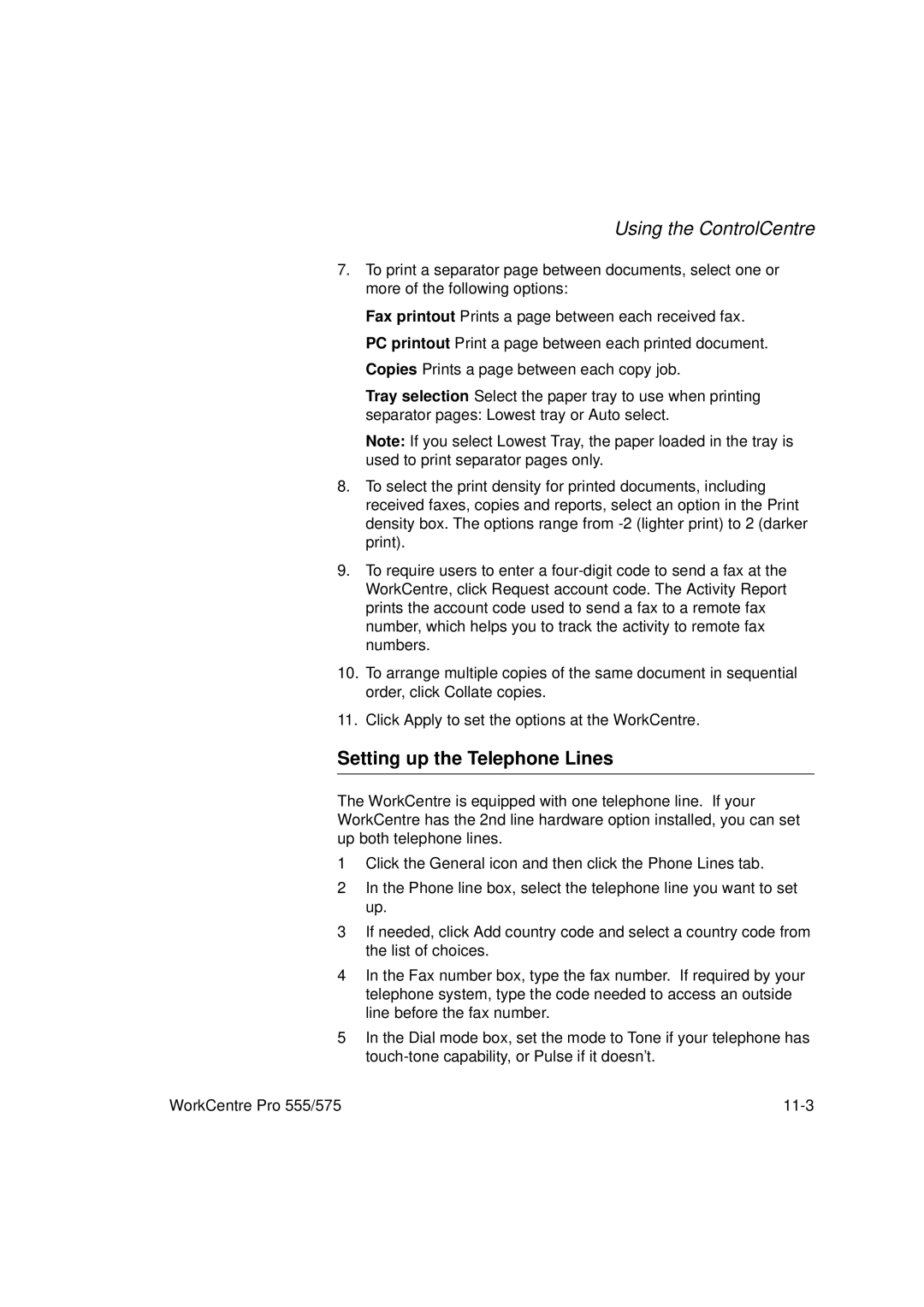708P84302
WorkCentre Pro 555/575 Advanced Features Guide
Welwyn Garden City AL7 1HE
Table of Contents
WorkCentre Pro 555/575
Dialing Methods
Receiving Documents
Transmitting Documents
Mailbox Communications
Cancelling Jobs
Polling
Reports
10-1
Copying Documents
Using the ControlCentre 11-1
Troubleshooting 12-1
Appendix C Maintaining the Product
Appendix a Installing Options
Appendix B Ordering Supplies
Energy Star
Introduction
Finding Information in the Advanced Features Guide SAG
Installing Options -Appendix a
Troubleshooting Chapter
Product Data Sheet Appendix D
Environmental Specifications Appendix E
Basic Troubleshooting Chapter
How to Use this Manual Chapter
Environment Specifications Appendix a
Information provided by the User’s Guide
Send header 1.Inside Outside Off
Document Conventions
Introduction
Introduction
Programming the Machine
Using the Menu Mode
Key Key Description
Keys used in Menu Mode Operation
To program a Menu feature using the Menu Numbers
To program a Menu feature using the scroll keys
Menu map Fax features
Menu Flow Map
Programming the Machine
Programming the Machine
Keys used to Enter Characters
Character Entries
Character Code Table
Correcting Characters
Entering Characters
Replacing Characters
Name 40 max
Xerx
Deleting or Inserting Characters
Direct Access Function Keys
Planning the Phonebook
Setting Up the Phonebook
Pre-setting Speed Dial Numbers
Fax Number 128 max
Speed Dial Number 999
Fax options
Alt Number
Name
Send Later
PWD20max
20max
Press One Touch Or Enter
Already assigned Speed Dial Number 3.Retain Delete Modify
Modifying or Deleting Speed Dial Numbers
One touch keys
Pre-setting One Touch Numbers
Alt Number
Send Later
Fax Speed
Programming the Machine
Already assigned One touch key 3.Retain Delete Modify
Modifying or Deleting One Touch Dial Numbers
Group dial number 1999
Pre-setting Group Numbers
Press OT or speed dial or Enter
Group dial number 9999
Enter speed dial or One touch
Group nbr 9999
Programming Group Send
Phonebook 1.Speed dial
Already assigned Group dial number 3.Retain Delete Modify
Deleting or Modifying a Group Number
Filling out the One Touch Label
Set dept. code 2.No Yes
Setting the Department Codes
To setup Department Codes
Master code
Set dept. code 1.Recover setting New
Dept. code
Dept. number
Set dept. code 1.Yes
Changing the Department Code Settings
To add or change Dept. codes, press
Dept. number Retain Delete Modify
Programming the Machine
Error correct-ECM 1.On Off
Long original 1.1m39 Inches Any length
Long Original Setting
Redial Times
Redial Count & Interval Setting
Interval Minutes
Interval time min
Receive Interval
Resolution Description Selection
Resolution & Contrast Setting
Contrast 1.Normal Darker Lighter
Scan Resolution 1.Standard Fine Superfine
Super power save 2.Manual Off Automatic
Power Saver Setting
Enter time
Printer power save 1.On Off
Refuse junk mail 2.Off
Refuse Junk Mail Setting
Ringer volume Off
Ringer Volume Setting
Alarm volume Off
Alarm Volume Setting
Key touch volume Off
Key Touch Volume Setting
Monitor volume Off
Monitor Volume Setting
Send after scan 2.Off
Send After Scan Default Setting
When memory full 1.Cancel sending Send scanned
Remote access Off
Remote Service Setting
Remote Access
Download firmware 1.Anytime No job in memory
Download
RDC password Set RDC password Password 20 max
RDC Password
Separator Off
Separator Page Default Setting
Line monitor Off Alway
Line Monitor Default Setting
Multi Access Communications
Local
Multi Access Function Table Local
Multi Access Function Table Fax Communication
Multi Access Function Table PC
FAX/TAD
Receiving Documents
If the ring pattern is for telephone
Answer mode 1.Fax Fax/Tad Tel/Fax Manual
Setting the Auto Answer Mode
Basic Receive
Ring to answer
Setting the Fax/Tad Answer Mode
Fax/Tad timer
Setting the Tel/Fax Answer Mode
Tel/Fax rings
Setting the Manual Answer Mode
Collate fax 1.On Off
Advanced Receive
Collate Fax
Reduce receive Off
Reduce Receive Fax Setting
Receive to memory Off
Receive to Memory
Secure receive 01.Security code
Automatic Secure Receive Setup
Secure Receive
New security code Enter security code
Default settings 4.Fax receive
Secure receive Off
Security code
Monday All
Fixed time
Start stop time 1600-0900
Secure receive 1.Temporary stop
Secure Receive Mode Temporary Stop
Completed
Jan-31 0223pm 98% Printing
Discard extra 1.On Off
Discard Extra Setting
Receiving Documents
Dialing Methods
Communicating
Manual Dial On-hook and Off-hook Dialing
Jan-31 0223pm 100% Auto answer
First Letter Keith Doe Co
Alpha Dialing
Phonebook 1.Speed dial Alpha dial Group dial First letter
Doc. reading P001 Job number 007
Speed dial Keith Doe Co
Prompt for a Phonebook, select For Speed dial
Speed Dialing
Phonebook
Dial
Doc. reading P001 Job number 041
One Touch Dialing
One Touch key
Keypad Dialing
Doc. reading P001 Job number 052
Fax number 128 max 5551515
Manual Redial Last Number Off-hook
Automatic Redialing
Chain dial Enter fax number
Chain Dialing
Enter more Or press Start
Manual Group Dialing
Manual group Enter fax number
Already assigned 1.Delete Retain
Dialing Methods
Transmission Modes
Transmitting Documents
Not available in all markets
Job Numbers
Memory
Doc. reading P001 Job number 047
Jan-31 0223pm 98% Auto answer
Memory send Off
Memory Send or Direct Send Default Mode
Memory Send
Dialing 5551212 Communicating P001 Sending P001
Direct Send
Jan-31 0223pm 80% Enter fax number
Direct Send with Memory Send Selected
Direct send Yes
Send later 0223pm
Delayed Start
Manual Send
Priority fax Enter fax number
Priority Transmission
Fax number 128 max 5151212+$$$
Charge Codes
Fax number 128 max 5151212+
Effective Range
Cover Sheet
Cover sheet Off
Cover Sheet Setup
Load cover image Yes
Press Start to store
Cover sheet Send Print
Sending a Document with a Cover Sheet
Cover sheet Enter to Name
Cover sheet Enter from Name
Cover sheet Enter fax number
Batching
Confirming a Transmission
Option Description
One Time Fax Options
Number of pages Enter fax number
Number of Pages
Number of pages 999
Listen to dial Enter fax number
Listen to Dial
Listen to dial 2.Off
Send then poll Off
Send then Poll
Add security code
Send then poll Enter fax number
Transmitting Documents
Error correct-ECM
ECM Disable
Error correct-ECM Off
Secure Send Enter fax number
Secure Send Transmission
Secure Send Off
Send after scan Off
Send After Scan Enable
When memory full 1.Cancel sending Send scanned pages
Send after scan Enter fax number
Enter account code
Using an Account Code
Advanced Transmissions
Account code Off
Account Code Default Setting
Jan-31 0223pm 100% Enter Dept. code
Transmitting Using a Department Code
Storing time hours
Resend Stored Fax Default Setting
Resend stored fax Off
Press Keys to view the jobs stored for Resending
Resending a Stored Fax
After 2 seconds
Job number Start Change
Secure Send Setting
Relay Station Setup
Initiating Station Setup
ITU-T Relay Communications
ITU-T Relay Transmission
SendRelay Enter fax number
Set up password Yes
Box number 20 max
Stop Key
Cancelling Jobs
Job Status Key
Dialing
Cancel this job? Yes
Cancel Job Key
⊃⊇ to search
Enter to cancel
Send to One number 5551212
Cancel this job? Job number 043
Direct Send Jobs
Cancel this job?
Cancelling Jobs
Polling Communications
Polling
Storing a Document to be Polled
To store the document in a Poll-once box, press
Storing a Document to be Polled in a Poll-once Box
Security code Secure fax 20 max
Add security code 1.Yes
Scan to be polled 1.Poll -once box Multi-poll box
Storing a Document to be Polled in a Multi-poll Box
Scan to be polled Poll-once box Multi-poll box
Cancelling Documents Stored in a Polling Box
Modifying Documents Stored in a Polling Box
Already assigned Delete
Add security code Yes
Polling a Remote Document Poll-once or Multi-poll Box
Poll one number Enter fax number
Group Polling
Press Enter or Start
Start stop time 0800am-0500pm
Continuous Polling
Interval Min 10-70
Continuous poll Enter fax number
Start/stop days Mon-Sat −↓
Already assigned Delete Retain
Deleting Continuous Poll Jobs
Polling
Mailbox Reception Reports
Mailbox Communications
Mailbox ITU-T Communications
Creating an ITU-T Mailbox
Setup & Delete 1.Mailbox setup Mailbox delete Done
Local Mailbox ITU-T
Mailbox type Confidential Bulletin board
Setup password Yes
Deleting an ITU-T Mailbox
If you do not want to assign a password, press Go to Step
Storing a Document in a Local ITU-T Mailbox
To store a document in a local mailbox, press
Confidential Print Mailbox
Printing a Document Stored in a Local ITU-T Mailbox
To print from a local mailbox, press
Deleting a Document Stored in a Local ITU-T Mailbox
Poll from mailbox Store to mailbox 5.Delete contents
To delete a document from a local mailbox, press
Sending to a Remote ITU-T Mailbox
Remote ITU-T Mailbox
To send to a remote mailbox, press
Store to mailbox Delete contents
Confidential Print mailbox Send to mailbox
Mailbox Communications
Polling a Remote ITU-T Mailbox
To poll a remote mailbox, press
Attaching an ITU-T Sub Address
SUB20max
Transmitting a Document to an ITU-T Sub Address
SEP20max
Polling a Document Using a Subaddress
Load document To poll press Start
Mailbox Communications
Mailbox Communications
Reports
Setting Up Reports and Lists
Activity Report Setup
Description
Code
Auto print Off
Activity report 01.Set Key default Auto print
Set key default 01.Send & Receive
Confirmation Report Setup
Confirmation Report
Confirmation 1.Always On error Off
Show first fax Off
Memory send 1.Always On error Off
Confirmation Report Memory Send
Group Send Report
Group send 1.Always On error Off
Reports
Group Poll Report
Group Poll Always On error Off
Reports
Relay Originator Report
Relay originator 1.Always On error 3.Off
Reports
Reception report 1.Local to mailbox Remote to mailbox
Reception Report Setup
Reports
Jan-31 0223pm 100% Printing report
Printing Reports and Lists
Activity Report
ITU-T Mailbox Report
Pending Jobs Report
Department Code Report
Power Failure List
Menu Map
Settings Report
Settings Report
To print the Settings Report Press
Reports
Copies
Copying Documents
Making Copies
Paper tray 1.Tray Bypass
Thick paper Off
Select the Paper Size
Paper size Letter Legal
10-4 WorkCentre Pro 555/575
Using the ControlCentre
Setting the Machine Defaults
Setting up the WorkCentre
Setting up the Telephone Lines
Using the Power Save features
Changing Your ControlCentre Password
Setting the PC’s Date and Time on the WorkCentre
Choosing How to Send Faxes
Setting the Fax Send Options
Setting the Cover Sheet and Send Header Options
Setting the Redial Options
Sending Faxes Using Security
Faxing Long Originals
Setting the Receive Footer Option
Setting the Fax Receive Options
Receiving Faxes when the Printer is Unavailable
Receiving Secure Faxes
Setting the Receive Interval
Receiving Oversized Faxes
Collating and Reducing Incoming Faxes
Assigning an Individual Fax Number to a One Touch Key
Setting up a Phonebook
Receiving Faxes to Your PC
Using the ControlCentre
Editing a One Touch Key Entry
Deleting One Touch Key Entries
Presetting a Speed Dial Number
Editing a Speed Dial Number
Deleting Speed Dial Numbers
Presetting a Group Dial Number
Deleting Group Dial Numbers
Editing a Group Dial Number
Opening a Phonebook File
Saving a Phonebook to Your PC
Creating a Mailbox
Creating Mailboxes
Editing a Mailbox
Deleting a Mailbox
Using Department Codes
Setting up Department Codes
Deleting a Department Code
Changing a Department Code
Printing Reports
Confirmation Reports Setup
Printing the Settings Report
Reception Reports Setup
Saving WorkCentre Settings to a File
Saving the WorkCentre Settings
Opening a Saved WorkCentre Settings File
Creating a new WorkCentre Settings File
Auto test 1.Auto test Individual test Print test
Troubleshooting
Self Test
Troubleshooting
Error Messages and Codes
Calling for Service
12-4 WorkCentre Pro 555/575
Troubleshooting
Code Probable Cause Corrective Action
Error Codes
WorkCentre Pro 555/575 12-7
G3 5 0
Status Code Table
Problem Check Items
Transmission Problems
Reception Problems
Image Quality
12-12 WorkCentre Pro 555/575
Installing Options
Page
Page
Page
Page
Page
Installing the Optional Paper Tray
Page
Page
Page
Page
WorkCentre Pro 555/575
Supplies
Ordering Supplies
Ordering Supplies
Options
Ordering Supplies Automatically
Setting-up Automatic Supplies Ordering
Setting up the destination
Select supplies 1.Toner Drum
Destination setup
Entering the part details
Enter quantity Quantity
Enter part number 20 max
Entering ordering details
Enter tel number Tel number 32 max
Enter contact name Name 40 max
Enter ship to name Name 40 max
Enter ship address Address 64 max
Printing the order form
Bypass Tray
Maintaining the Product
Replacing the Paper
Page
Paper Tray
Page
Page
Paper size Tray 1 1.LT
Feeding Envelop Stock
To replace the Toner Cartridge
Replacing the Toner Cartridge
Page
Page
Page
To replace the Drum Unit
Replacing the Drum Cartridge
Page
Page
Page
Change drum Are you sure?
To reset the counter of the Drum Cartridge
Change drum 2.No Yes
Never perform this operation on any other occasions
Replacing the ADF Retard Pad
Page
Page
Cleaning the Machine Cleaning the Cabinet
Cleaning the Document Scanner
Page
Cleaning the Paper Pickup Roller and Paper Guide
Page
Page
Page
Page
Page
WorkCentre Pro 555/575
Specification
Data Sheet
JBIG/MMR/MR/MH
Process Unit is 3000 prints. Supply Toner Cartridge
WorkCentre Pro 555/575
Safety Certification and Environmental Compliance
This product must be earthed
Laser Safety Information
Radio Frequency Emissions USA
Third Party Certification
120v 60Hz Nominal Markets
230v, 50 Hz Nominal Markets
WorkCentre Pro 555/575
European Certification Approvals and Certification
UK Electricity at Work Regulation
Question What is the Electricity at Work Regulation?
Question Is the Xerox equipment in my premises safe?
Question Is Xerox equipment safe?
Question I require records of all tests
Environmental ChoiceM
Environmental Compliance
Recycled Paper
Swiss Energy
Page
Data Coupler Information
FCC Regulations
Send Header Requirements
Page
Canadian Certification
Page
ADF
Index
INDEX-2
INDEX-3
ECM
INDEX-5
See also reports
See also menu map printing a Menu Map
INDEX-8
INDEX-9
See also contrast default setting
INDEX-11
INDEX-12
INDEX-13