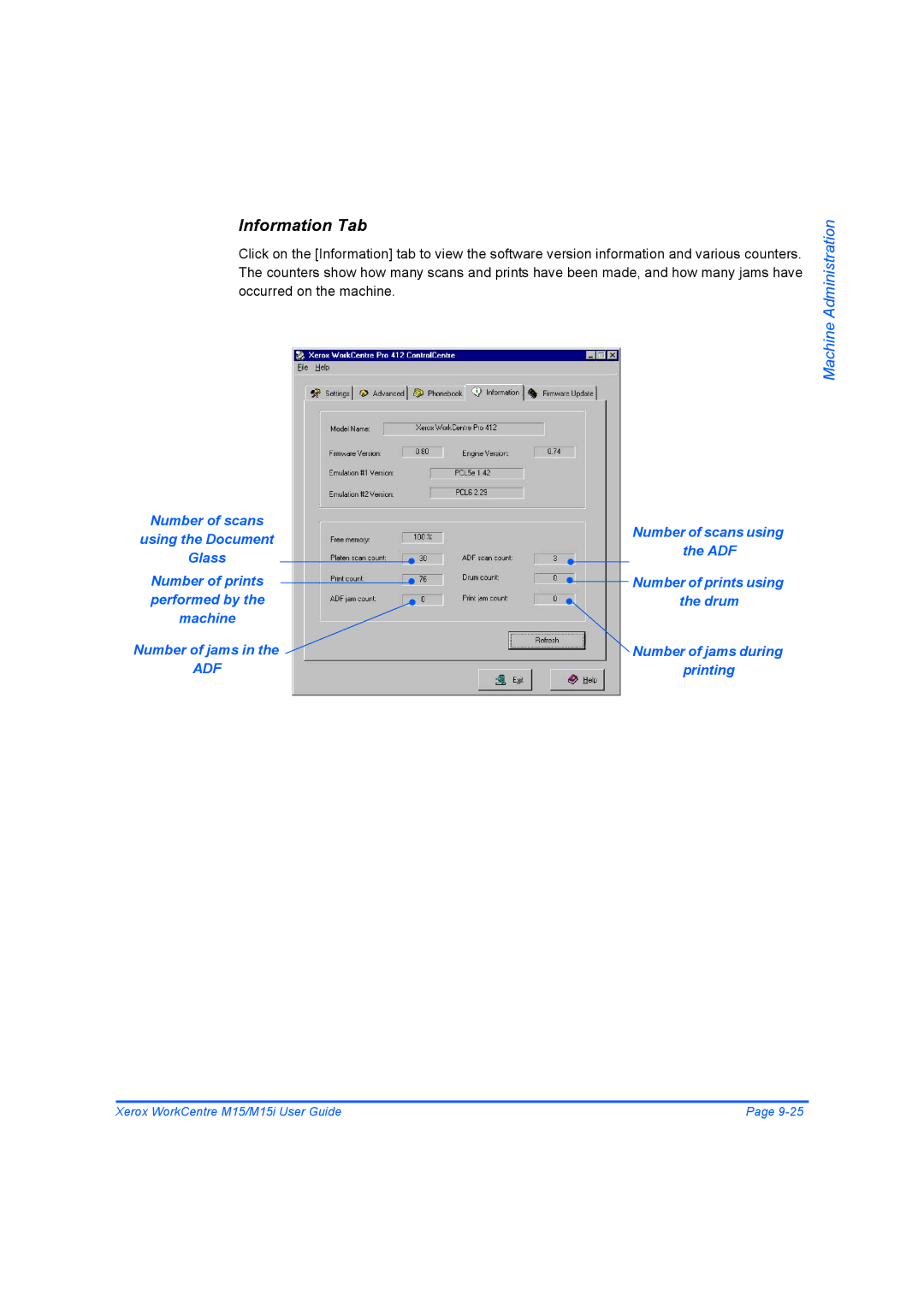Contents
WorkCentre M15/M15i User Guide
By Xerox Corporation. All rights reserved
Table of Contents
Copy
Maintenance 10-1
Xerox WorkCentre M15/M15i User Guide
Welcome
Introduction
About This Guide
Specification Note
Italic Typeface
Bracket Text Typeface
Related Information Sources
Customer Support
Safety
Welcome
Safety Standards
Regulatory Information
Section
Laser Safety
Question
Electricity at Work Regulations UK only
My premises
AL7 1HE
France Ireland Portugal Finland Italy Spain
Regulations Europe
Fax Send Header Requirements
Regulations USA
Data Coupler Information
Welcome
Regulations Canada
Energy Star
Environmental Compliance
Getting Started
Tape
Unpacking
Scanner Module
Telephone Line Cord Software
USB Cable
Documentation
Starter Toner Cartridge
Automatic Document Feeder ADF
Making Connections
Telephone Line M15i Only
ON/OFF Switch
Power
USB or Parallel Port Cable
USB Cable IEEE1284 Parallel Port Cable
Installing Drum and Toner Cartridges
Xerox
Loading Paper
Max Fill Line Snubber
Rear Guide
Getting Started
Setting the Language M15 only
If necessary, press Menu/Exit
Setting the Language and Country M15i only
Setting the Local ID and Name M15i Only
Space
Editing Numbers or Names
R S
Y Z
Setting the Date and Time M15i Only
Run
Installing Software
Product Overview
Overview of Features
Fax Documents M15i Only
Scan Documents to Create Electronic Files M15i Only
Machine Overview
Configurations
Xerox WorkCentre M15 Copier and Printer
Xerox WorkCentre M15i Copier, Printer, Fax and Scanner
Front View
Components
Document Collate
Paper Guides
Rear View
ADF Connector USB Connector Telephone Connections
WorkCentre M15i
Control Panel Overview
Scan Options
Resolution
Menu/Exit
WorkCentre M15
Enter Numeric
Display
Copy
Overview of Modes
Fax
Scan
Numeric Keypad Enter
Using Characters
Inserting a Pause
Keypad Character Assignment
Copy
Select the Copy/Fax/Scan key M15i Only
Copying Procedure
Select the Paper Supply
Copy/Fax/Scan Key
Automatic Document Feeder ADF
Load the Originals
Document Glass
Setting required is displayed
Select the Copy Features
Enter the Quantity
Numeric Keypad Clear/Clear All Key
Navigation Keys
Press Start
Feature Description
Copy Features
Text
Mixed
Auto
Manual
400%
Auto Fit
Long
Clone
Edge
Short
Resetting the Copy Features
Copy
Paper and Other Media
Preparing paper for loading
Using the Paper Cassette
Loading the Paper Cassette
Rear Guide
Max Fill Line Snubber
Paper Type Maximum Stacking Height
Using the Bypass Tray
Paper and Other
Loading the Bypass Tray
Paper and Other Media
Media Sizes and Types
Media Specifications
Paper Cassette Bypass Tray Plain paper
Envelopes
Media Guidelines
Special Media Guidelines
Fax M15i Only
Faxing Procedure
Select the Copy/Fax/Scan key
Fax Features
Select the Fax Features
Enter the Fax Number
Numeric Keypad Navigation Keys
Document Glass , use
Resolution
Fax Features
Fine
Scan Options
Fax
Resetting the Fax Features
Delay Send
Advanced Fax Features
TX Poll
Delay RX Poll
Fax Job Management
Cancelling a Fax
Confirming a Transmission
WorkCentre M15i can perform two functions simultaneously
Monitoring Dual Job Status
Adding to or Cancelling a Scheduled Operation
Method Description
Dialing Methods
Keypad Dialing
Storing a
Using
Number
Speed
Assigning Numbers To a Group
Group Dialing
Group Dial
Editing
Group
Redial
Dial
Last
Receive Modes
Receiving a Fax
Setting the Receive Mode
Enabling Secure Receive
Secure Receive
Printing Secure Faxes
Faxes are printed
Reports Available
Fax Reports
Printing a Report
Dial and Group Dial numbers
Print
Create or Open the Document
Printing Procedure
Select Print Options
Select OK to Print
Printing Options
Windows 95/98/Me
Accessing Printer Settings
Windows NT
Windows 2000/XP
Paper Image Quality Layout Watermark About
Printer Properties Tabs
Defaults
Cancel
Control Options
Apply
Print
Scan M15i Only
Twain Scanner Program
Scanning Procedure
Run the Scan Application Program
Machine Administration
Setup Overview
System Data Settings
RX Reduction
ECM Mode
Discard Size
Redial Interval
Local ID
Clock Mode
Changing the System Data Options
Administration
Setting the Language and Country M15i only
Setting the Local ID and Name M15i Only
Editing Numbers or Names
System Data Paper Size
Up to 5 digits
System Setup Options
Spanish, Portuguese German, Italian, Dutch
English, French
Danish, Swedish Finnish, Norwegian
Finland, Germany
30, 60, 120
Timeout
Setting the System Setup Options
Clearing the Memory
Memory Clear
Copy/Fax/Scan Key Enter
Adjusting Speaker Volume M15i Only
Message Confirmation
Reports
Printing Reports
ControlCentre
Installing ControlCentre
Running ControlCentre
Using ControlCentre
Settings Tab
Advanced Tab
Phonebook Tab
Information Tab
Using the Document ADF Glass Number of prints
Performed by Drum
Printing
Firmware Update Tab
Maintenance
Cleaning the Document Glass and Cover
Cleaning
Document Feeder and Collate Tray
Control Panel and LCD
Europe USA and Canada
Ordering Supplies
Customer Replaceable Units
Toner Save Mode
Toner Cartridge
Expected Cartridge Life
Maintenance
ReplacingCartridge the Toner
To Re-distribute the Toner
Setting the Product to Send Toner Low Information
Drum Cartridge
Cleaning the Drum
Replacing the Drum Cartridge
Pull out the used drum cartridge
Maintenance
Maintenance System
Troubleshooting
General
Document Jams
Fault Clearance
Input Misfeed
Roller Misfeed
Exit Misfeed
Paper Feed Area
Paper Jams
Troubleshooting
Fuser Area
Push up on the fuser lever, then close the side cover
Paper Exit Area
Troubleshooting
Bypass Jam
Duplex Jam
Customer Support Telephone Number
Calling the Welcome Center
LCD Error Messages
Line Error
Comm. Error
Paper Jam
Toner Empty
Copier Problems Solution Chart
Image rubs off the copy easily
Blank copies
Frequent copy paper jams
Toner yield is lower than
Printing Problems Solution Chart
Spool setting may be set
If using Windows 95,
Problem
Computer parallel
Faxing Problems Solution Chart
Dark and is illegible or black
Received original is printed
Stripes are printed on
Original
Resetting the Machine
Troubleshooting
Specifications
Specifications
Emulation
Printer Specifications
Fax Specifications
Scanner and Copier Specifications
General Specifications
Plain paper, OHP film, Label, Envelope, Card, Postcard
Paper types
Available Paper sizes
Paper Type L mm L Inch
Source Media Types Sizes Thickness
Input Source
Index
Index-2
Index-3
10-8
TX-RX Journal