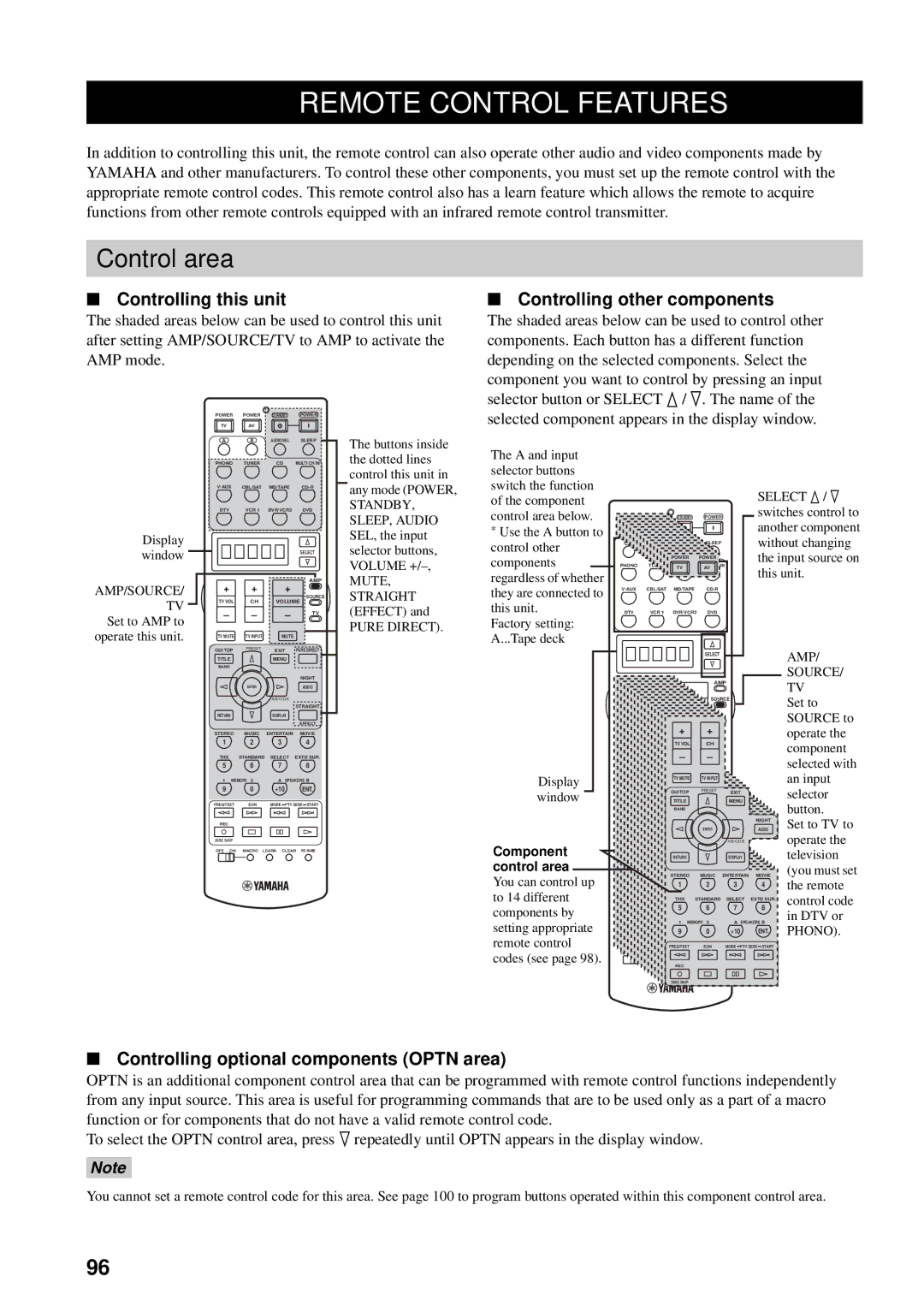RX-V2600
For U.K. customers
Special Instructions for U.K. Model
Contents
Features
Please check that you received all of the following parts
Supplied accessories
Getting Started
Installing batteries in the remote controls
Installing batteries Zone 2/Zone 3 remote control
Approximately 6 m
Handling the remote control
Opening and closing the front panel door
To open, press gently on the lower part of the panel
Multi CH Input
Controls and Functions
Master ON/OFF Audio Select
Main Zone ON/OFF
Volume
PRESET/TUNING Edit
Tuning Mode AUTO/MAN’L, Display
FM/AM
Macro ON/OFF
Remote control
GUI TOP, Band
Macro
PTY Seek Mode
Power
Volume +
Standby
ID1/ID2 switch
Zone 2/Zone 3 remote control
Preset +
Volume +
Front panel display
PTY Hold
Voltage Selector
Rear panel
Wrench Holder
AC Outlets
Before connecting speakers
Connections
Di-pole speaker layout
Connecting speakers
Connecting to the speaker terminals
Red positive + Black negative
10 mm
Speaker terminal wrench Red positive + Black negative
PRESENCE/ZONE 23 terminals
Connecting the banana plug
Speaker layout
Connect presence speakers to these terminals
Right Left Surround speakers Surround back speakers
PRE OUT
Conventional connection
Using bi-wire and bi-AMP connections
Bi-wire connection
Bi-AMP connection
Digital jacks
Cable indications
Analog jacks
Audio jacks Digital Audio Optical jacks
Audio signal flow for OUT REC
Audio jacks
Digital Audio Coaxial jacks
Video jacks
Video signal flow for Monitor OUT
Video jacks
Component Video jacks
Hdmi Video Monitor
Connecting Hdmi components
Hdmi out DVD Player Cable TV or
Connecting video components
Connecting a DVD player
Video Monitor
Connecting other video components
Satellite tuner
DVD recorder Or VCR
Connecting to the Multi CH Input jacks
Connecting to the Video AUX jacks on the front panel
MD recorder or tape deck
Connecting audio components
CD recorder
CD player
Connecting an external amplifier
Indoor FM antenna included
Connecting the antennas
Connecting the AM loop antenna
Ground GND terminal AM loop antenna included
AC Outlets Switched
Connecting the power cable
Connecting the AC power cable
Turning on and off this unit
This unit, Zone 2 and Zone 3 are turned off
Setting the speaker impedance
This unit will be set to the standby mode
SP IMP.-8ΩMIN appears in the front panel display
Introduction
Auto Setup
Optimizer microphone setup
Subwoofer
Using Auto Setup
Top display appears
For Equalizing, press k / n to select
For Wiring, Distance, Size or Level, select
Press n to select Setup Type and then select
Confirming the results
If you set Setup Type to Auto
If you set Setup Type to Step
Press n to select Start and then press
Auto Setup
Basic operations
Turn on the power of the video monitor
Playback
Connected to this unit
Program name
Front panel Remote control Name of the sound field category
Dial Norm
Press Mute on the remote control
Adjusting the tonal quality
Using Silent Cinema
Additional operations
Enjoying multi-channel software 7.1 channel surround
To play back Dolby Digital or DTS signals in 5.1 channels
Selecting the Multi CH Input
Auto
Decoder types for the Surround program
Press Select on the remote control to select a decoder
Enjoying 2-channel software in surround
Choices MIN, MID, MAX
Using Pure Direct
Using the night listening modes
Lights up
Downmixing to 2 channels
Using the sleep timer
Listening to unprocessed input signals
Straight
Selecting audio input modes
Virtual Cinema DSP
Playing video sources Background
Video Info. Video information
Displaying information about the input Source
Audio Info. Audio information
Front panel or
Turn on the power of this unit and all connected components
Recording
Press PRESET/TUNING l / h once to begin
FM/AM Tuning
Automatic tuning
Automatic tuning
Manual tuning
Automatic preset tuning
Customized automatic preset tuning
Memory indicator flashes for about 5 seconds
Manual preset tuning
See page 47 for tuning instructions
Preset station group
Selecting preset stations
Repeat steps 1 to 5 to store other stations
Press PRESET/TUNING Edit again
Exchanging preset stations
Press and hold PRESET/TUNING Edit for more than 3 seconds
2,4
Changing the Radio Data System mode
Receiving Radio Data System stations
PTY Seek function
Press PTY Seek Mode to set this unit in the PTY Seek mode
Press Preset k / n to select the desired program type
Selected program type appears in the front panel display
To cancel this function
EON function
Editing Sound Field Parameters
What is a sound field?
Changing parameter settings
Elements of a sound field
To initialize all sound field programs
Initializing sound field programs
Following display appears
Use the Sur.Initialize parameter in the Option menu see
Sources Control
Sound Field Program Descriptions
For movie/video sources
Program
Remote Category Sources Control
For music sources
7ch Stereo
DSP Level DSP level
Init. Delay Initial delay
Sound Field Parameter Descriptions
Room Size Room size
Liveness Liveness
Sur. Init. Delay Surround initial delay
SB. Init. Delay Surround back initial delay
Sur. Room Size Surround room size
Rev. Level Reverberation level
Rev. Delay Reverberation delay
Rev. Time Reverberation time
For 7ch Stereo
Dialogue Lift Dialog lift
For 2ch Stereo
For PL x Music
For Surround Standard
Decode Type Decoder type For Movie Theater
For THX Cinema
For Surround Enhanced
Audio *2 Audio *3
Sound Field Program Speaker Layouts
Monaural Stereo
Channel audio
6.1-channel
Standard
Channel audio 6.1-channel
Audio
Stereo/Surround Stereo/Surround menu
Manual Setup Manual setup menu
System Options
Input Select Input select menu
System Memory System memory menu
Auto Setup Auto setup menu
Signal Info. Signal information menu
Language GUI language menu
Press Exit
Select Input Select and then press h
Volume Trim Volume trimming
Input Select
Assignment Input/output assignment
Press l / h to select OK and press Enter when complete
Rename Rename
Multi CH Assign Multi channel assignment
Decoder Mode Decoder mode
Audio Select Audio selection
Input Channels Input channels
Speaker Speaker low-frequency effect level
Manual Setup Sound
LFE Level Low-frequency effect level
Headphone Headphone low-frequency effect level
Parametric EQ Parametric equalizer
Press h to access the settings window
Dynamic Range Dynamic range
Speaker Speaker dynamic range
Tone Control Tone control
Audio Option Audio options
Max Volume Maximum volume
Audio Delay Audio delay
Initial Volume Initial volume
PR/SB Priority Presence/surround back speaker priority
Speaker settings
Manual Setup Video
Mode Mode
Channel Mute Channel mute
Component I/P Component interlace Progressive
Select Through not to up-scale any analog video signals
Conversion Video conversion
Hdmi Up-Scaling Hdmi up-scaling
Position Position
Hdmi Aspect Hdmi aspect ratio
Short Message Short message
Wall Paper Wall paper
Test Tone Test tone
Manual Setup Basic
Use this menu to set up basic system parameters
Speaker Set Speaker set
Surround Surround left/right speakers
Front Front speakers
Center Center speaker
Surround Back Surround back left/right speakers
Presence Presence speakers
Swfr Phase Subwoofer Phase
Speaker Distance Speaker distance
Bass Out Bass out
Unit Unit
Speaker Level Speaker level
Speaker distances
This menu adjusts the optional system settings
Manual Setup Option
THX Set THX settings
SB Speaker Dist. Surround back speaker distance
Speaker B Speaker B
Dimmer Dimmer
Multi Zone Multi zone
Zone2 Amplifier Zone 2 amplifier
Zone3 Amplifier Zone 3 amplifier
Zone2 OSD Zone 2 on-screen display
Zone2 Volume Zone 2 volume
Zone3 Volume Zone 3 volume
Sur.Initialize Surround initialize
Memory Guard Memory Guard
Press Enter to save settings
Hdmi Set Hdmi settings
To save settings
System Memory
Language
To load settings
Press Enter to load settings
Load Enter appears in the bottom right corner of the window
User preset Preset
Advanced Setup
Using Advanced Setup
Name of the selected parameter Current setting
Remote control tuner ID Remote TUN
Wake on RS-232C access Wake on 232C
Remote control AMP ID Remote AMP
Fan operation mode FAN Mode
Controlling this unit
Remote Control Features
Control area
Controlling other components
Controlling each component
VOL
Set AMP/SOURCE/TV to Source
Setting remote control codes
Remote control code default settings
Input area Component Code Category
Press Learn again to exit from the setup mode
Setting remote control AMP codes
Setting remote control tuner codes
Press Enter
Press an input selector button to select a source component
Using Learn
100
To 10 cm
101
Press Learn using a ballpoint pen or similar object
Press Learn again to exit the learning mode
Learn appears in the display window
Using RE-NAME
102
Press a macro button
Using Macro
103
Macro buttons First Second Third
Programming Macro operations
104
Macro operations
Basic Clear operations
Using Clear
105
Clearing a learned function
Remote control returns to the learning mode
106
Press Learn again to exit
107
Press Clear to exit the clearing mode
Remote control returns to the macro programming mode
Clearing a macro function
Zone 2/ZONE
Connecting the Zone 2 and Zone 3 components
Using the external amplifiers
108
109
Using the internal amplifiers of this unit
Selecting Zone 2 or Zone
Front panel operations
Controlling Zone 2 and Zone
Remote control operations
Set AMP/SOURCE/TV on the remote control to AMP
110
Adjusting the tonal quality of Zone 2 or
Using the control mode of Zone 2 and Zone
Adjusting the volume level of Zone 2 or
111
112
What is HDMI?
Hdmi
Hdmi compatibility with this unit
113
Setting the Hdmi parameters
Basic Hdmi operations
General
Troubleshooting
114
115
116
117
Tuner
Remote control
118
119
Before Auto Setup
During Auto Setup
After Auto Setup
120
121
Glossary
Audio information
122
123
124
Video information
Sound field program information
Gain
125
Frequency
Factor
Specifications
126
127
General
DVD Player
Cable CD Player
CD Recorder
Tape Deck
DVD Recorder
LD Player
MD Recorder
Iii
VCR
Marta
WG00020