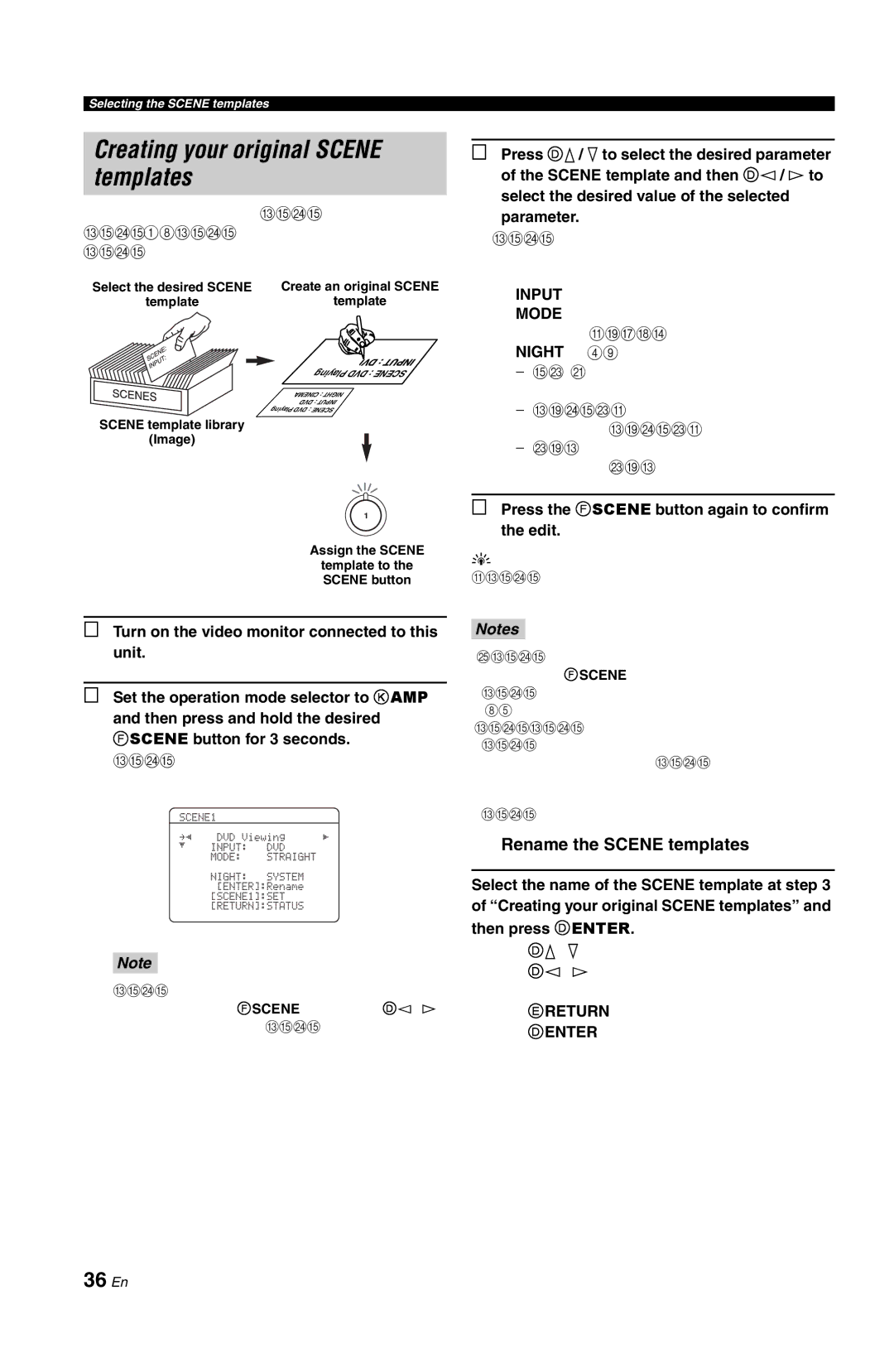Selecting the SCENE templates
Creating your original SCENE templates
You can create your original SCENE templates for each SCENE button. You can refer to the preset 18 SCENE templates to create the original SCENE templates.
Select the desired SCENE | Create an original SCENE |
template | template |
| Playing DVD: SCENE |
| CINEMA: NIGHT |
| DVD: INPUT |
| Playing DVD: SCENE |
SCENE template library |
|
(Image) |
|
| 1 |
| Assign the SCENE |
| template to the |
| SCENE button |
3Press Dk/ nto select the desired parameter of the SCENE template and then Dl / h to
select the desired value of the selected parameter.
You can adjust the following parameters for a SCENE template:
•INPUT: The input source component.
•MODE: The active sound field programs, STRAIGHT or Pure Direct mode.
•NIGHT: The night listening mode (see page 49).
−SYSTEM: Keeps the current night listening mode.
−CINEMA: Sets the night listening mode to the CINEMA mode.
−MUSIC: Sets the night listening mode to the MUSIC mode.
4Press the FSCENE button again to confirm the edit.
y
An asterisk mark (*) appears by the name of the original SCENE template.
1Turn on the video monitor connected to this unit.
2Set the operation mode selector to KAMP
and then press and hold the desired FSCENE button for 3 seconds.
The SCENE template customizing screen appears on the video monitor.
SCENE1 |
|
.p | [ |
[ |
|
Note
When the SCENE template you want to customize is not assigned to any of the FSCENE buttons, press Dl/ h repeatedly to recall the desired SCENE template on the menu screen.
Notes
•Once the desired SCENE templates are assigned to the corresponding FSCENE buttons, you need to set the input
source of the SCENE template on the remote control. See page 85 for details.
•You can create a customized SCENE template for each SCENE button, and if you create another customized SCENE template, this unit overwrites the old customized SCENE template with the new one.
•The newly created template is only available for the assigned SCENE button.
■Rename the SCENE templates
Select the name of the SCENE template at step 3
of “Creating your original SCENE templates” and then press DENTER.
•Press Dk/ nto select the desired character.
•Press Dl/ hto place an “_” (underscore) under the space or the desired character.
•Press ERETURN to cancel the new name.
•Press DENTER to confirm the new name.